Manage Subsystem Revisions
Manage, control, and update Major, Study, and Library subsystem revisions using the Subsystem Library.
About Subsystem Library and Revisions
The Subsystem Library is an integral part of data management and revision control within the Subsystem Browser.
The Part Library serves as a centralized library of HyperMesh subsystems, which in turn facilitates the collaboration between simulation teams. You must be connected to a subsystem library to access all subsystem library related options.
Revisions
In the Subsystem Browser, the Revision column displays the Major revision, Study revision, and Library revision. All appropriate workflows have entry or access points to the part library, enabling quick and easy access to previous revisions or simply generating new revisions.
- Major Revision
- Depicts a change or set of changes that have been finalized and released for further review. In most cases the Major Revision should be mapped to the PDM Revision, but you can modify it.
- Study Revision
- Created locally to track experimental changes or prototyping changes that may or may not be published. The purpose of the Study Revision is to manage design and prototype exploratory concepts. You can modify the Study Revision.
- Library Revision
- Locally, published revision within the Subsystem Library. You cannot modify the Library Subsystem Revision. It automatically increments on each save when major and study revision are not changed
Register and Connect Libraries
Register and connect to new libraries.
A default subsystem library is generated when the Subsystem Browser is enabled. It is located at <user home>\AltairLibraries\2020.
Sync Library Revisions
Sync the in-session version of the library with the latest available Library version in the Subsystem Library.
If the version available in the current session is out of sync with what is saved in the Library, for example, because another user has saved an updated revision, use Sync to update the Revision column with the latest Library revision. Before you can sync library revisions, you must be connected to the library. Refer to Register and Connect Libraries. Once the revision column is synced, you need to load the representation from the library to update your session with the latest revision.
Manage Subsystem Configurations
Group unique subsystems together into subsystem sets and organize both subsystems and subsystem sets into configurations.
The typical model assembly workflow is to set each subsystem up as an include file. Each configuration of subsystems is then managed through a separate header deck referencing the appropriate include files. This is an efficient way of building a model since updates can be performed per subsystem rather than per system model. However, this requires multiple header decks to be updated, strict management of ID ranges for each include, as well as control over the connectivity between includes.
Subsystems support and enhance this workflow since each subsystem can be written out as an include file. Additionally, all subsystems and subsystem configurations are stored in a single .hm file. When a particular subsystem is updated, multiple header decks can be written out from a single file using configurations rather than editing multiple header decks.
ID management is covered through ID Manager. Connectivity between subsystems is managed through Subsystem Attachments and Connectors. This ensures that connectivity is maintained to the other subsystems even if one subsystem is worked on independently.
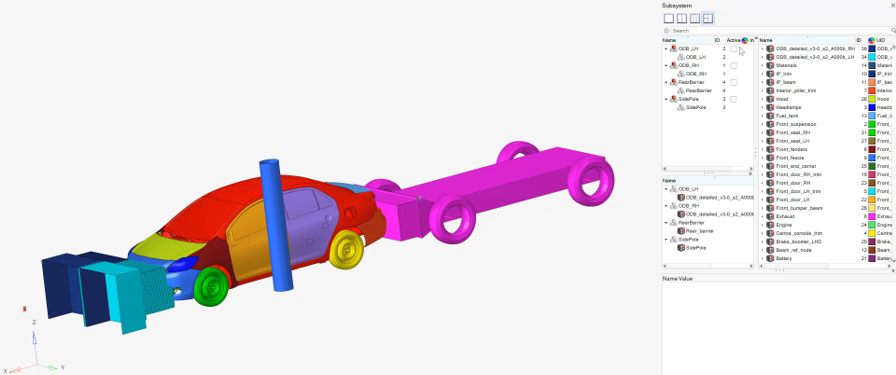
Figure 1.