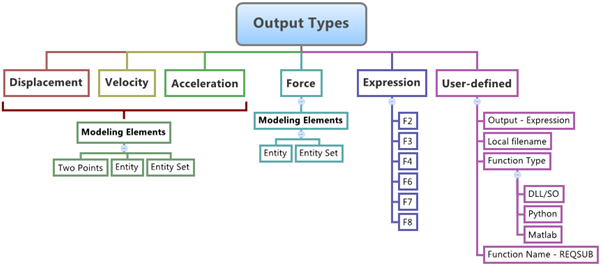Outputs
Use the Outputs tool to create a result output request to the solver, which writes out the requested data for plotting data.
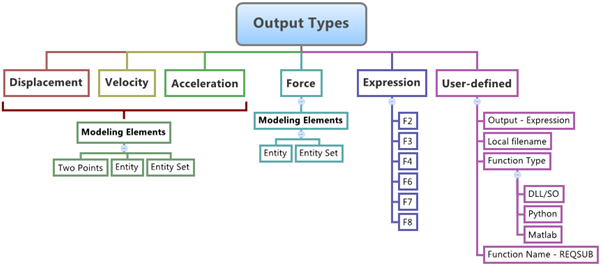
Figure 1.
Use the Outputs tool to create a result output request to the solver, which writes out the requested data for plotting data.