Review Results
The Review Results step of the wizard allows you to review the results once the optimization solution has successfully completed.
Summary
The Summary tab shows the change in DVs, RVs, and the Overall Objective as a function of the optimization iterations in a table (see below).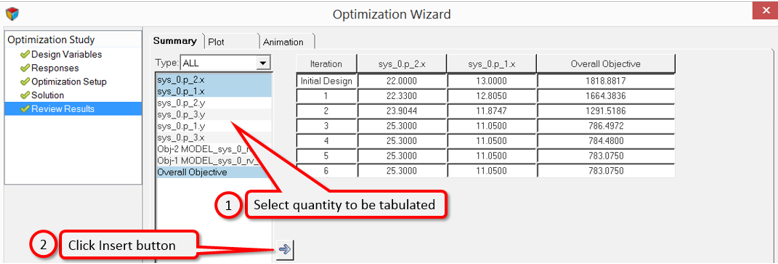
Figure 1.
Plot
The Plot tab allows you to generate plots by selecting the X and Y axis quantities (see below).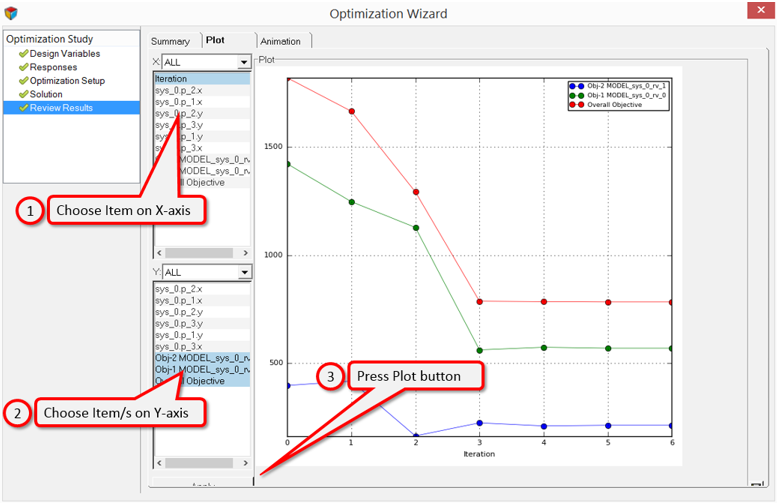
Figure 2.
You can also save plots as PNG image files.
Animation
The Animation tab allows you to animate simulation results belonging to a specific optimization.- Select an iteration result from the Iteration drop-down menu.
- Click on the Load Result button.
- Use the Play/Pause button to play or pause the animation.
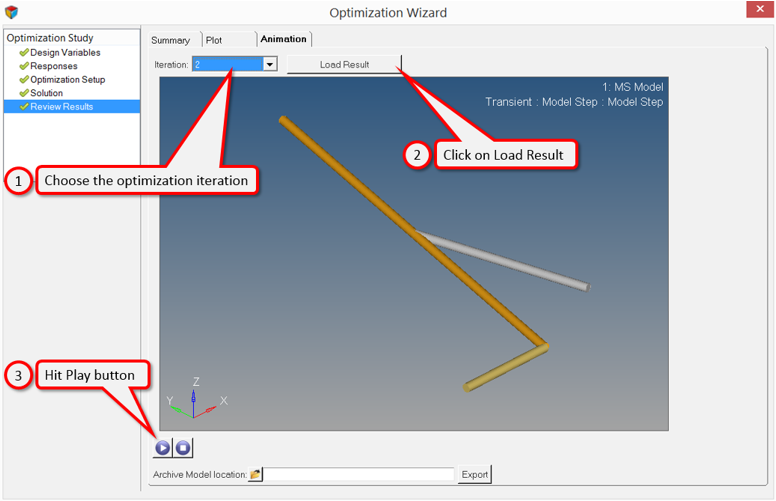
Figure 3.
- Specify a folder in the Archive Model location field.
- Click the Export button.