Perform an Optimization Run
- From the Solution section of the Optimization Wizard, use the file browser to specify a model output file.
-
You can change the default settings by clicking on the Optimization
Settings button.
The Optimizer Settings dialog is displayed.
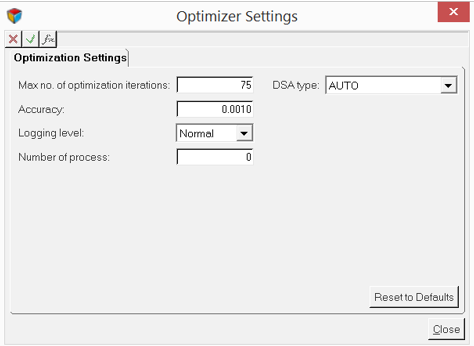
Figure 1.- You can specify the Maximum number of optimization iterations to use. Any number greater than zero can be specified. The default is 75 iterations.
- Selecting AUTO as the DSA Type allows the solver to figure out the best strategy for computing design sensitivities. This strategy is based on the type of analysis, the number of DVs and the number of RVs in the Optimization study.
- Accuracy specifies a termination criterion for the optimizer. When the difference in overall objective (also called cost) values between two successive iterations becomes less than this value, the optimization terminates.
-
Activate the Plot optimization summary option to view a
dynamic chart which will help you visualize how the optimizer is
performing.
The value of the objective functions are plotted against the iteration number, while the optimizer is running.
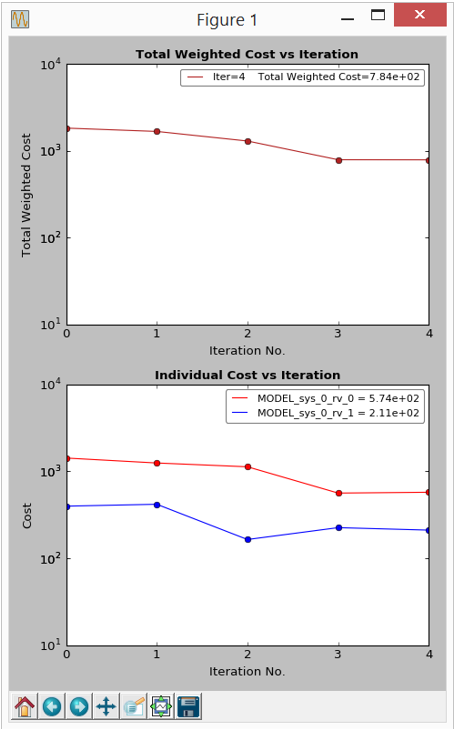
Figure 2. -
Click the Save & Optimize button to execute the
optimization run.
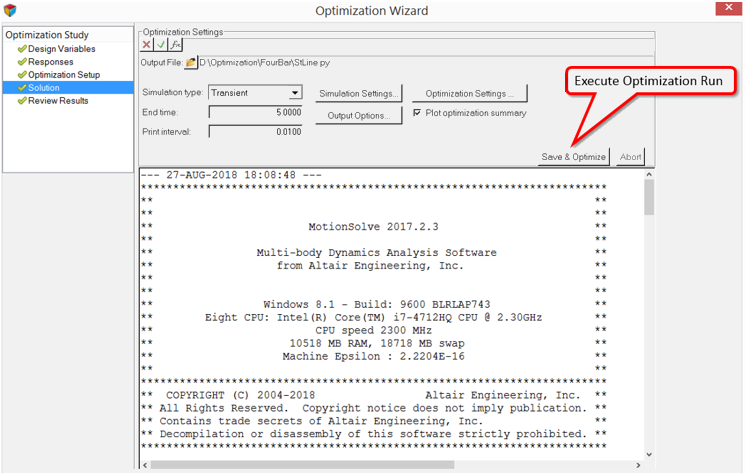
Figure 3.