Work with the HWC Console
Launch the HWC Console
- From the View menu, select HWC Console to display the console.
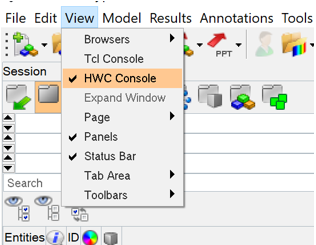
Figure 1. HWC Console Entry Point
HWC Console Features
The HWC Console is docked below the panel area, like the Tcl Console, and displays in a split mode with the Message Log to the right.

Figure 2. HWC Console and Message Log
Supported commands are logged in the command history and in the hw_command.log file. For more information, see Error Messages.
- Copy
- Copy selected commands from the command history.
- Clear
- Clear the command history.
- Copy to Tcl
- Copy all HWC commands from the command history in the Tcl syntax to the clipboard.
- Log to HWC File
- Turn on/off logging commands into the HWC log file. This feature is turned off by default.
- Log to Tcl File
- Turn on/off logging Tcl commands into the Tcl log file. This feature is turned off by default.
Copying multiple commands from a file or the command history pastes and separates them with the pipe symbol, "|".
Use the arrow keys to scroll through the commands. The moment a command is highlighted in the command history it is displayed in the command line.
Multiple commands can be highlighted using Shift+LMB or Ctrl+LMB.