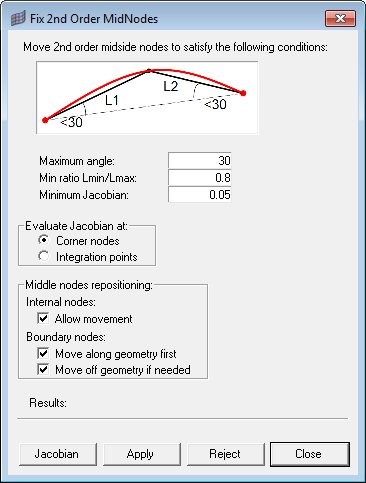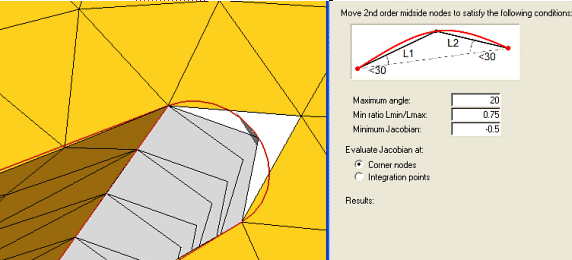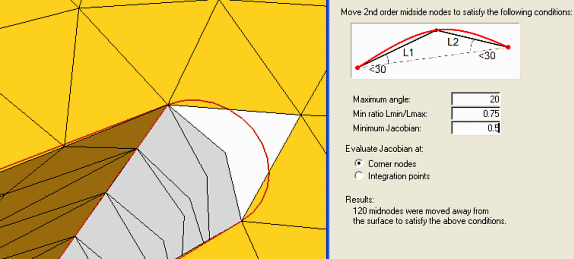Fix 2nd Order Mininodes
This macro improves element quality by moving the mid-edge nodes of second order elements.
You select the elements on which you want to improve the quality, and specify the quality constraints: Minimum Jacobian (evaluated at the corner nodes or integration points), Minimum Ratio between the minimum and maximum edge length, and Maximum angle.
Typical usage of this utility begins with use of the Check Elems panel to identify poorly-formed elements, and using that panel’s save failed option. From that point onward, you use the Fix 2nd Order Midnodes utility.