Entity Editor
Use the Entity Editor section of the Results Browser to view and edit various entity conditions/properties.
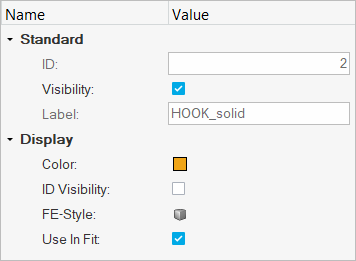
Figure 1.
The Entity Editor is turned on and displayed in the browser
by default; however, you can hide the editor by clicking on the show/hide toggle ![]() (located in the top right
corner). In addition, the Entity Editor can be resized vertically
and horizontally by clicking on the line that separates the editor from the browser or
modeling window (note the double arrow) and dragging and releasing
the mouse button once the desired height or width is reached.
(located in the top right
corner). In addition, the Entity Editor can be resized vertically
and horizontally by clicking on the line that separates the editor from the browser or
modeling window (note the double arrow) and dragging and releasing
the mouse button once the desired height or width is reached.