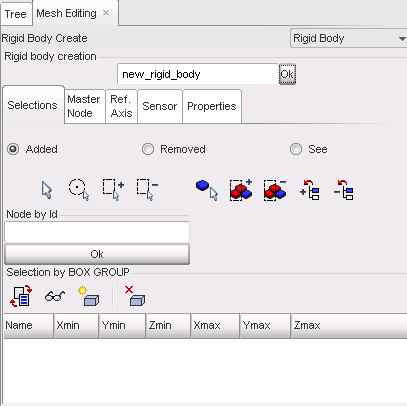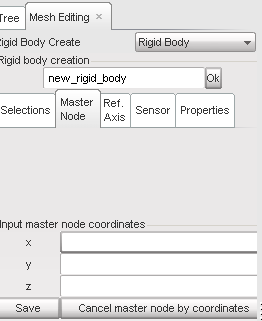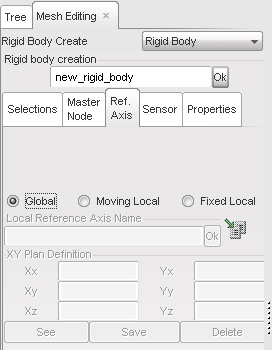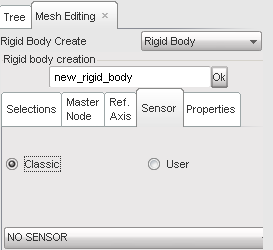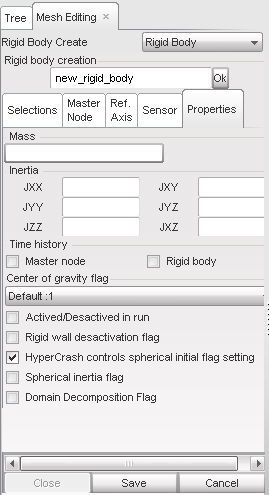| 1. | From the Menu Bar, select Mesh Editing > Rigid Body > Create. |
| 2. | Enter a name in the Rigid body creation field and validate with Ok. |
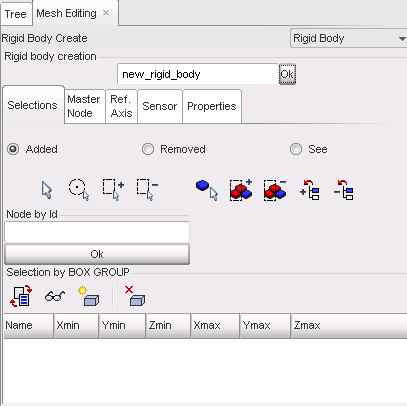
| Note: | The nodes already selected in other kinematic conditions cannot be reselected. |
| 4. | Click SAVE to create a new rigid body from the selected nodes. |
Rigid body master node
The slave nodes are displayed in red and the master node in green. By default, the master node is set at the slave node center of gravity.
To impose a different master node location:
| 1. | Select the Master Node tab. |
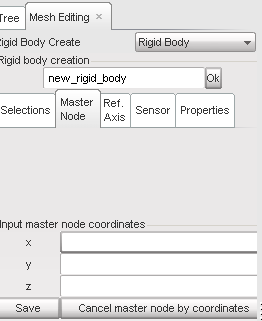
| 2. | Set the x, y, and z master node coordinates in the fields. |
| 3. | Click Save to impose this location for the master node; or |
Click Cancel master node by coordinates to keep the default master node location.
| 4. | Click the Ref. Axis tab. |
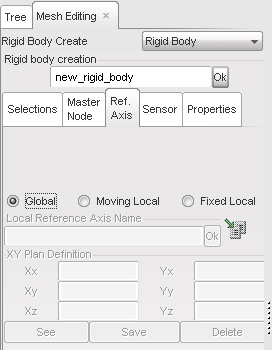
| 5. | Define the reference axis using the different tools in the Reference Axis frame. |
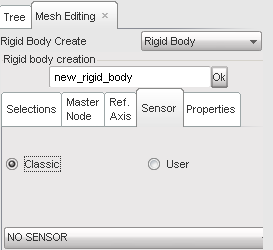
| 8. | Select the Properties tab. |
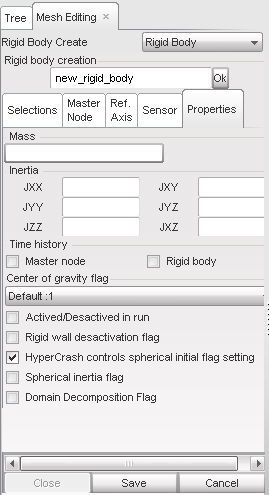
| 9. | Set a mass in the field below Mass. |
| 10. | Set the inertia in the Inertia fields. |
| 11. | Click the Master node toggle to activate it and save the master node as a time history node. |
Click the Rigid body toggle to activate it and save the rigid body for time history.
| 12. | Click Save to save the created rigid body; or |
Click Cancel to cancel the rigid body creation.
| 13. | Click Close to close the menu. |