Direct/Indirect Property View
Filter elements that display in the graphics area based on their property assignments.

- Both direct and indirect properties

- Direct properties only

- Indirect properties only
Selecting one of these options immediately filters the view in the graphics area. These filters are accumulative with the current component display state, so, for example, if you have only a few components displayed in the graphics area and the rest are hidden, selecting Direct Properties Only will filter out any elements from the currently displayed set, but will not cause previously-hidden elements to become visible again even if they have direct properties assigned. Similarly, Show, Hide, and Isolate functions work in conjunction with these controls rather than overriding them. If you switch to a different Model Browser view, the effects of your current direct/indirect property view remain.
Examples
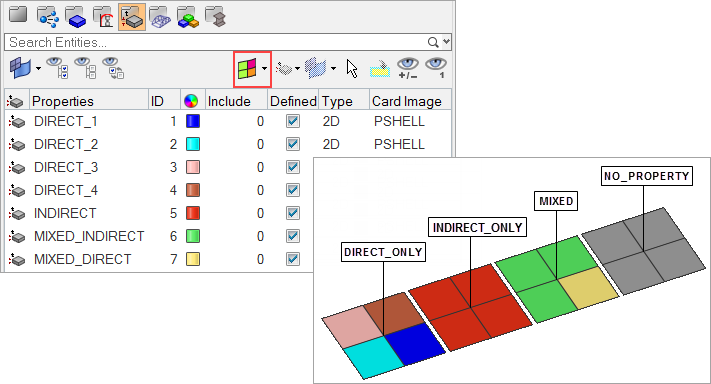
Figure 1.
- Property View: Both
-
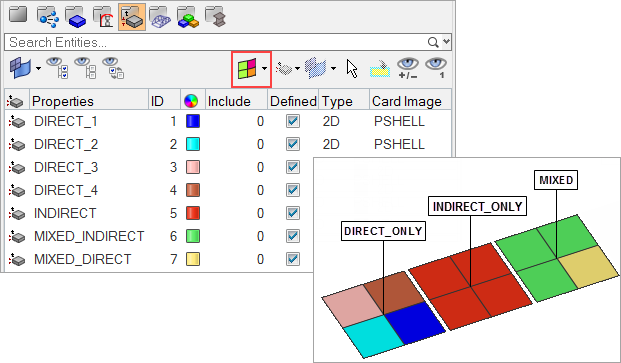
Figure 2. - Property View: Indirect Only
-
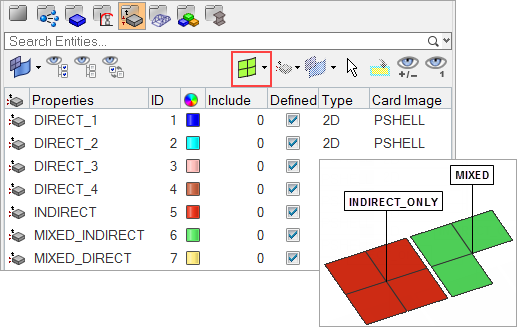
Figure 3. - Property View: Direct Only
-
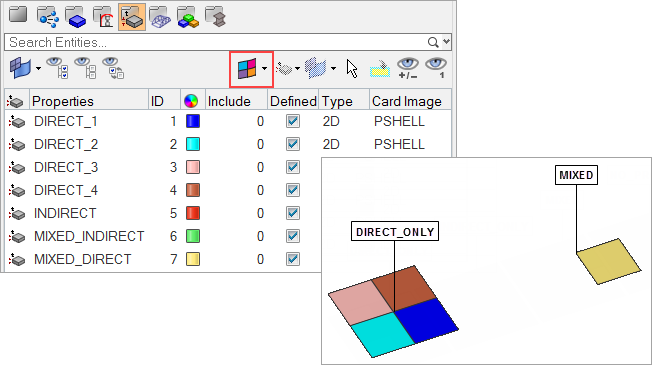
Figure 4.