Review and Modify Surface Thicknesses
Review the thickness of surfaces (including midsurfaces) and assign new fixed, uniform thicknesses to surfaces.
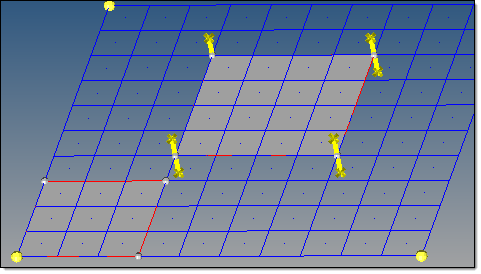
Figure 1. . The center surface (with probes at corners) has thickness data; the lower-left one does not.
- From the Geom page, select the midsurface panel.
- Select review thickness.
-
Edit surface thicknesses.
Option Description Review the thickness of surfaces Using the view thickness: surfs selector, select surfaces to review. The average thickness, maximum thickness, and minimum thickness for the selected surfaces are displayed.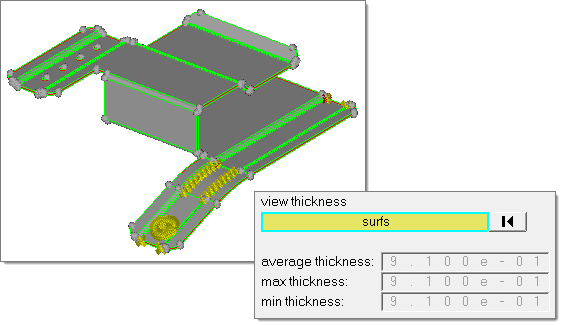
Figure 2.Assign thicknesses to surfaces - Using the assign thickness: surfs selector, select surfaces to assign thicknesses to.
- In the new thickness field, enter a thickness value.
- Click assign.
- To reject the thickness, click reject before leaving the panel.