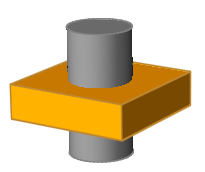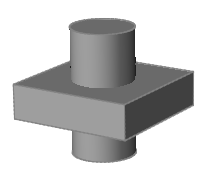Combine Solids
Use the Boolean: Combine tool to connect two or more solids together, retaining all of the material in both.
Combine Solids Using the Context Menu
Quickly connect overlapping or intersecting solids without opening the Boolean: Combine tool.

 to edit the tolerance value.
to edit the tolerance value. and
and  on the
on the