Compare Basic Input and Output
-
Click the Manufacturing Solution tab then click HyperXtrude/HyperMold > FE Model > Basic IO.
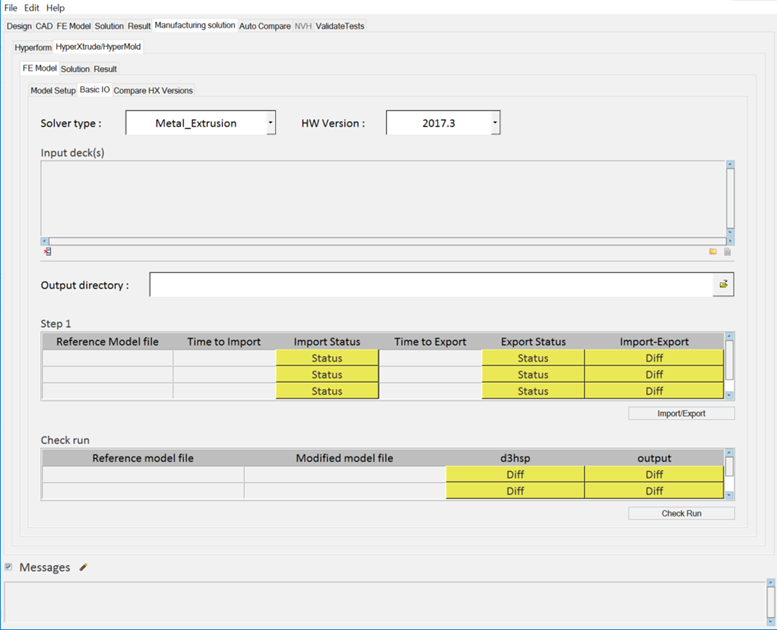
Figure 1. - From the Solver Type drop-down menu, select a solver type.
- Select the HyperWorks version number.
-
Input deck(s).
Tip:
- Click
 to
search for and load additional input files. Select the top level
folder to load all files of selected file type.
to
search for and load additional input files. Select the top level
folder to load all files of selected file type. - Click in the cell for each file type to
activate it. Once the cell is active, click
 to
display the file browser and load only selected files. You can also
add multiple files.
to
display the file browser and load only selected files. You can also
add multiple files. - Click
 to delete a selected file from
the list.
to delete a selected file from
the list.
- Click
- Select an output directory.
-
Click Import/Export.
Under the Step section, the following data is displayed for the Reference Model file:
- Time to Import/Export
- Import/Export Status (Pass/Fail)
- Import/Export Result (Pass/Fail)
To see the difference between the reference file (the input deck) and the HyperMesh exported file, click Status under Import-Export to display the report.
-
Click Check Run to perform a solver check run using the
reference file and the modified model file (the HyperMesh exported file).
Under Check run, click Diff to display the solver results diff report. Here, the solver is accessed based on the availability of a license (which must be user-arranged).