Optimisation in CADFEKO After Making Modifications to the .PRE File
Use optimisation with modifications made in the .pre file in EDITFEKO.
Usually the optimiser operates on requests specified in CADFEKO. If advanced editing is done in the .pre file, the solution configuration in CADFEKO is disabled. However it is possible to make use of the optimiser with the solution configuration in CADFEKO disabled.
The optimiser operates on the labels of the solution requests. Although the labels are usually created in CADFEKO, these labels are copied into the .pre file. The optimiser reads the labels in the .pre file.
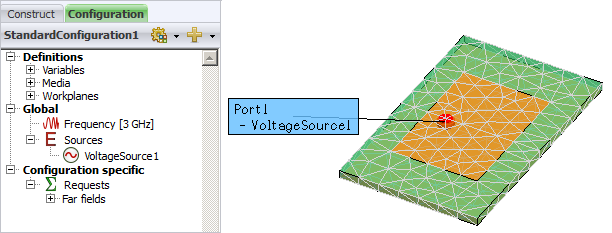
Figure 1. A patch antenna on a finite substrate fed with a voltage source on a wire port.
The antenna is fed with a voltage source on a wire port. Unless edited by the user, the voltage source is created with a default label of VoltageSource1 in CADFEKO. If the CADFEKO model is saved, a .pre file is created by CADFEKO.
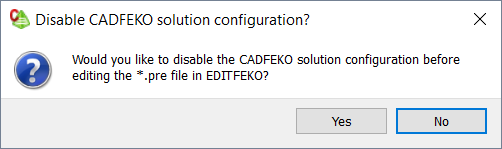
Figure 2. The Disable CADFEKO solution configuration dialog.
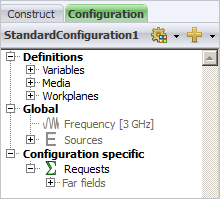
Figure 3. The model tree with the solution configuration disabled.
In EDITFEKO the .pre file show an A1 card with the label, “VoltageSource1” (label following after “**”), see Figure 4.

Figure 4. A code snippet of the .pre file.
After the .pre file is edited and saved, the optimisation setup is completed in CADFEKO by manually adding the label of the parameter to be optimised in the Focus source label text box in the Goal focus group.