Matching the Antennas with Optenni Lab
Use Optenni Lab to match the antennas. Use the application macro “Optenni Lab: Port matching”
See what's new in the latest release.
The Feko Getting Started Guide contains step-by-step instructions on how to get started with Feko.
The Feko Example Guide contains a collection of examples that teaches you Feko concepts and essentials.
Simple examples demonstrating antenna synthesis and analysis.
Simple examples demonstrating antenna placement.
Simple examples demonstrating radar cross section (RCS) calculations of objects.
Simple examples demonstrating electromagnetic compatibility (EMC) analysis and cable coupling.
Simple examples demonstrating using waveguides and microwave circuits.
Simple examples demonstrating phantom and tissue exposure analsysis.
A simple example demonstrating the time analysis of an incident plane wave on an obstacle.
Simple examples demonstrating using continuous frequency range, using the MLFMM for large models, using the LE-PO (large element physical optics) on subparts of the model and optimising the waveguide pin feed location.
Simple examples demonstrating using Feko application automation, matching circuit generation with Optenni Lab and optimising a bandpass filter with HyperStudy.
Use application automation to perform operations with CADFEKO and POSTFEKO. Typical tasks include repetitive tasks, tasks that require several steps, or calculations.
Increase productivity when dealing with predictable and repeatable POSTFEKO sessions (for example, exporting a report) using application automation. Use an automation script to configure a session and export a report that highlights the antenna properties of the model.
Design matching antenna circuits with Optenni Lab and use the circuit in Feko.
Import the model from the .dxf file. Create surfaces from the imported model outline.
Complete the model construction in CADFEKO.
Define the calculation requests in CADFEKO.
Create the model mesh in CADFEKO using the correct settings. A mesh is a discretised representation of a geometry model or mesh model used for simulation in the Solver.
Run the computational electromagnetic (CEM) validate tool to perform basic validation on the CADFEKO model.
Run the Solver to compute the calculation requests.
Solve the dual PIFA antenna and obtain the unmatched S-parameters.
Use Optenni Lab to match the antennas. Use the application macro “Optenni Lab: Port matching”
Design a bandpass coupled line filter with HyperStudy as optimisation engine and Feko as the computational solver.
Feko is a comprehensive electromagnetic solver with multiple solution methods that is used for electromagnetic field analyses involving 3D objects of arbitrary shapes.
CADFEKO is used to create and mesh the geometry or model mesh, specify the solution settings and calculation requests in a graphical environment.
POSTFEKO, the Feko post processor, is used to display the model (configuration and mesh), results on graphs and 3D views.
EDITFEKO is used to construct advanced models (both the geometry and solution requirements) using a high-level scripting language which includes loops and conditional statements.
One of the key features in Feko is that it includes a broad set of unique and hybridised solution methods. Effective use of Feko features requires an understanding of the available methods.
Feko offers state-of-the-art optimisation engines based on generic algorithm (GA) and other methods, which can be used to automatically optimise the design and determine the optimum solution.
The Feko utilities consist of PREFEKO, OPTFEKO, ADAPTFEKO, the Launcher utility, Updater and the crash reporter.
Feko writes all the results to an ASCII output file .out as well as a binary output file .bof for usage by POSTFEKO. Use the .out file to obtain additional information about the solution.
A large collection of application macros are available for CADFEKO and POSTFEKO.
CADFEKO and POSTFEKO have a powerful, fast, lightweight scripting language integrated into the application allowing you to create models, get hold of simulation results and model configuration information as well as manipulation of data and automate repetitive tasks.
Reference information is provided in the appendix.
The Feko Example Guide contains a collection of examples that teaches you Feko concepts and essentials.
Simple examples demonstrating using Feko application automation, matching circuit generation with Optenni Lab and optimising a bandpass filter with HyperStudy.
Design matching antenna circuits with Optenni Lab and use the circuit in Feko.
Use Optenni Lab to match the antennas. Use the application macro “Optenni Lab: Port matching”
Use Optenni Lab to match the antennas. Use the application macro “Optenni Lab: Port matching”
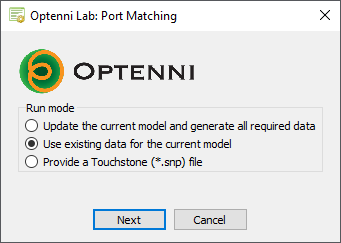
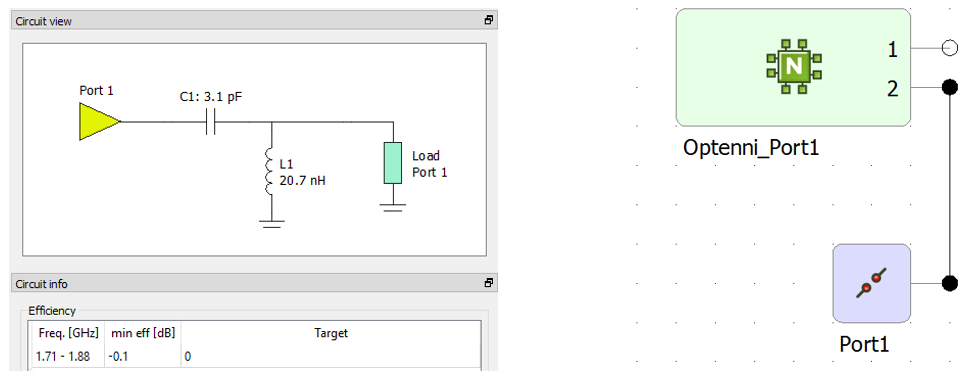
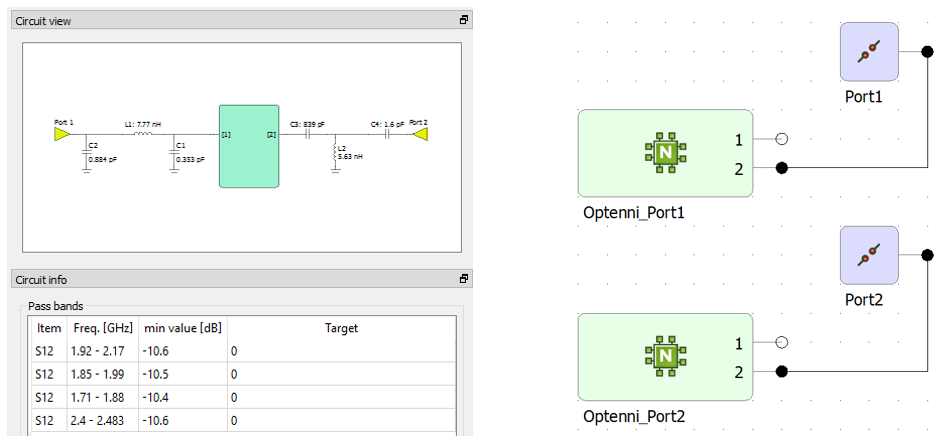
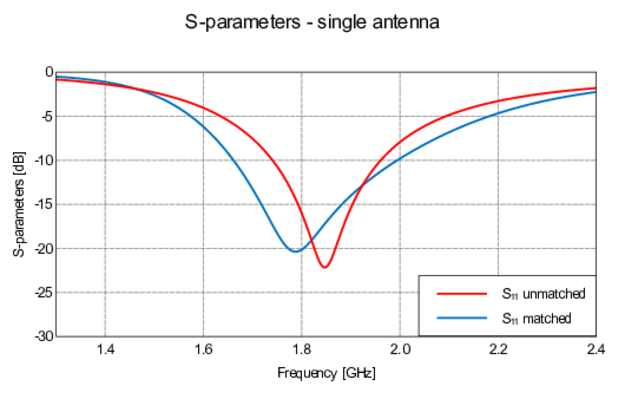
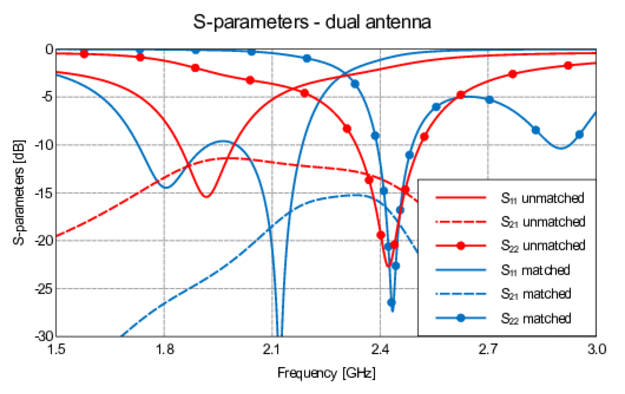
(c) 2020. Altair Engineering Inc. All Rights Reserved.