Doppler Analysis
Doppler analysis is mainly used to obtain insight in the results of automotive radar simulations, where Doppler shift is critical in subsequent signal processing.
Doppler Shift / Doppler Shift (3D)
- In the results tree, select Power (MS) or Power. These are the power received by the receiver antenna and the power received by a hypothetical isotropic antenna, respectively.
- Select the time step of interest (if it was a time-variant simulation).
- Click and select one of the following:
- Doppler Shift
- Hover the cursor over the result pixel of interest for
Doppler shift.
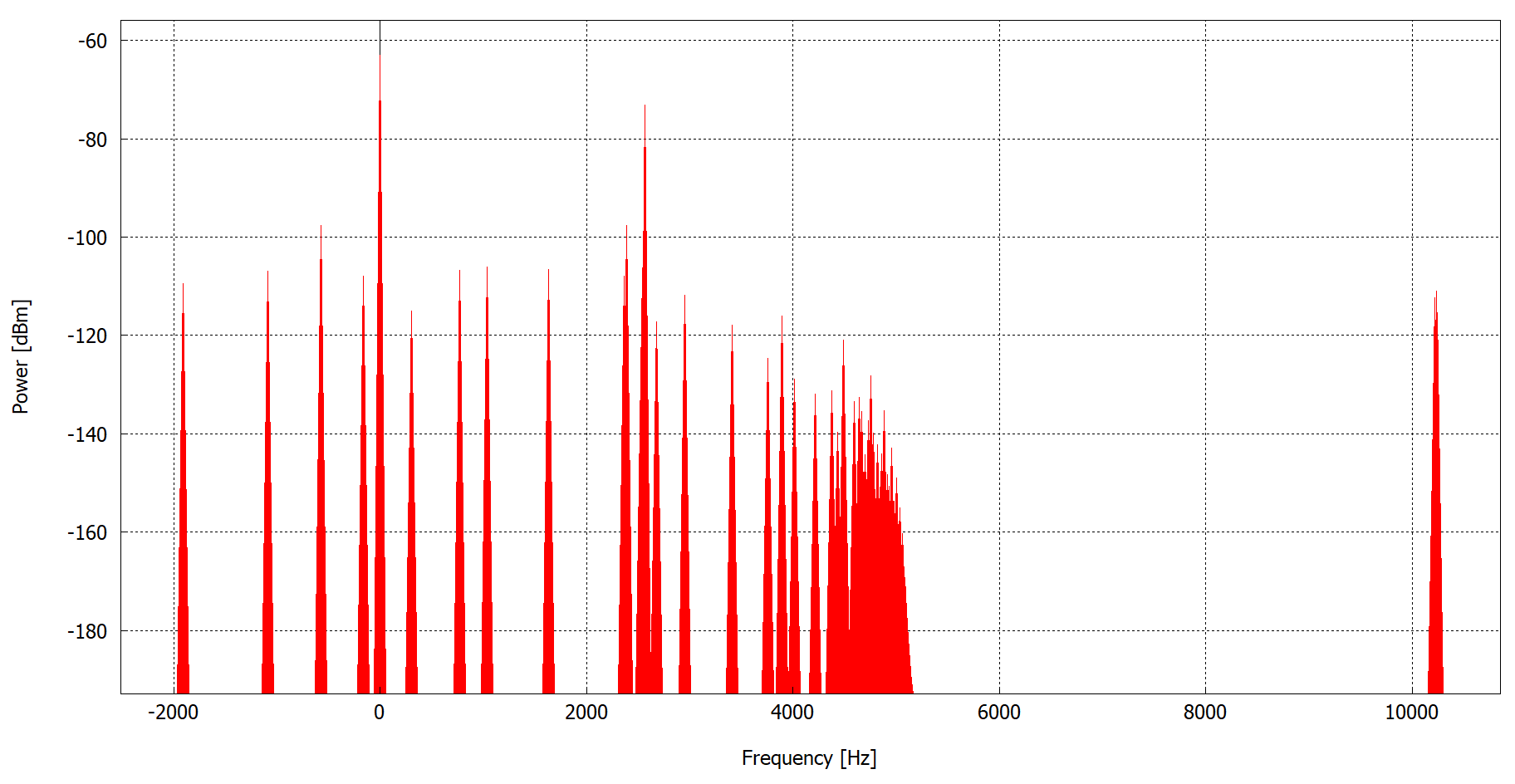
Figure 1. A graph showing for all contributing rays the Doppler shift along the horizontal axis and the power along the vertical axis.
- Hover the cursor over the result pixel of interest for
Doppler shift.
- Doppler Shift (3D)
- Click on the pixel of interest. In an automotive radar
simulation, there is often just one result pixel, located at
the radar position.Tip: Zoom in if needed to view the result pixel.
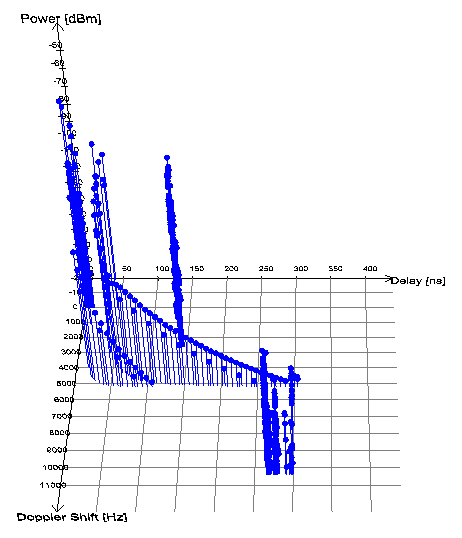
Figure 2. A 3D plot showing for all contributing rays the Doppler shift and the signal delay along the two horizontal axes and the power along the vertical axis.
- Click on the pixel of interest. In an automotive radar
simulation, there is often just one result pixel, located at
the radar position.
- Doppler Shift
Doppler Heat Map
- In the results tree, select Power (MS) or Power. These are the power received by the receiver antenna and the power received by a hypothetical isotropic antenna, respectively.
- Click .
- Click on the radar pixel to generate the heat map.
- [Optional] Activate/deactivate the legend on the plot by right-clicking on the plot and click and select/clear the Display Legend check box.
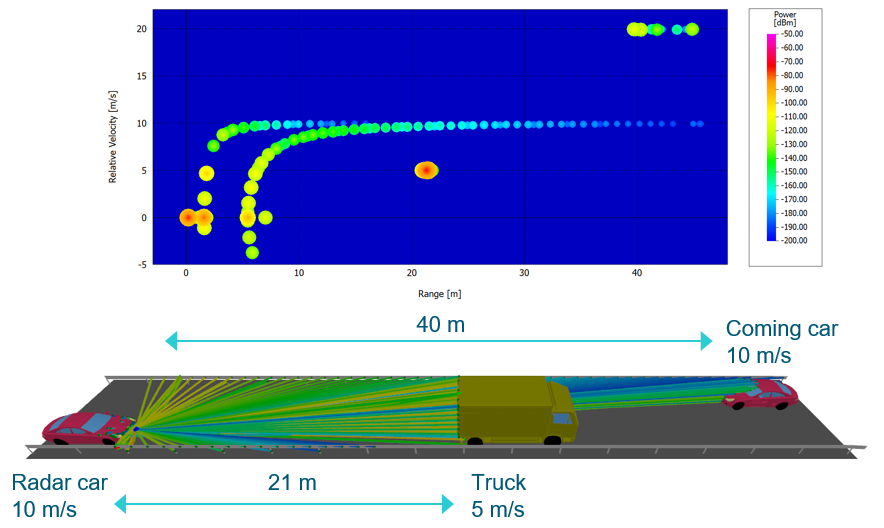
Figure 3. A heat map for the radar channel profile with range and velocity along the axes.