Editing Data Table
The Edit Data Table layout is displayed as below:
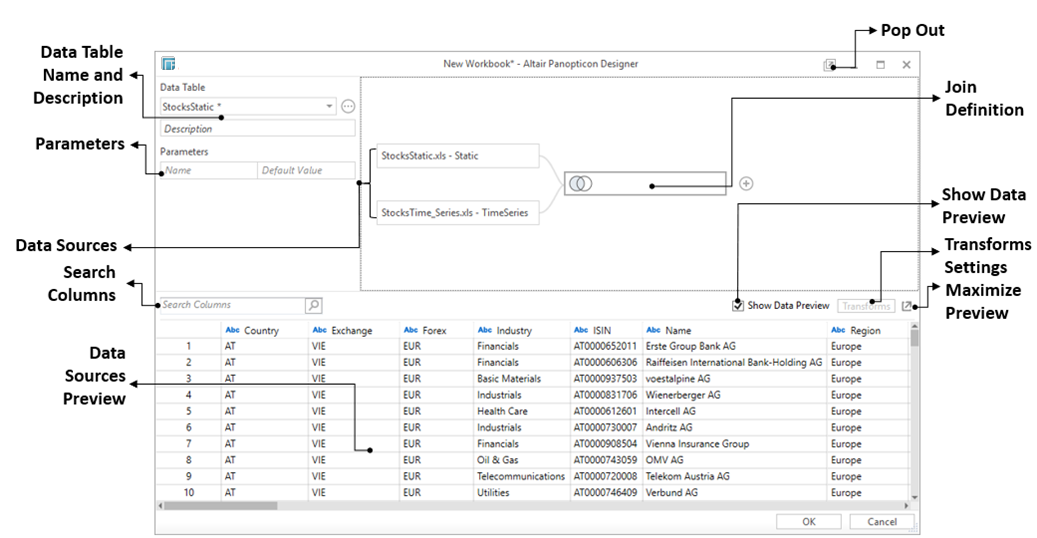
Name and Description
Clicking the drop-down, displays the list of data tables.
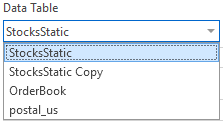
Select one to display a data table’s settings and preview.
You can also rename a data table by double-clicking on it and entering the new name. Click Enter to commit the change.

Parameters
Displays the name and the default value of the parameter.
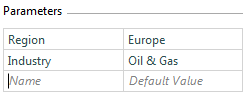
Refer to Adding Parameters for more information.
Pop Out/Pop In
Pop Out  splits the Panopticon Designer (Desktop)
into two windows: workbook in Design
Mode and the Edit Data Table.
You can work on both windows side by side and immediately view the applied
changes made in the Data Table Editor
in the Workbook Design Mode.
splits the Panopticon Designer (Desktop)
into two windows: workbook in Design
Mode and the Edit Data Table.
You can work on both windows side by side and immediately view the applied
changes made in the Data Table Editor
in the Workbook Design Mode.
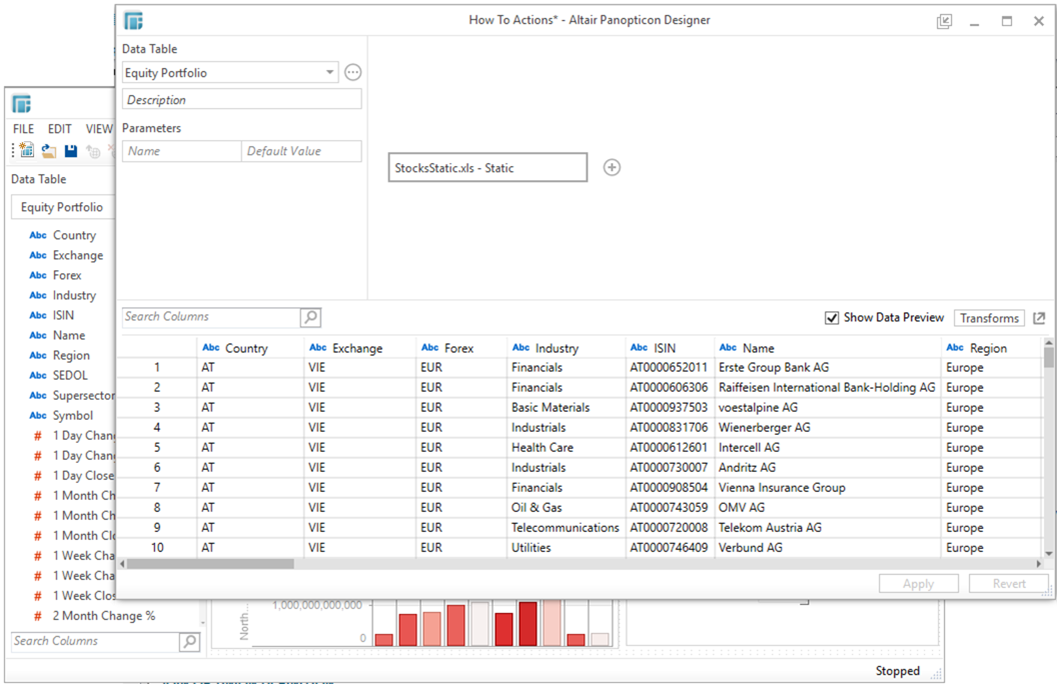
Pop In  returns the Edit Data Table window
back to the Panopticon Designer (Desktop)
and is displayed by default when adding a data table.
returns the Edit Data Table window
back to the Panopticon Designer (Desktop)
and is displayed by default when adding a data table.
Refer to Working with Both Workbook and Edit Data Table Layouts for more information.
Join or Union Definition
Defining a join or union of multiple data tables.
Search Columns
Search for a particular column in the data sources.
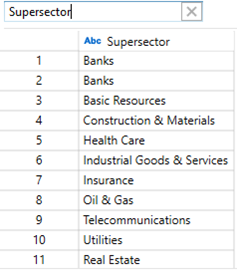
Show/Hide Data Preview
Display or hide the retrieved query or table in the Data Preview area.
Maximize/Minimize Data Preview Area
Click Maximize  so the Data
Preview area covers the whole Edit
Data Table screen.
so the Data
Preview area covers the whole Edit
Data Table screen.

Click Minimize  to restore the Data
Preview area to its previous size.
to restore the Data
Preview area to its previous size.
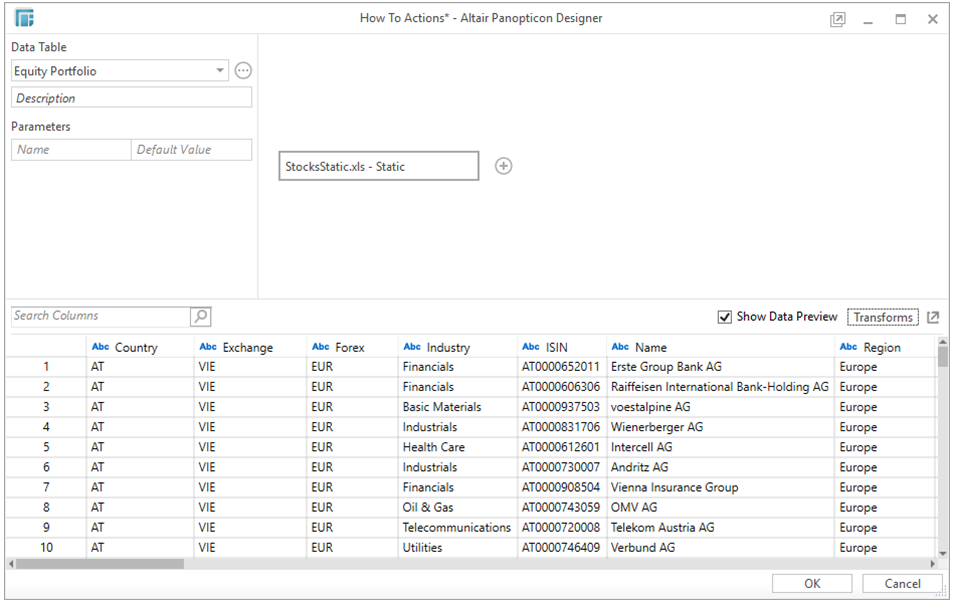
Context Menu
Available when right-clicking on the Data Preview area that allows:
-
Data Type Casting
-
Modification of the field name
-
Modification of the format for numeric fields
-
Definition of new columns
NOTE: These Context Menu operations are also available in the Data Table panel of the Workbook layout in the Design Mode.


