Working with Both Workbook and Edit Data Table Layouts
In the Edit Data Table layout, using Pop Out displays the Edit Data Table side by side with the Workbook layout in Design Mode. This allows you automatically view the applied changes made in the Edit Data Table layout in the Workbook Design Mode.
Working with Both Workbook and Edit Data Table Layouts
-
Pop out the Edit Data Table.
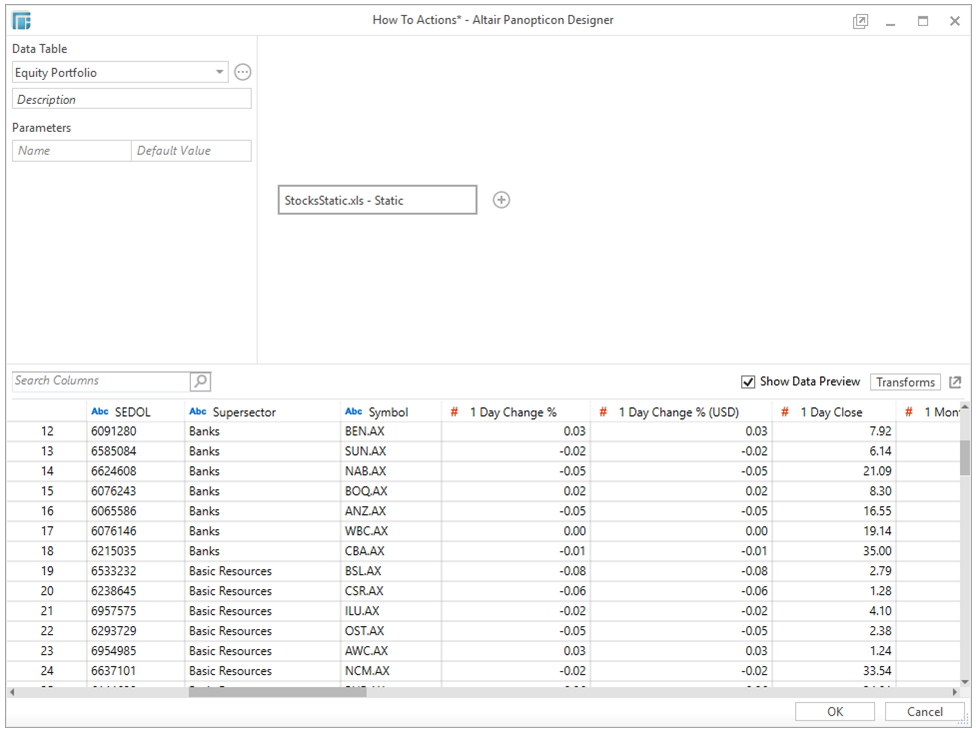
The Workbook and Edit Data Table layouts can be viewed side by side.
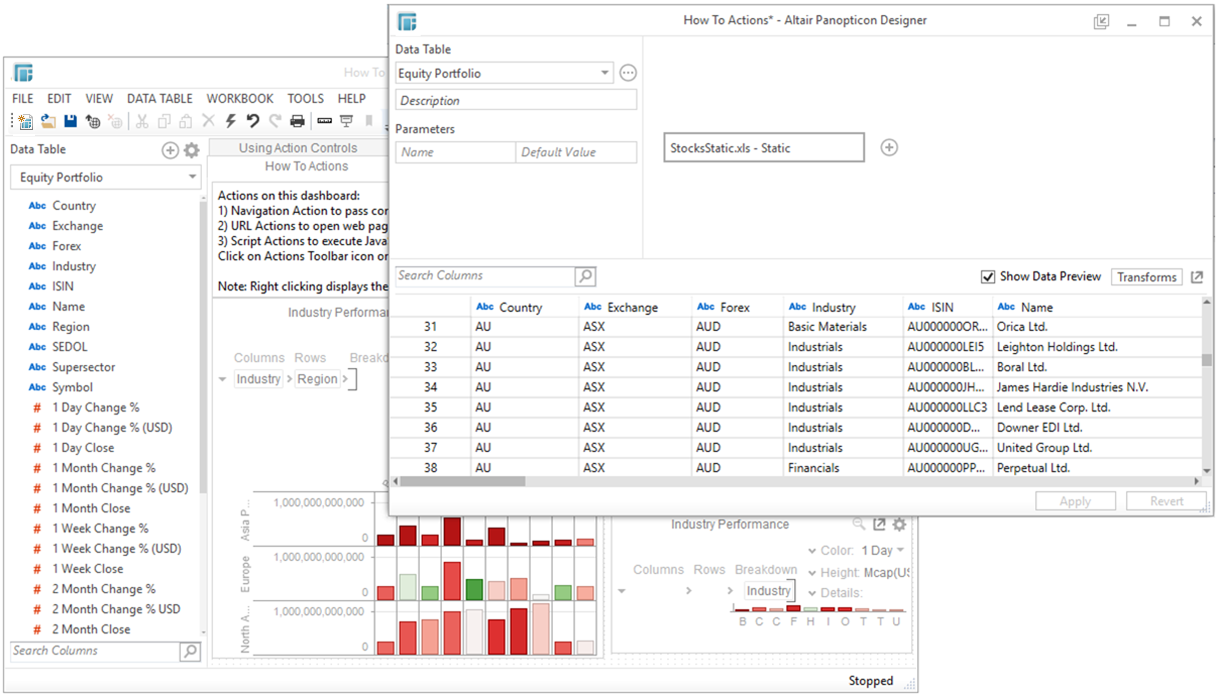
-
Perform any changes in the Edit Data Table layout, for example, change the Title of Region to Area.
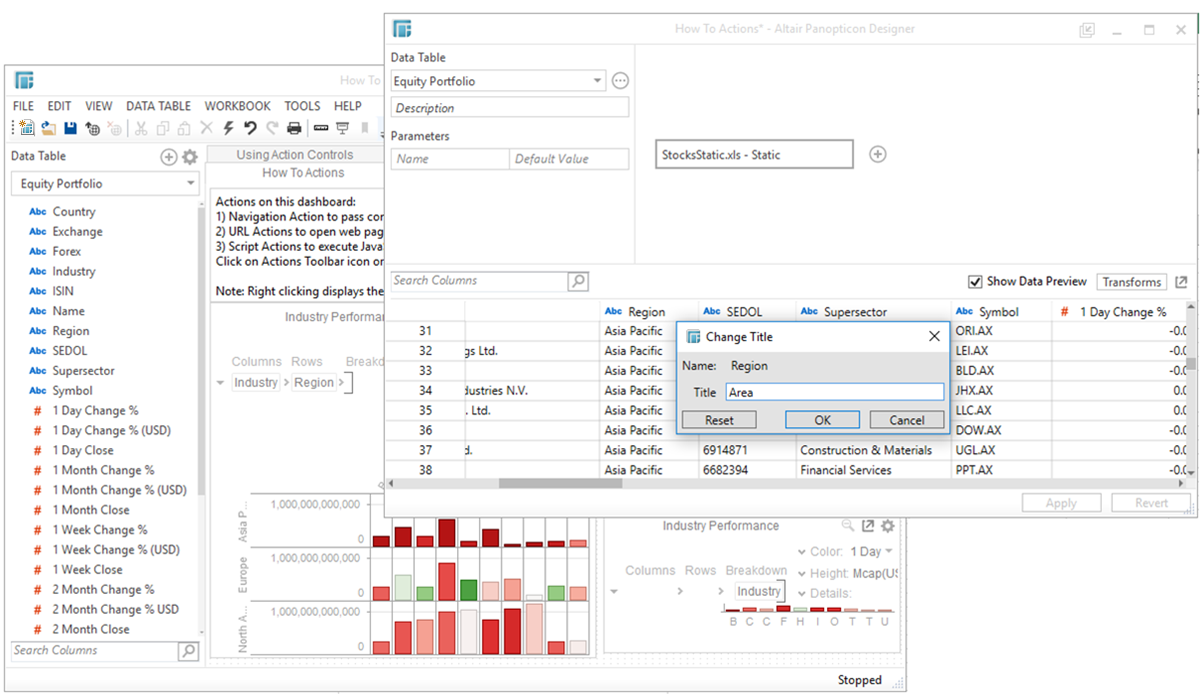
Click OK. The new title is displayed.
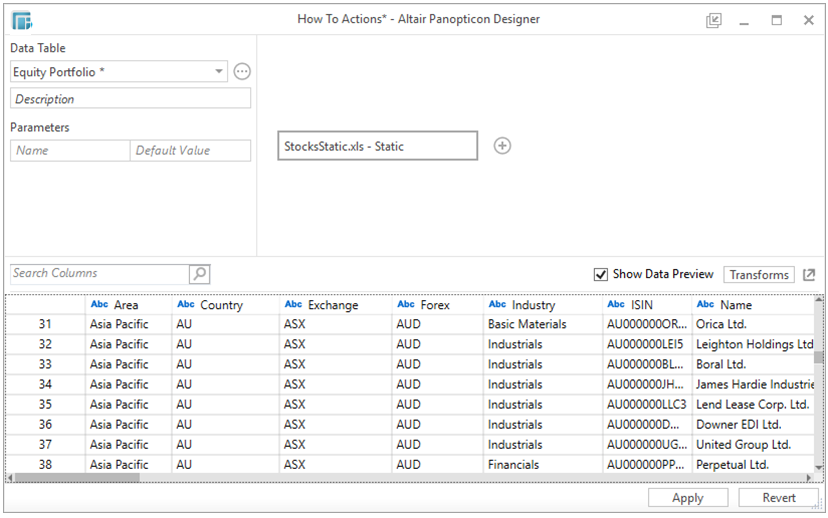
-
To save and apply the changes, click Apply. The change is reflected in the Workbook layout.
-
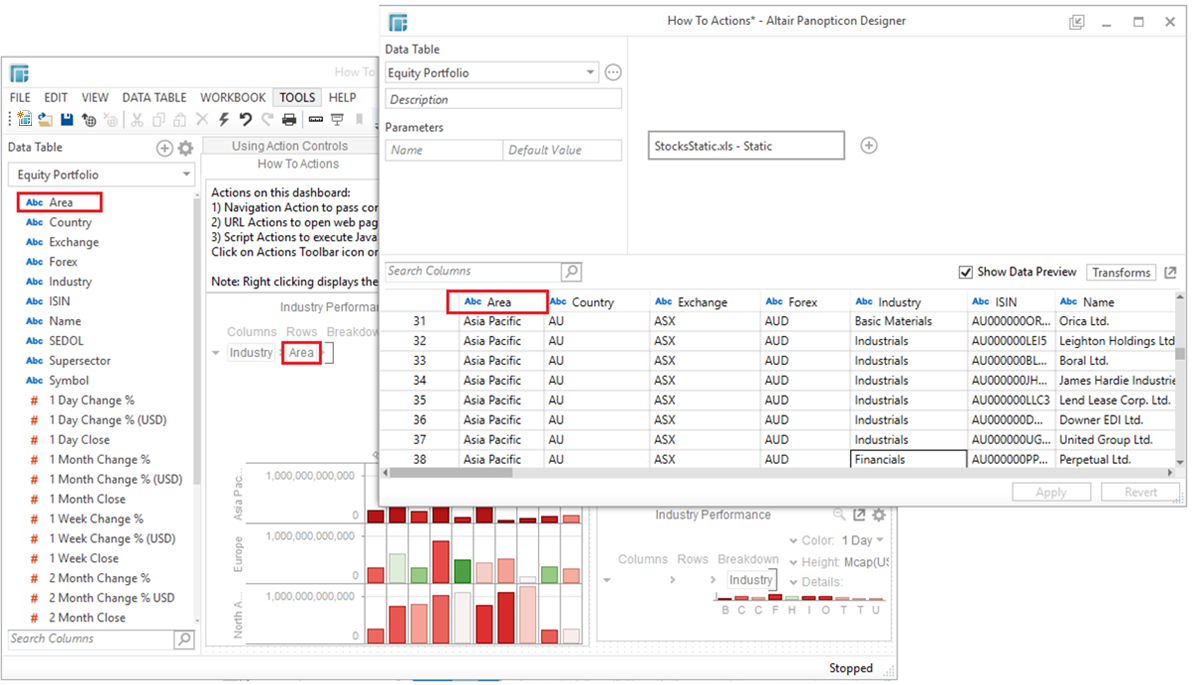
-
Refer to Data Source Preview Operations for other changes you can apply to the Workbook layout.
-
NOTE: When the Edit Data Table layout is in Pop Out mode, any changes done in the Workbook layout will not be applied in the Edit Data Table. Consequently, the Apply and Revert buttons in the Edit Data Table are not enabled.
-
Click Pop In to return the Edit Data Table window back to Designer. This will display the Edit Data Table by default when adding a Data Table.


