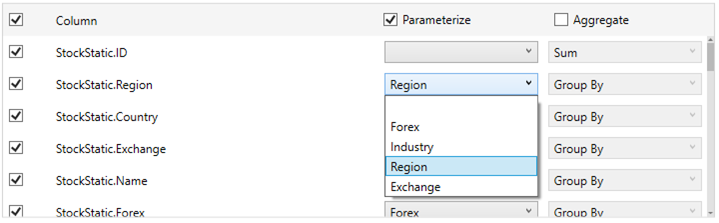Adding Parameters
Parameters filter the data set returned to the Visualization. Parameters are especially valuable when programming Actions in your Panopticon Designer (Desktop) Workbook. You can use the parameters function to pull and enter specific data into SQL queries, web searches or other actions that you may wish to program as part of a Panopticon Designer (Desktop) workbook.
IMPORTANT: You must modify your query as noted below in order for the database connections to properly use the parameter in filtering the data set.
Panopticon Designer (Desktop) automatically filters on defined parameters for Excel and CSV files, and can be configured to automatically filter for database record sets, where you want to minimize queries to the source data repository.
Adding Parameters
-
In the Parameters area of Edit Data Table, enter new parameter settings to filter your data set.
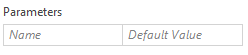
NOTE: Refer to Special Server Parameters for built-in Panopticon parameters with special usage that you can use.
-
Enter a label for your new parameter in the Parameter field.
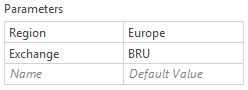
-
Click
 beside a database source.
beside a database source.
This displays the defined parameterized columns:
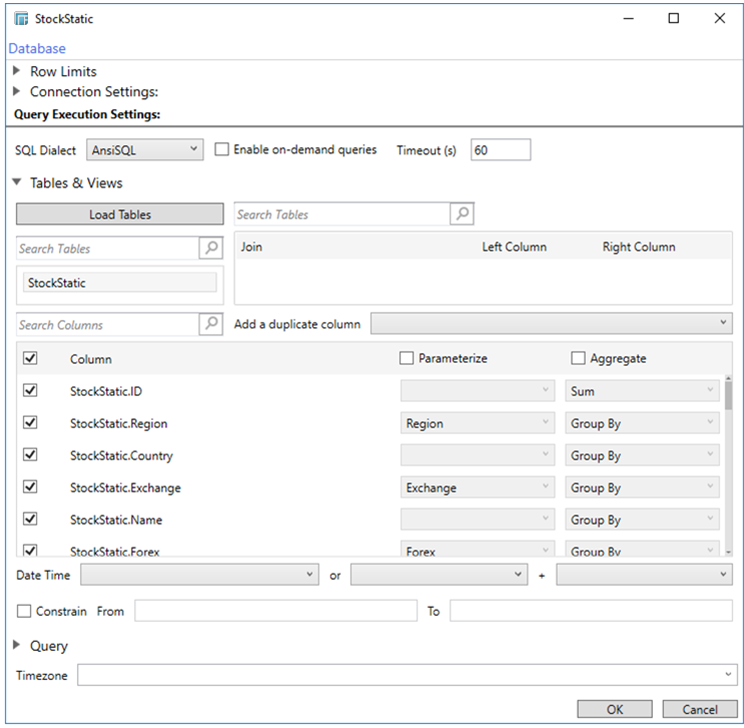
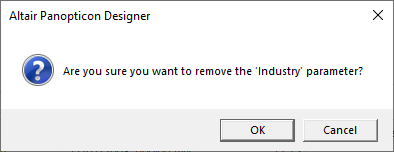
Checking the Parameterize box enables the drop-down lists and you can start assigning what parameter to use for a column.