When running an analysis, automatically export your model and perform advanced
meshing in SimLab.
Prerequisite: You must have SimLab installed for this
feature to work.
-
Click Run Analysis on the Analyze icon.

-
On the Advanced tab, select Use advanced meshing with
SimLab.
-
Click the Run button. As part of the analysis, SimLab
will be launched and your model automatically imported.
-
In SimLab, select the Molding tab.
-
Use the Mesh Controls, Surface
Mesh, and Volume Mesh tools to perform
advanced meshing.
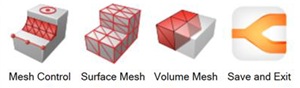
- Mesh Controls: Modify any aspect of the mesh,
including the geometry, and features such as fillets and washers, and logos,
etc.
- Surface Mesh: Once the mesh controls have been
modified, use this tool to generate, visualize, and query the surface
mesh.
- Volume Mesh: After adjusting the mesh controls
and iterating on the surface mesh, use this tool to generate the volume
mesh.
-
When finished meshing, select the Save and Exit icon on
the ribbon.
Your model will be exported back to Inspire Mold, and the
analysis will resume.