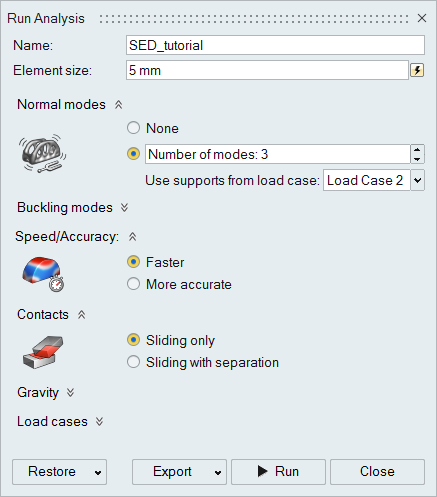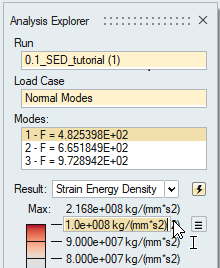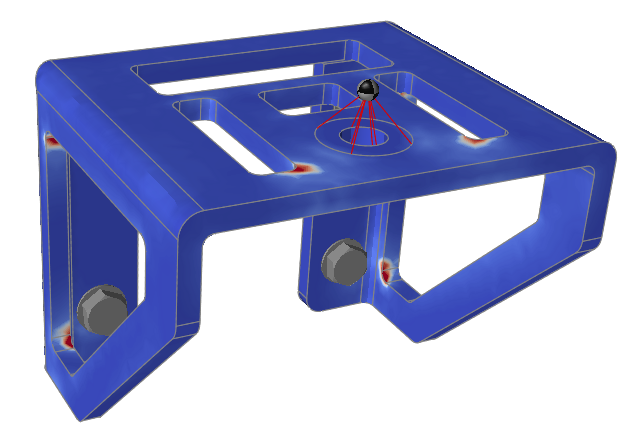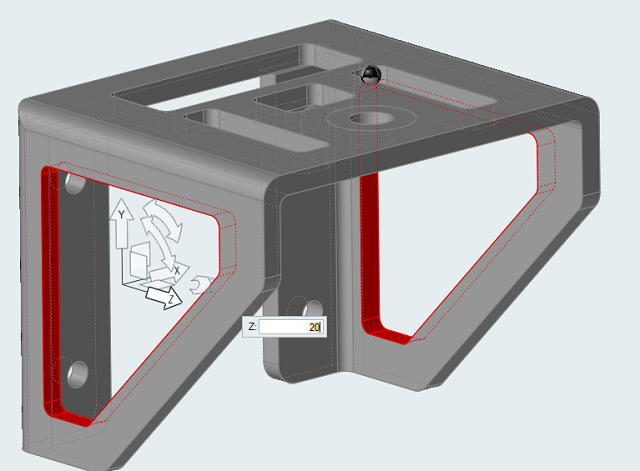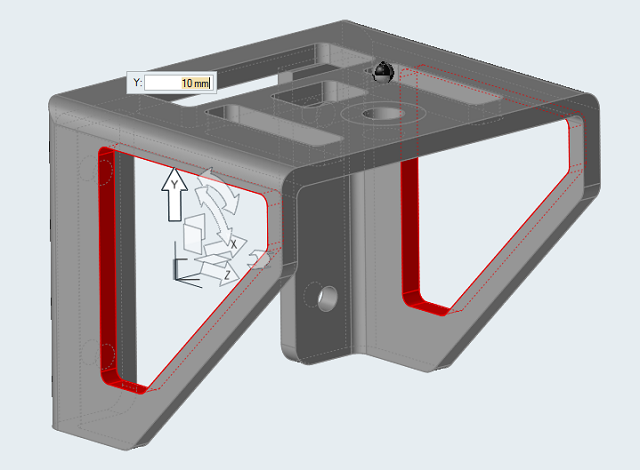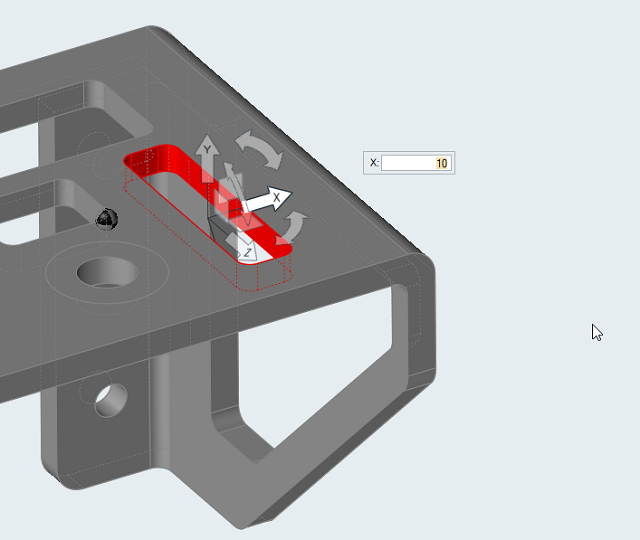Tutorial: Strain Energy Density Analysis
Run a normal modes analysis and examine the strain energy density results.
Run a modal analysis and use the strain energy density results to improve the design of a simple bracket that supports a mass.
In this lesson, you will:
- Run a normal modes analysis on a simple bracket supporting a mass
- Examine the strain energy density results
- Change the design of the bracket (without adding any mass) based on these results
- Compare the designs
 Figure 1. Strain Energy Density Analysis Results
Figure 1. Strain Energy Density Analysis ResultsThe purpose of the tutorial is to demonstrate the following principles:
- When a structure deforms, different regions strain by different amounts. The sum of the energy in the structure due to the deformation is called the strain energy.
- Eigenvalues are normalized when a modal analysis is performed. The strain energy density results are used to determine which areas of the structure are under the greatest strain and contribute most to the stiffness.
- Targeting areas of high strain energy density for design changes is a common method to increase the natural frequencies in a modal analysis.
Examine the Model and Run a Modal Analysis
Review the Strain Energy Density Results
Add Material to the High Strain Regions
In summary, targeting areas of high strain energy density is a powerful approach for increasing the stiffness of structures. In this tutorial the first mode was increased significantly with no material added.
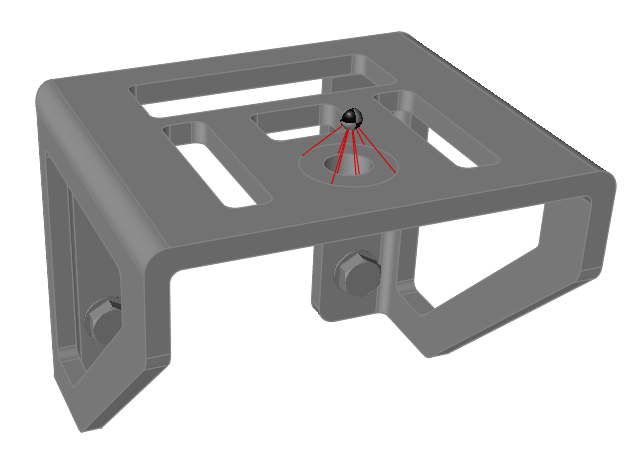
 on
the
on
the