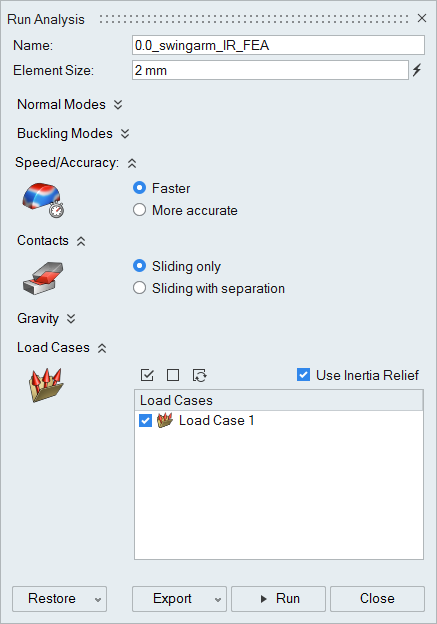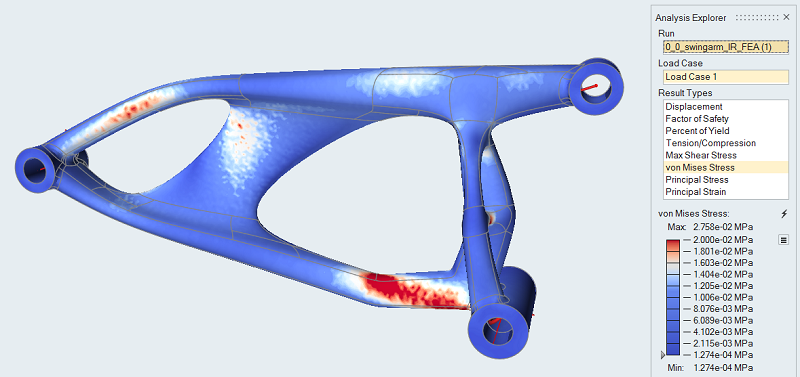Tutorial: Inertia Relief Analysis
Define a force using components and run an analysis with inertia relief.
- Apply forces and moments using component force mode
- Run an analysis with inertia relief
Overview
Inertia relief is a numerical method used for analyzing unconstrained structures. A typical example is an aircraft in steady flight where the lift, drag, and thrust loads are balanced by gravity acting on the mass of the total aircraft. This acceleration due to gravity is equal and opposite to the acceleration that would result for the unconstrained structure.
At a component level, with inertia relief it is possible to analyze a part in isolation if the loads at the interface points are known or can be measured/calculated and the part can be considered to be in static equilibrium.
- load setup
- running inertia relief
| Location | Shock | Pivot | Axle | |
|---|---|---|---|---|
| Force | Fx N | -2352 | 980 | 1372 |
| Fy N | 3211 | -3700 | 489 | |
| Fz N | -635 | 645 | 0 | |
| Moment | Mx N*mm | 0 | -104867 | -278 |
| My N*mm | 0 | -188238 | 779 | |
| Mz N*mm | 0 | 0 | -7998 |
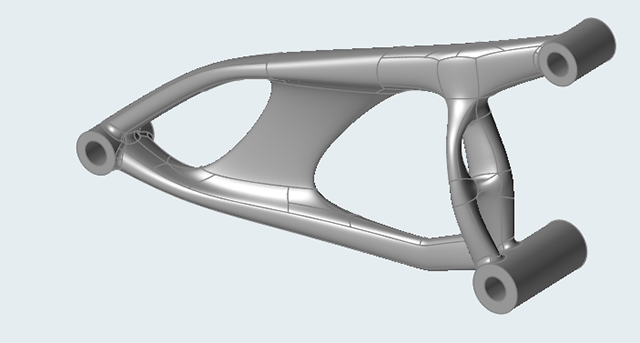

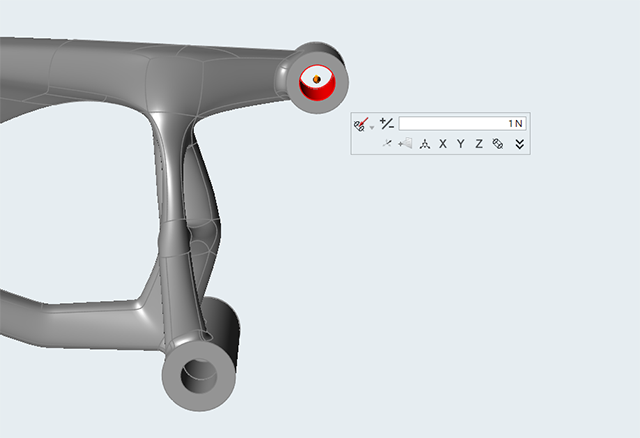
 chevron
to expand it.
chevron
to expand it.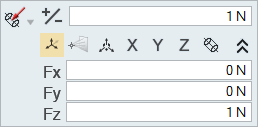
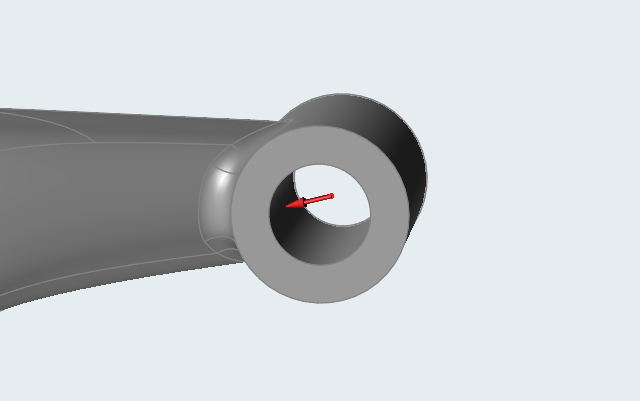

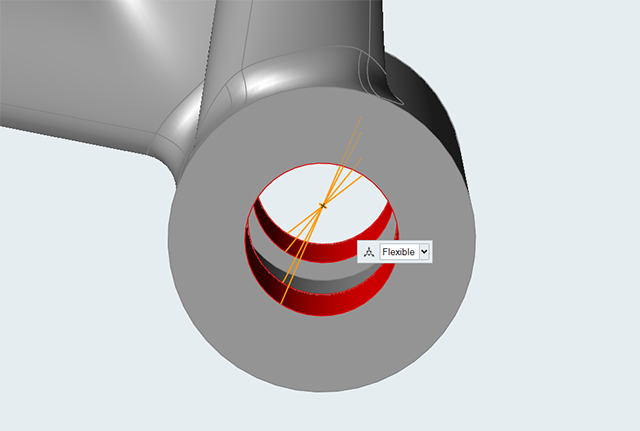
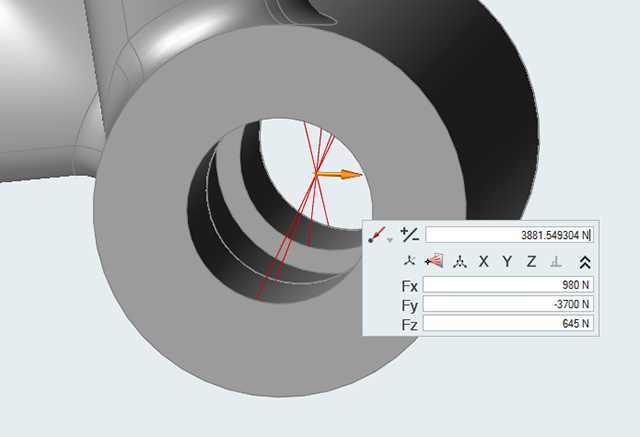

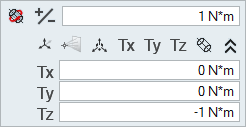

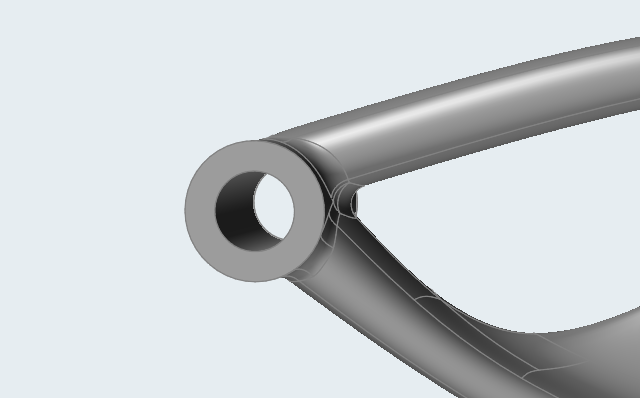
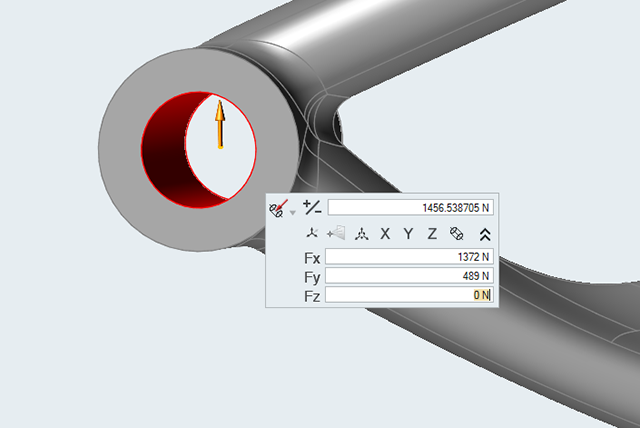
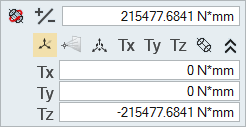
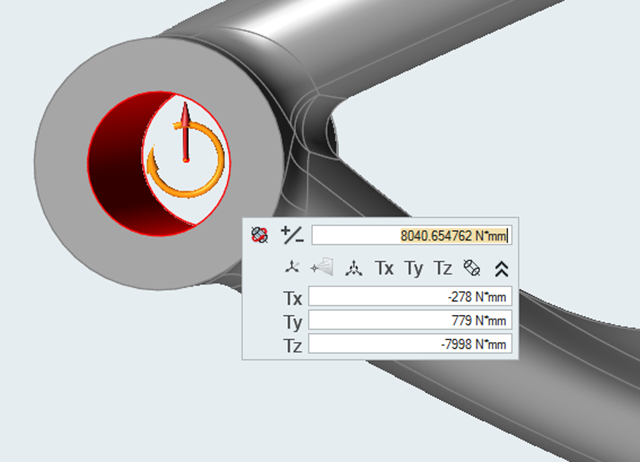
 on the Analyze icon to open the Run Analysis
window.
on the Analyze icon to open the Run Analysis
window.