Extrusion
Extrusion is a type of manufacturing constraint. It is similar to a single draw constraint, but the profile of the resulting shape maintains a constant cross-section along the draw direction.

Apply an Extrusion Constraint
Select the Extrusion tool and click on a design space to apply an extrusion constraint.
Extrusion Examples
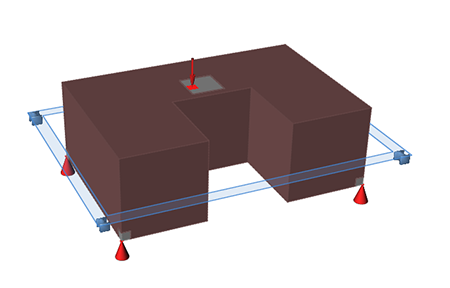
Figure 1. Design Space
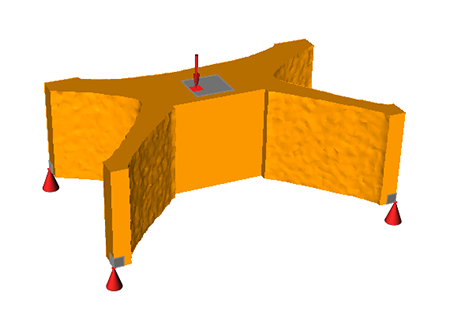
Figure 2. Optimized Shape with Extrusion Applied
