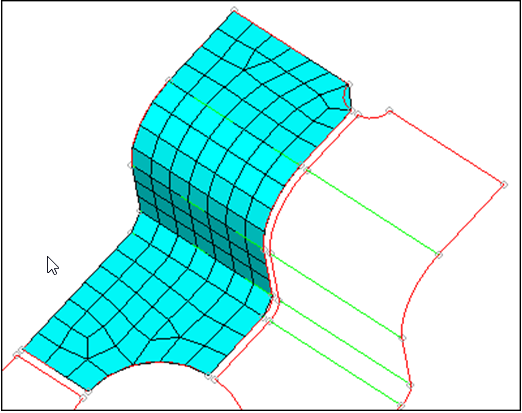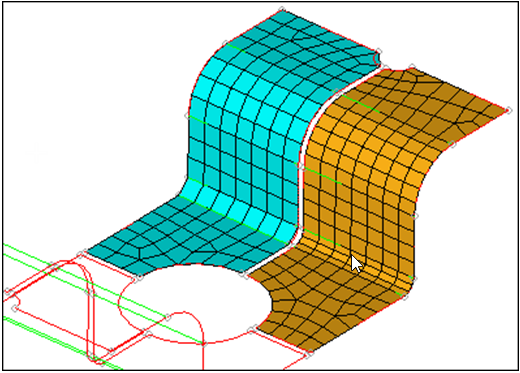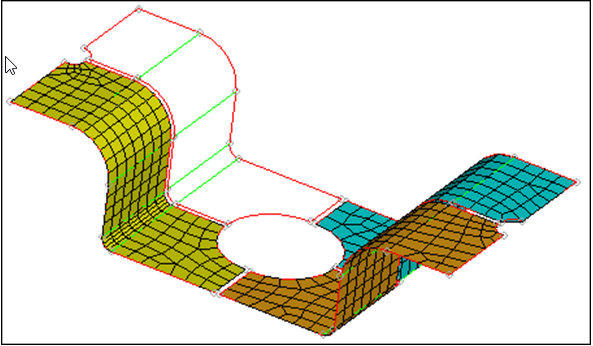HM-3120: 2D Mesh in Curved Surfaces
Chordal deviation is a meshing algorithm that allows HyperMesh to automatically vary node densities and biasing along curved surface edges to gain a more accurate representation of the surface being meshed.
- Create a mesh based only on element size
- Mesh a set of surfaces using the maximum deviation parameter
- Reduce the maximum angle perimeter
- Increase the maximum element size parameter
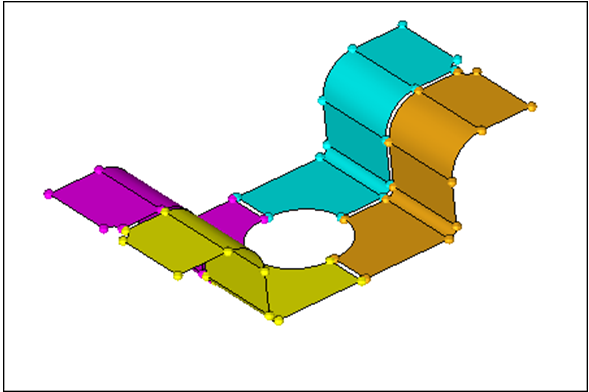
Figure 1.
Open the Model File
In this step you will open the model file, chordal_dev.hm.
- Start HyperMesh Desktop.
- From the menu bar, click .
- In the Open Model dialog, open the chordal_dev.hm model file.
- Observe the model using the different visual options available (rotation, zooming, etc.).
Set the Mesh Parameters
In this step you will set the mesh parameters and create the mesh.
Set the Chordal Deviation Parameters
In this step you will set the chordal deviation parameters and create the mesh.
Set the Chordal Deviation Parameters, Part 2
In this step you will set the chordal deviation parameters and create the mesh.
You will use the same chordal deviation settings from the previous step, but reduce the maximum angle parameter to compare the effects.
Set the Chordal Deviation Parameters, Part 3
In this step you will set the chordal deviation parameters and create the mesh.
You will use the same chordal deviation parameters from the previous step except for the maximum element size parameter. The maximum element size parameter is increased to allow the algorithm to create larger and fewer elements along planer and less curved surface edges.