Penta Imprint (Adhesive Contact) T
Use the Penta Imprint realization to create seam lines between T joint shell parts.
Contacts are defined between the shell components and the appropriate hexa nodes. A heat affected zone for the shells from ultra-high strength steel material is also created.
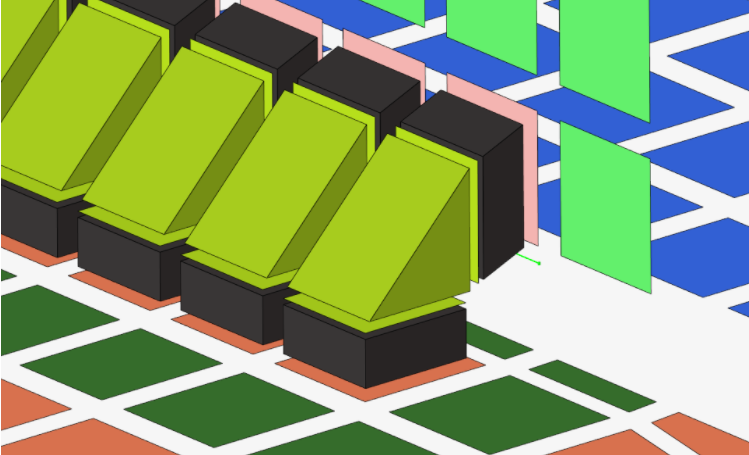
Figure 1.
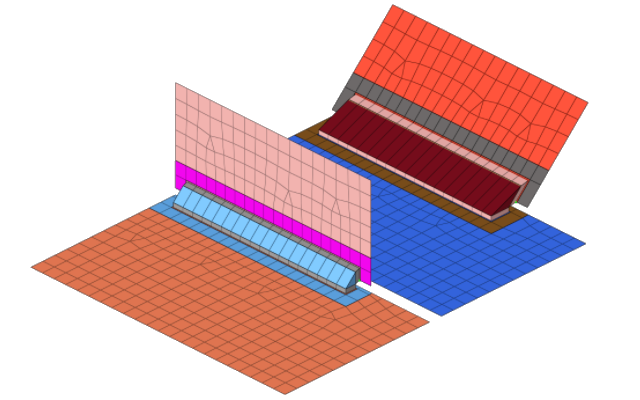
Figure 2.
General Info
| Parameter | Action |
|---|---|
| Tolerance | Specify a distance from the connector location. Only the entities within this tolerance can be taken into account for the final realization. The tolerance is used to verify whether adequate link candidates are available to be connected with respect to the number of layers. |
Connectivity Info
| Parameter | Option |
|---|---|
| Connectivity |
Note: By default, Connectivity is set to
contact, but you can also choose imprint.
|
| HAZ | Create the quad weld elements and stitch them to both links by adjusting their mesh. Perform all required HAZ. |
| Enable Condition HAZ | Control which parts need to receive heat affected zones during the realization. |
| Skip Imprint | Create the quad weld elements, but do not change the meshes
of the links. Instead, create additional elements to represent the requested HAZ. These elements are organized in the ^conn_imprint component. You can use these elements
for a later manual imprint after they have been manipulated
to your need. This can be helpful in more complex areas,
where the standard imprint functionality fails, for example,
when working with conflicting connectors.
Note: The quad weld elements are not
attached to the links. The connection needs further
attention.
|
Contact Info
| Parameter | Action |
|---|---|
| Contact Creation Option | Choose a method for creating contacts.
|
HAZ Info
| Parameter | Option |
|---|---|
| HAZ Material Condition | Enable the selection of UHSS material which controls which parts need to receive heat affected zones during the realization. |
| UHSS Material Option | Choose a method for selecting UHSS material.
|
| HAZ Dimension Scheme | Choose a setting for defining HAZ diameters. |
| HAZ Inner Diameter |
|
| HAZ Outer Diameter |
|
| HAZ Layer 2 | Enables you to specify the HAZ Outer Diameter 2. By default, this checkbox is cleared and the HAZ Outer Diameter 2 cannot be defined. |
| HAZ Outer Diameter 2 |
Note: For values and scale factors, this
value must be greater than the value used for defining the
HAZ Outer Diameter.
|
Property and Material Info
| Parameter | Option |
|---|---|
| HAZ Material Option | Choose a method for assigning material for the HAZ.
|
| HAZ Property Option | Choose a method for assigning a property to HAZ.
|
| Nugget Material Option | Choose a method for creating and assigning material to nuggets.
|
| Itemize Multilayer Connections | Itemize a multilayer connection. For example, in the case of
a three layer connection, the two hexa clusters will be handled
separately and will be assigned two different materials. At the
same time, a two layer connection between the same two links
will be assigned another material. Names are created as following:
Note: Only available when Nugget
Material Option is set to Create one material per each
link combination.
|
| Select Nugget Property | Select a property from the current model. |