Constraints Creation
In this step, you can apply loads on nodes and associate the loads to subcases. The panel is as shown below.
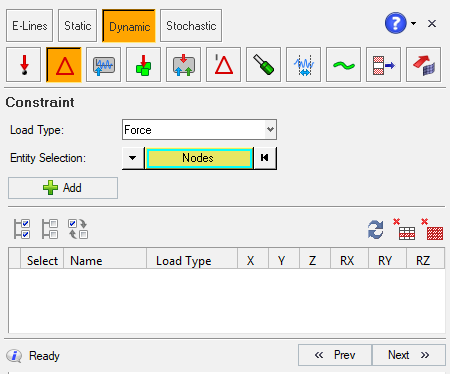
Figure 1.
Define Loads
-
From the Load type drop down list, select the required load type.
The choices are shown below.
- Force
- Enforced Displacement
- Enforced Velocity
- Enforced Acceleration
-
Click Nodes.
A node selection panel is displayed.
-
Select the required nodes using any of the node selection methods available on
the panel.
You can click the
 button to clear the node selection if required.
button to clear the node selection if required.
- Click proceed.
-
Click Add on the Define Load Points panel.
The loads will be displayed as rows in the table.
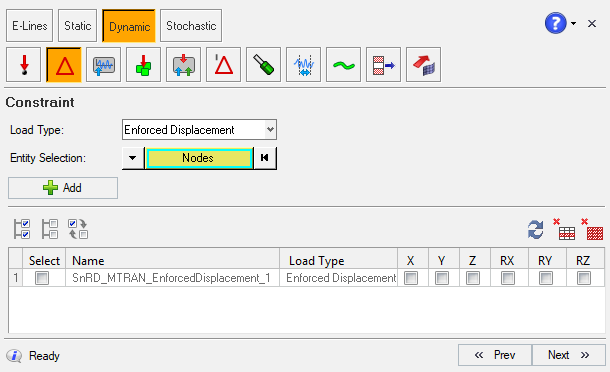
Figure 2. - Select the required loading direction check boxes from the table for each of the nodes in the table.
- Update - you can update a tabled1 data with a new load definition file
- Entry Selection Options - to perform selection options, like Select All, Unselected All and Reverse Selection for the table entry items
- Refresh Data - to refresh the data in the panel
-
Click any load from the table and click
 .
A confirmation message will be shown.
.
A confirmation message will be shown. - Click Yes to delete the load, and No to cancel.
-
Click
 .
A confirmation message will be shown.
.
A confirmation message will be shown. - Click Yes to delete the loads, and No to cancel.
-
Click Next to proceed to the
next step in the process.
Note: Once you clicks Next, SnRD will create load collectors based on the selected load type, and listed in model browser.