Post Browser
Use the Post Browser to create, edit, and review post-processing visualizations and measurements.
The Post Browser contains the model's parts, boundary visualizations, and defined post-processing entities.
You can use the following context menu options, in addition to standard functions like show/hide/isolate, while in the browser:
- Create
- Available on the Boundary Collections heading.
- Make Current
- Controls which collection new boundary groups are added to.
- Delete empty groups
- Delete empty boundary groups in a collection.
- Edit
- Quickly jump into the entity's corresponding tool and change any options.
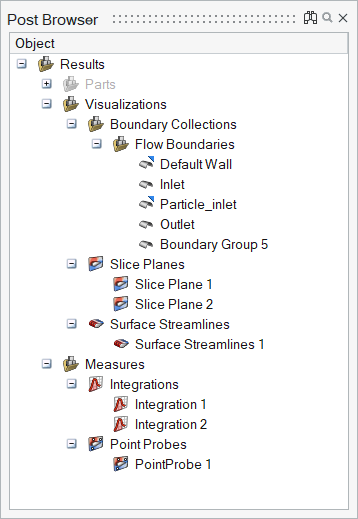
Figure 1.
Multiple Datasets
Multiple sets of data can be imported into the same session. After opening the first dataset, use to load others.
All datasets are rendered in the browser. The datasets are visible in the modeling window and you can control the visibility of any item of any dataset using the browser.
However, only active dataset entities can be selected in the modeling window and in tools like Slice Planes, Streamlines, and so on. Make a dataset active by right-clicking on in it in the browser and selecting Make Current.
To delete a dataset, right-click on it and select Delete.
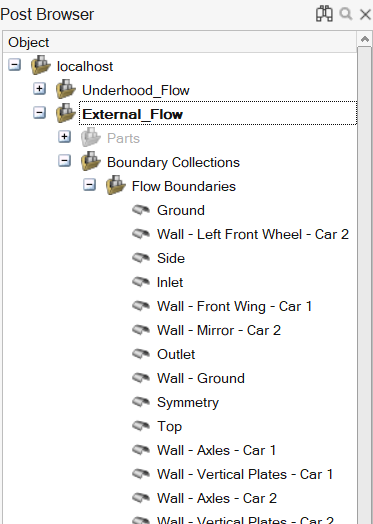
Figure 2.