Flux e-Machine Toolbox: About
Introduction

The aim of Flux e-Machine Toolbox is to characterize the behavior of the machine in the "Torque-Speed" area and allows to postprocess various quantities in this area.
Input parameters like the maximum phase voltage RMS , the maximum phase current RMS and the desired Maximum speed of the machine are considered.
Two types of command modes are available: The Maximum Torque Per Volt command mode (MTPV) and the Maximum Torque Per Amps command mode (MTPA).
Type of machine
In these first versions, only one machine is taken into account by Flux e-Machine Toolbox. It is the Synchronous machine, permanent magnet in three phases (Inner rotor or outer rotor).
Since FeMT 2021, designs where the section represented in Flux contains multiple magnetic poles are supported. You can represent all types of machines, and in particular the fractional slot winding machines which have different periodicities in the stator winding and in the rotor.
In Flux, when generating the coupling component, there is a new field: Repetition number of the stator periodicity (if different of rotor)
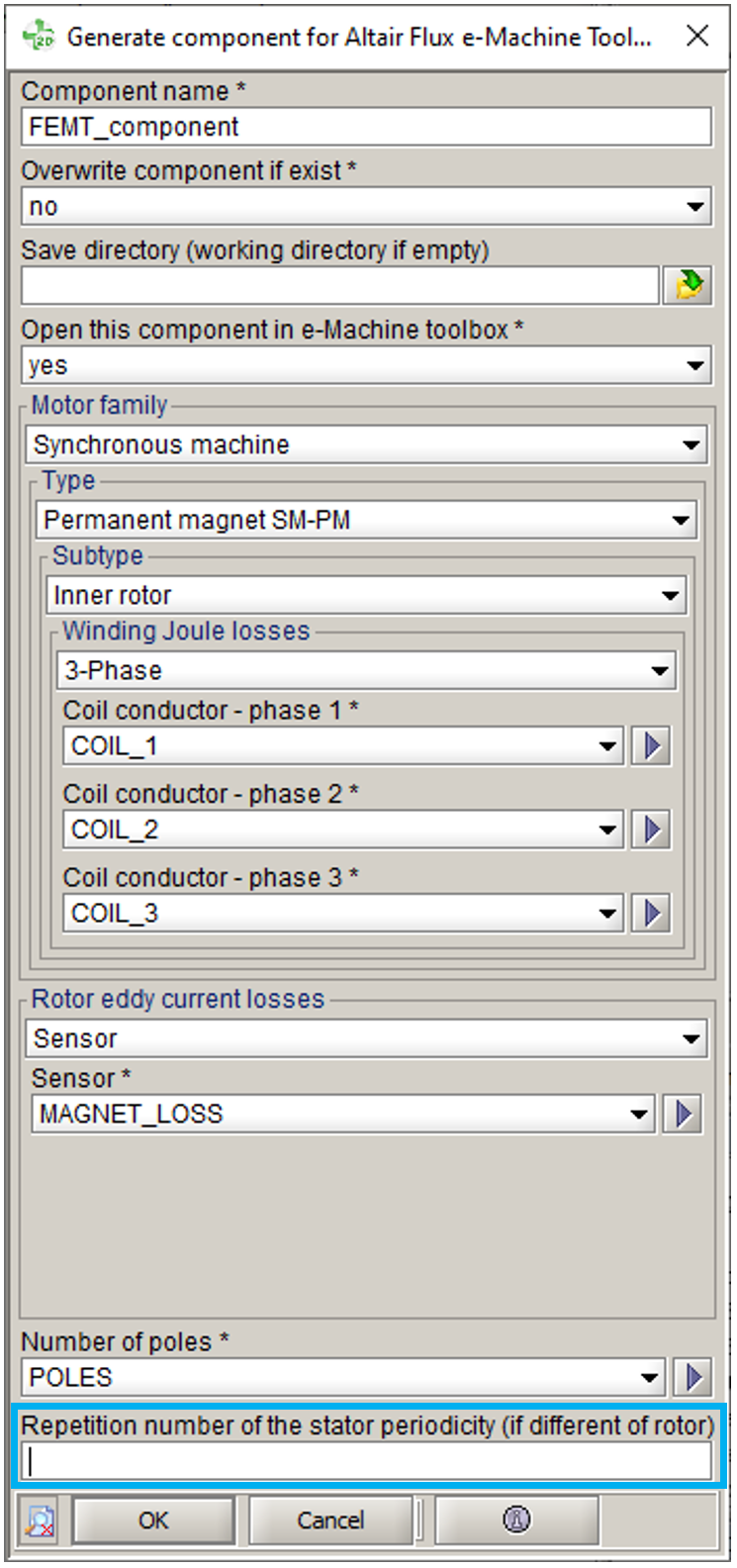
- Number of represented pair of poles
- Repetition number of stator periodicity
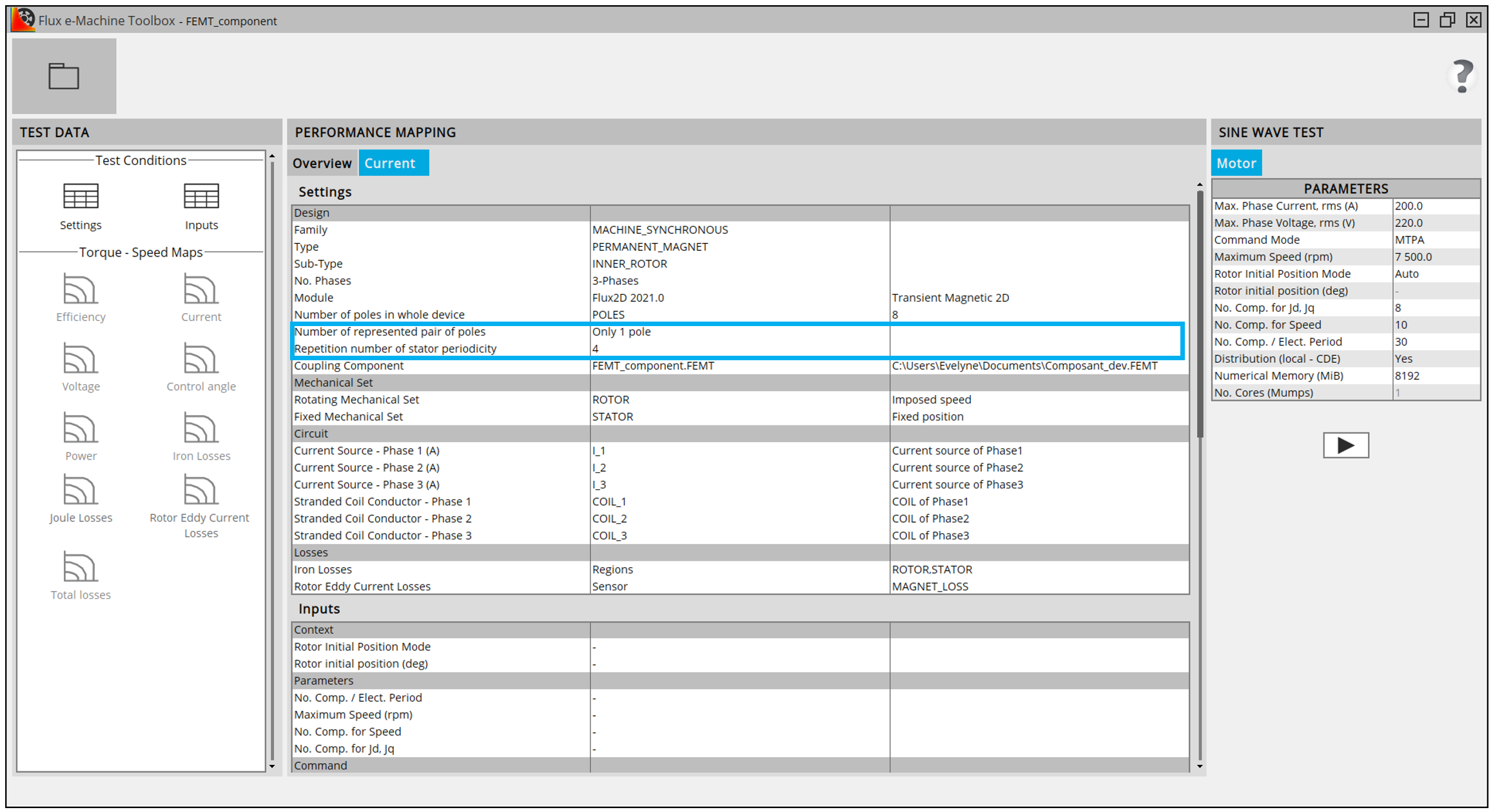
New types of machine will be implemented in next versions.
About losses
Different losses are computed and postprocessed:
- Stator Winding Joule Losses: on each coil conductor
- Rotor Eddy Current Losses: on solid conductor regions (magnet, fret, can,…)
- Iron losses:
- In 2D and 3D and in Skew since FeMT 2021:
- Only computed on non-conducting laminated magnetic regions
- In Flux, it is advised to choose a material with losses, assigned to these regions (the user has the choice to use LS or Bertotti model)
- If losses are not defined on the material, default Bertotti
coefficients are automatically applied
(K1=151.88 ; K2=0.07 ; K3=1.19 ; A1=2 ; A2=2 ; A3=1.5)
Note: For FeMT versions prior to 2021, for Skew projects:- Only computed on non-conducting magnetic regions , because the laminated regions did not exist in Skew
- Default Bertotti coefficients were automatically applied
after the Flux solving process
(K1=151.88 ; K2=0.07 ; K3=1.19 ; A1=2 ; A2=2 ; A3=1.5)
Note: About FeMT Skew coupling components generated from Flux version 2020.1 or older:FeMT 2021 no longer supports computation of iron losses for older Skew projects with no laminated regions.
However, the old Skew projects can be opened in FeMT 2021 and results of previous simulations computed with older FeMT version can be displayed. But, it is not possible to start a new simulation on this old project.
In order to run a new simulation on this old project, you will have to open your Skew project with Flux 2021 and regenerate a FeMT coupling component.
- In 2D and 3D and in Skew since FeMT 2021:
Process
Here is the process of the Flux e-Machine Toolbox coupling:
| Step | Software | Description |
|---|---|---|
| 1 | Flux | Preparation of the Flux project:
Note: A classic workflow is to use FluxMotor to pre-design the
electrical machine and export it in a python srcipt. Then the
python script is run in Flux to obtain a Flux 2D project ready
to generate the coupling component
|
| 2 | Flux | Generation of the Flux e-Machine Toolbox coupling component Note: In the options of the generation of the coupling
component, it is possible to choose to go directly at the
Step 5. After the generation of the coupling component, Flux
e-Machine Toolbox is launched (equal to step 3) and the
generated component is directly opened (equal to step
4)
|
| 3 | Flux Supervisor | Opening of Flux e-Machine Toolbox starting from Flux |
| 4 | e-Machine Toolbox | Opening of the Flux e-Machine Toolbox coupling component generated by Flux |
| 5 | e-Machine Toolbox | Choice of input parameters |
| 6 | e-Machine Toolbox | Launching of the simulation
|
| 7 | e-Machine Toolbox | Postprocessing of results |