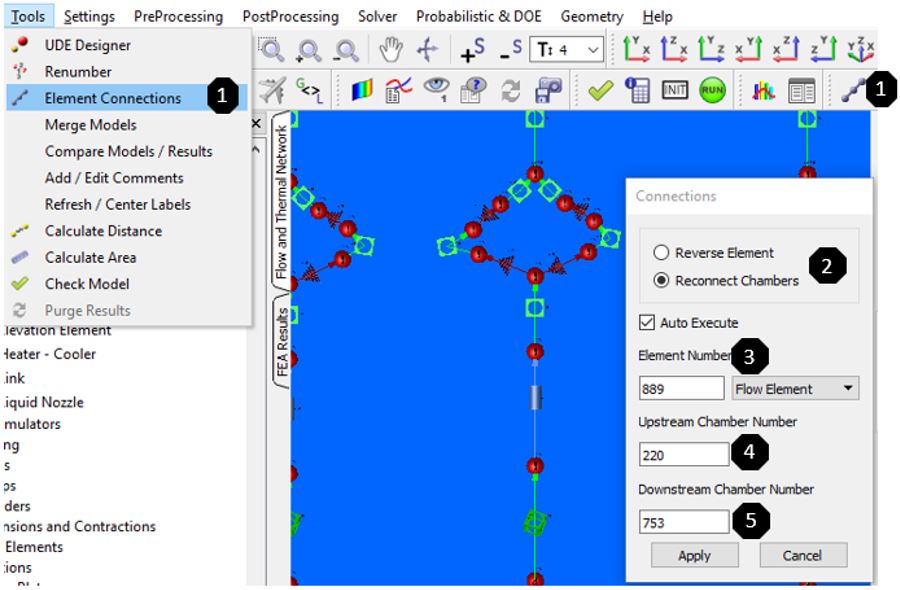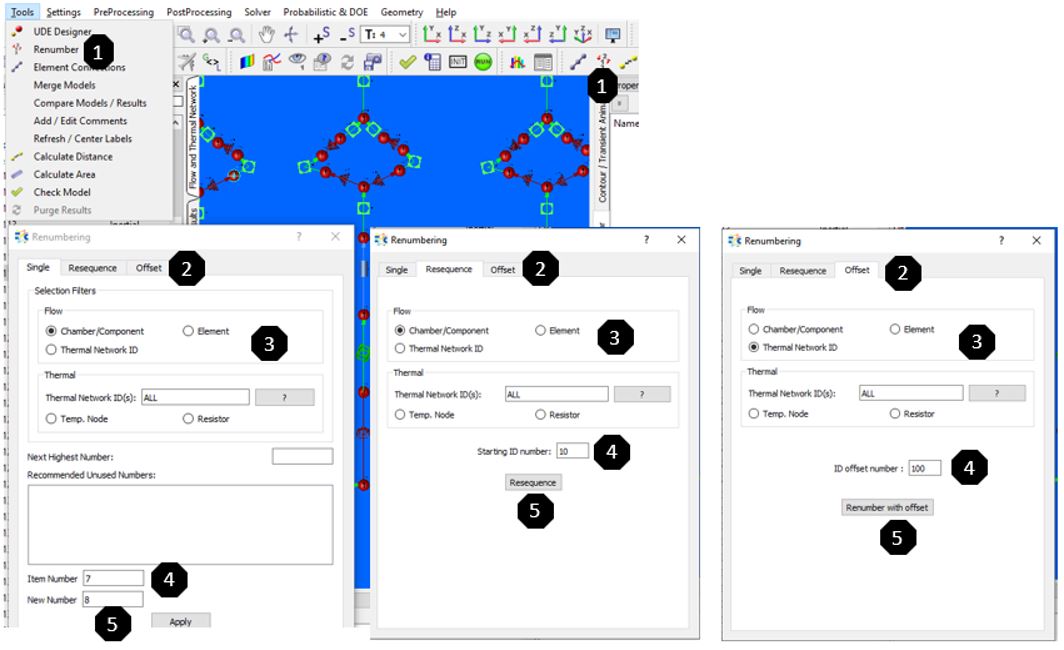Element Connections and Renumbering
![]()
Element Connection and Renumbering are basic feature for organizing the model. Element Connection is useful when there is a requirement to edit the flow direction or modifying upstream and downstream chamber of an element. Renumbering is suitable when it is required to renumber chamber/element ids. Both are useful during early construction stages of a model.