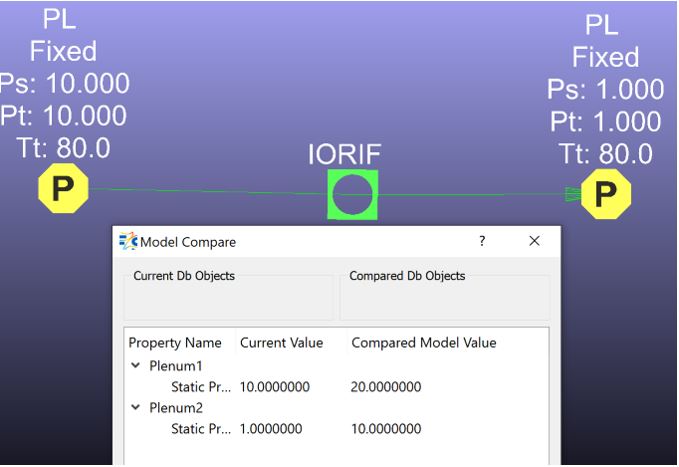Compare Models/Results
Flow Simulator enables users to compare the two different models as well as two different results. Therefore, users can easily see the differences between the models/results from Flow Simulator window on the model objects directly.
Compare Result File
This option is to compare two results (*.res files) & show the differences on the entities on GUI screen.
Loaded Result File: If the results are loaded from File → Load Result File, it will be showed, otherwise if user wants to load different results they can select "Load another result file" button & select appropriate *.res file.
New Result File: User should select the result file that is going to be compared.
Compare Results: Compare the results and write the differences above the entities on GUI screen.
Purge Result Diff: Toggles the on Screen Display → Show or Remove the result difference from objects.
Example 1: The area and the Cd of the Orifice element changed. The difference between the two results is in the flow rate.
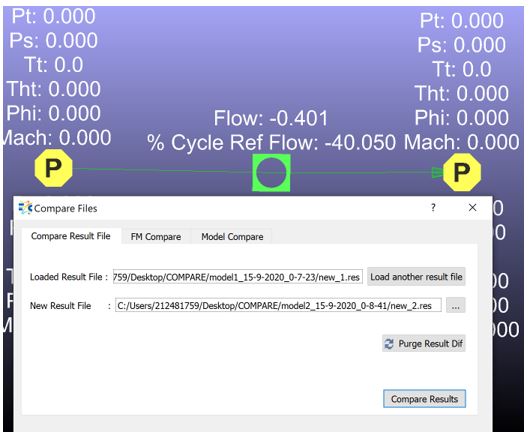
In the .res files shown in the below figure, the inputs are in black boxes and the resultant flow rates are emphasized in red boxes.

Example 2: The static pressures of the upstream and downstream plenums are changed and rerun the model. The differences between the pressures of the chambers and the flow rate of the orifice element are shown.
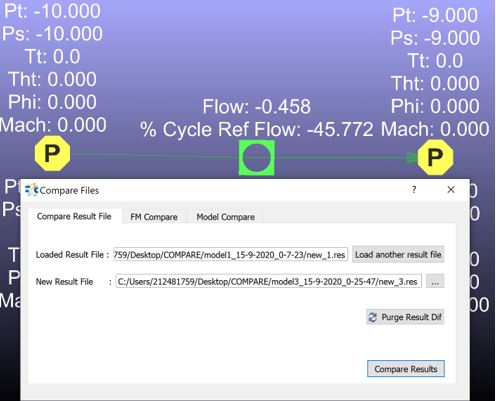
Model Compare
This option compares the model files and shows the differences between the models.
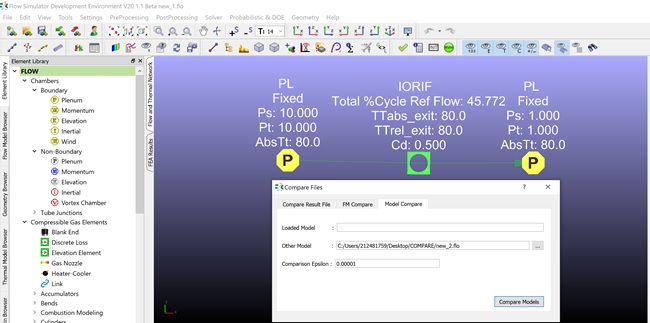
Loaded Model: It is the model that is already loaded and opened in Flow Simulator.
Other Model: the model to be selected for the comparison.
Comparison Epsilon:Tolerence value to check between two input variables
Compare Models: Compare two models and summarizes the difference on a new window.
Example 1: The area and the Cd of the orifice element changed, and model comparison option shows the values for the current model and for the compared model.
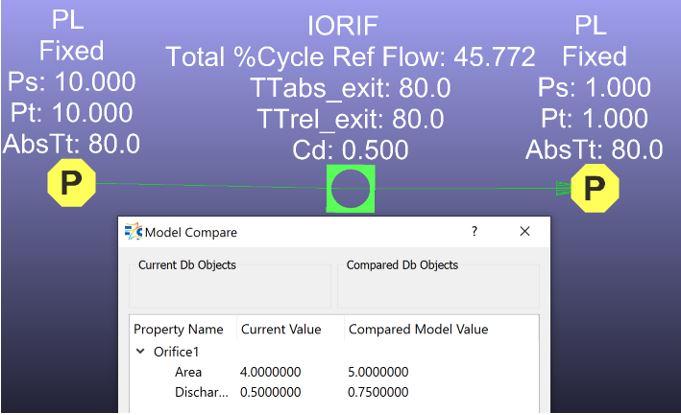
Example 2: Static pressure of the plenum chambers are changed;