Altair One Drive Desktop Home
The application Home tab provides an option to connect to Altair One, view recent activities, launch Altair Drive Web application, open Altair One Drive files location in Windows Explorer and view the preferred log details.
Connect to Your Profile from Altair One Drive Desktop
Select a profile to connect to Altair One and synchronize your data with Altair Drive.
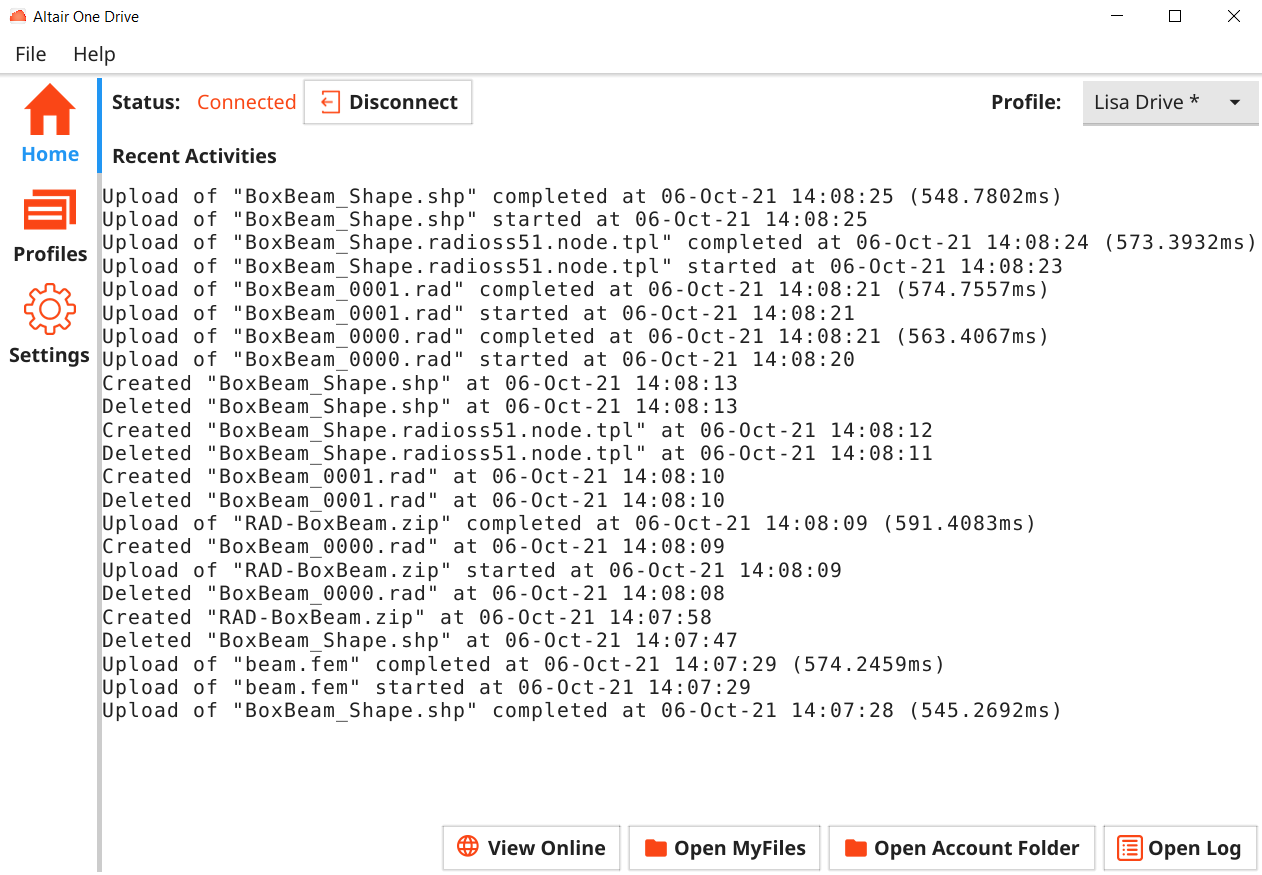
Figure 1. Altair Drive Desktop Home
View Your Recent Activities
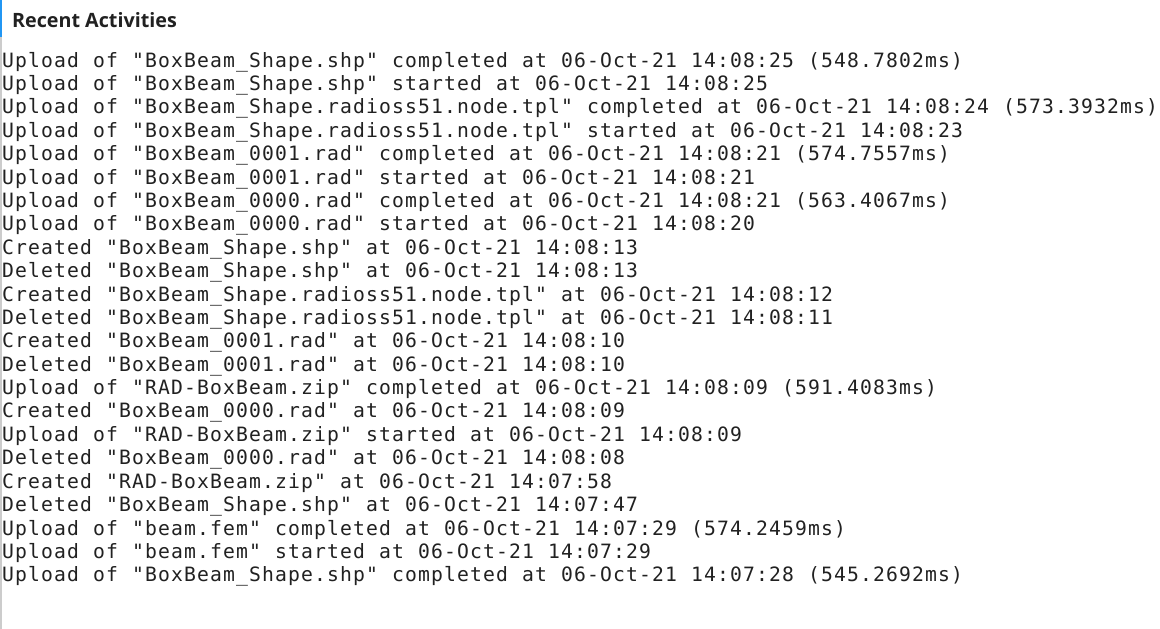
Figure 2. Recent Activities
Connect to Altair Drive
Click View Online on the Home tab of the application to launch the Files tab in Altair Drive Web application.
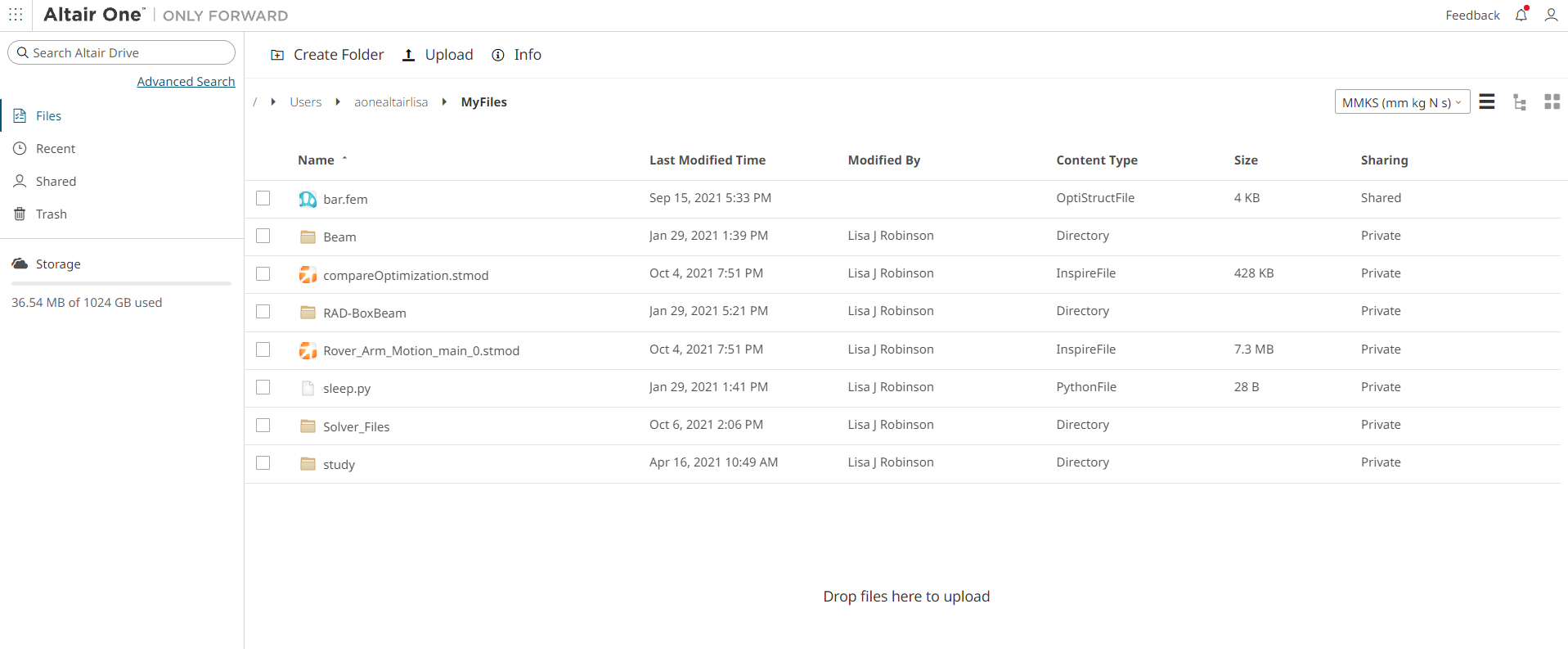
Figure 3. Connect to Altair Drive Web
Open Altair One Drive Desktop Files Location
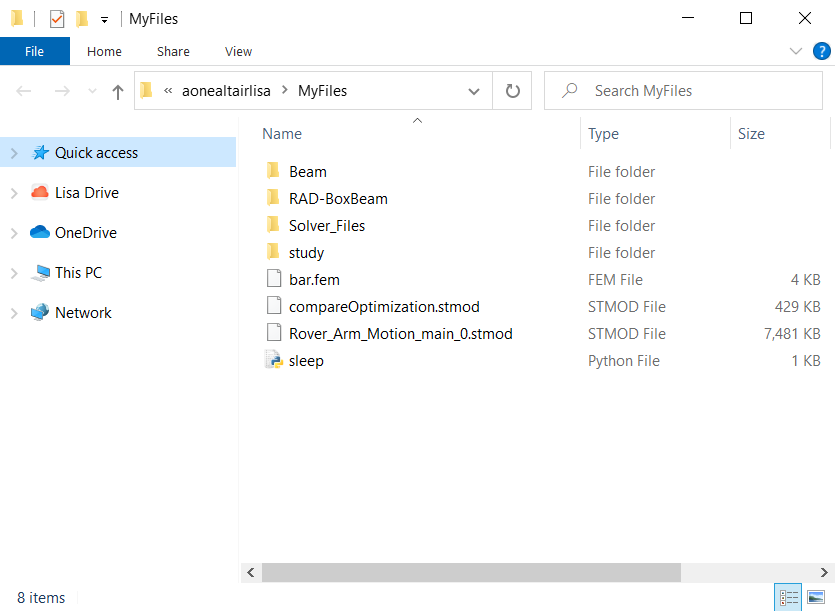
Figure 4. Open the folder location
Open Common Files Location
Click Open Account Folder on the Home tab to open the files or folders shared by the Administrator in your Windows Explorer.
The administrator can provide permissions to other user to create files and folders. All users can access files and folders in this location.
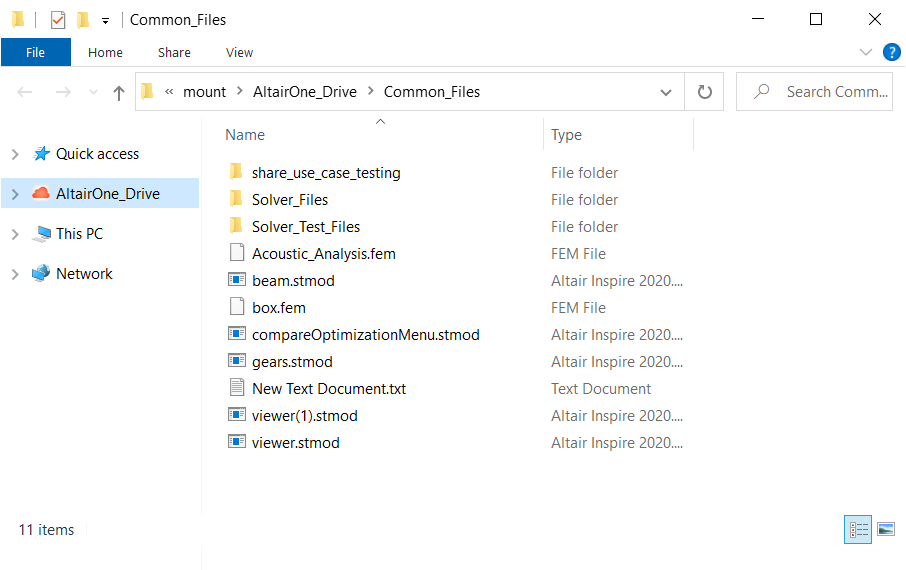
Figure 5. Open the common folder location
Open Log
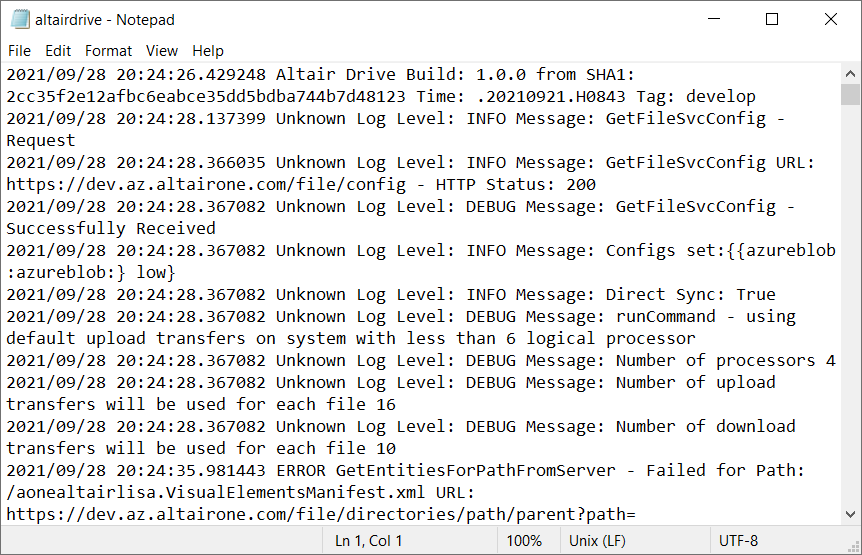
Figure 6. View Log Details
There are four types of logs: Debug, Info, Warn and Error. You can modify the profile details and change the log type to access from the application home tab.