text
Creates a textbox at coordinate x,y with text 't'.
Syntax
h = text(x, y, t)
h = text(x, y, z, t)
h = text(..., property, value, ...)
Inputs
- x, y, z
- x, y, and z coordinates for the textbox. z is valid only in 3D plots.
- t
- Text to be added in the axes.
- property
- Properties that control the appearance or behavior of the graphics object.
- value
- Value of the properties.
Outputs
- h
- Handle of the text graphics object.
Examples
clf
text(1,1,'hello world')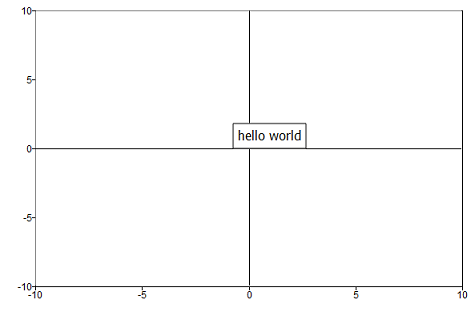
Figure 1. Simple text example
clf;
scatter(1, 1);
t = text(1,1,'hello world', 'horizontalalignment','center', 'verticalalignment', 'top'); Figure 2. Text with horizontal and vertical alignment properties set
Figure 2. Text with horizontal and vertical alignment properties setclf;
plot([4 6 2 8], '-o');
% Both boxes can be moved by mouse click and drag
% The attached text box is connected to the point by a line
t = text(2, 6,'Text box attached to (2,6)');
t = text(3, 5,'Free text box','attached','off');
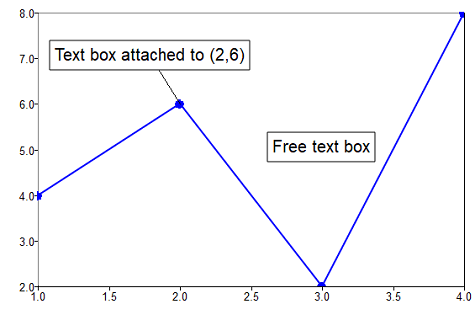 Figure 3. Attached property example
Figure 3. Attached property exampleclf;
x=[0:0.2:2*pi];
y=x;
z=sin(x')*cos(y);
s=surf(x, y, z);
t = text(10,90,'hello world');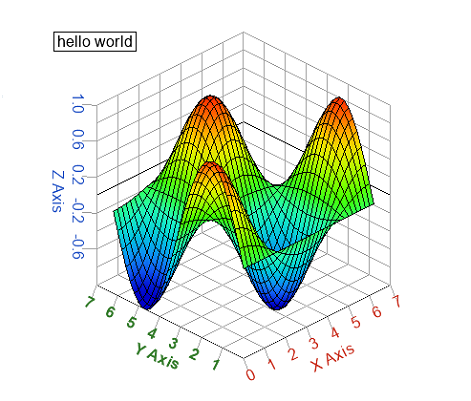 Figure 4. Text in 3D plot
Figure 4. Text in 3D plotclf;
x=[0:0.2:2*pi];
y=x;
z=sin(x')*cos(y);
s=surf(x, y, z);
t = text(3.2,4.6,1,'Point 1');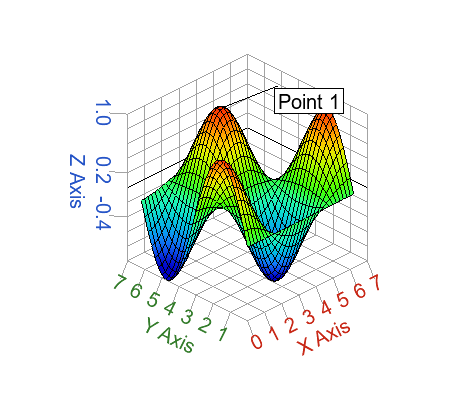
Figure 5. Text on 3D point
clf;
X = [25 50 75 100 125 180];
bar(10:15, X);
text(1:length(X), X, strsplit(num2str(X)), 'horizontalalignment', 'center', 'verticalalignment', 'top');
text(2.5, 150, 'Point (2.5, 150)')
figure;
bar(10:15, X);
set(gca, 'barorientation', 'horizontal');
text(X, 1:length(X), strsplit(num2str(X)), 'horizontalalignment', 'left', 'verticalalignment', 'middle');
text(150, 2.5,'Point (150, 2.5)')
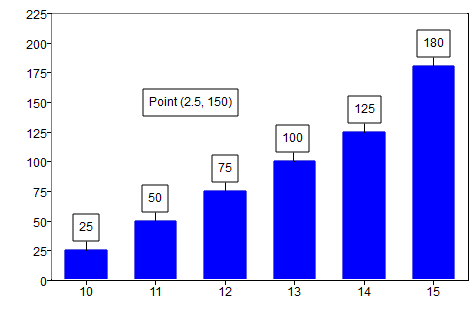 Figure 6. Text on vertical bar plot
Figure 6. Text on vertical bar plot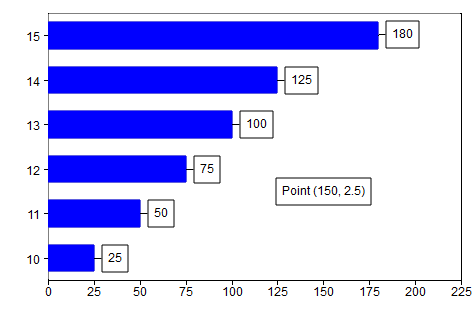 Figure 7. Text on horizontal bar plot
Figure 7. Text on horizontal bar plotclf;
x = [0:0.1:2*pi];
plot(x, cos(x));
% 2 lines using '\n'
text(1,0.4,'Line 1\nLine 2');
% 2 lines using cell input
text(5,0.4,{'Line 1', 'Line 2'});
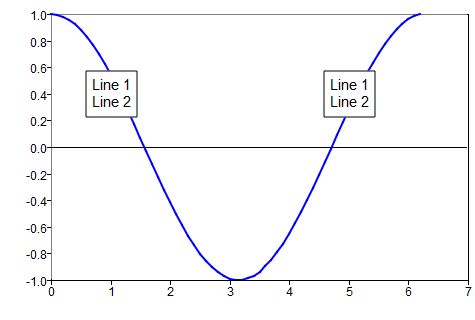
Figure 8. Multi-line text
clf;
x = [0:0.1:2*pi];
plot(x, cos(x));
text([1 3 5],[0.6 0.4 0.2],{{'Text 1', 'Line 2'}, {'Text 2','Line 2'}, {'Text 3','Line 2'}});
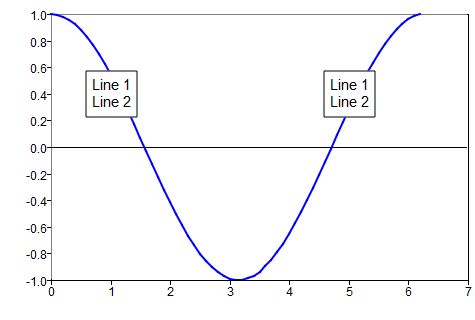
Figure 9. Add many text boxes with multi-line text
Comments
In 3D plots, if the z value is not provided, then the x and y coordinates are window coordinates (a percentage of the window width and height). The reference point is the bottom left corner of the window.