Define Volume Probes
Use the Probes tool to define volume probes.
When volume probes are defined, ultraFluidX writes all volume variables to disk at the request output interval.
-
Create volume probes.
-
From the ultraFluidX
ribbon, Setup group,
click the Output
tool.

Figure 1. -
From the secondary tool set, click the volume probes of the
Probes tool.
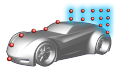
Figure 2. - Click in the modeling window to create probes.
-
From the ultraFluidX
ribbon, Setup group,
click the Output
tool.
- In the microdialog, define the output frequency and start output at iteration.
- Optional:
Import and export volume probes.
- From the legend in the top-left of the modeling window, right-click the active probe set and select Probes table from the context menu.
-
In the dialog, select
 to import volume probes.
to import volume probes.
-
In the dialog, select
 to export volume probes.
to export volume probes.
For more information, see Import, Export, and Edit Output Controls. - Optional:
Create probes from a rake.
For more information, see Create Volume Probes from Rake.
-
Change the color of probes.
- From the legend in the top-left of the modeling window, right-click the active probes and select Change color from the context menu.
-
Use the color picker to edit the color of the selected probes.
Tip: Create custom colors within the color picker by clicking
 .
.
-
Move probes in the modeling window.
- Select a probe.
-
In the microdialog, select
 .
.
-
Use the graphical manipulators to move the probe.
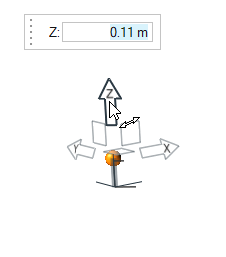
Figure 3.
-
From the guide bar, complete one of the following:
- Select
 to confirm your selection and continue creating
sets of probe points.
to confirm your selection and continue creating
sets of probe points. - Select
 to
confirm your selection and exit the tool.
to
confirm your selection and exit the tool.
- Select