Merge two or more adjacent faces to create a single face.
This is more efficient than using the Combine tool, which would require collapsing
the construction history.
-
On the ribbon, click the PolyNURBS tab.
-
In the Merge group, click the Merge
Faces icon.
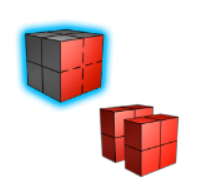
-
Select the PolyNURBS object.
-
Click a face to merge. Available faces to merge are highlighted in blue.
-
Click another face to merge.
-
Right-click and mouse through the check mark to exit, or double-right-click.
Tip: If a face was previously split, any vertices that were added
during the split operation will not be deleted automatically when the faces
are merged. To remove unused vertices, press
D to enter faces editing
mode, and in the Edit PolyNURBS tool panel click the Clean
Up button.