Fit
Create a PolyNURBS surface on top of an existing mesh. This is useful for quickly turning a complex structural optimization results into PolyNURBS surfaces.
- Optional: Before you perform a fit operation, it is best to reduce the number of triangles first using the Simplify tool.
- On the ribbon, click the PolyNURBS tab.
-
Click the Fit tool.

-
Select a PolyNURBS or trimesh object.
Note: While this tool is intended to be used on faceted STL geometry, you can fit over any surface geometry.
If you are importing a trimesh model (.stl or .obj file), select Import for rendering/reconstruction in order to use the Fit tool.
-
In the guide bar, select Fit.

-
Choose from the following options:
- Pure Quad Mesh: Select this option if you want the resulting PolyNURBS surface to be composed solely of 4-sided polygons.
- Target Number of Vertices: Enter the number of vertices you want the resulting PolyNURBS to contain.
- Sharp Creases: Enter a value other than 0. A higher value corresponds to a stronger crease.
- Edge Brush: This option is only available once
you have selected Fit at least once. Select this
option to drag the mouse cursor to draw a free-form line to define the edges
of the resulting PolyNURBS. The fit operation is then updated automatically.
Note: To delete an edge curve, click the red cross attached to the end of the curve.
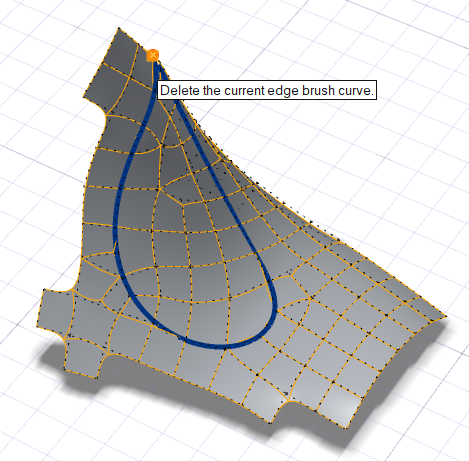
- Right-click and mouse through the check mark to exit, or double-right-click.