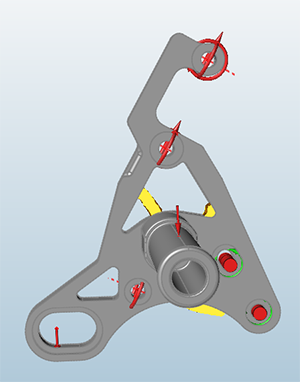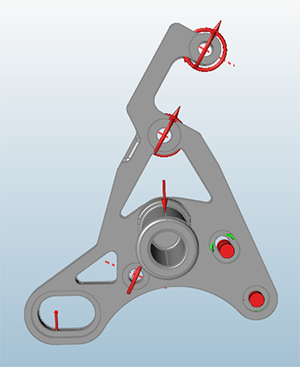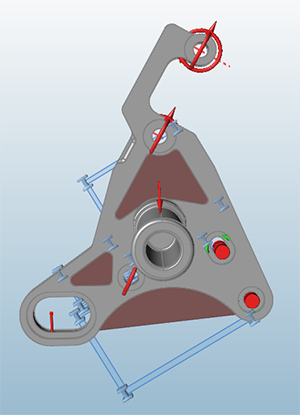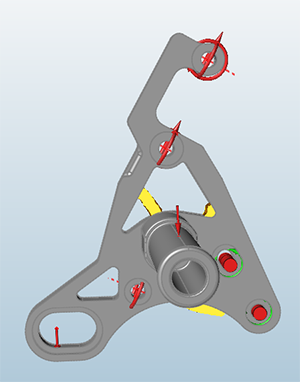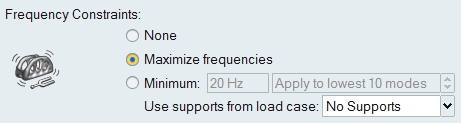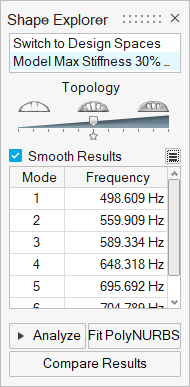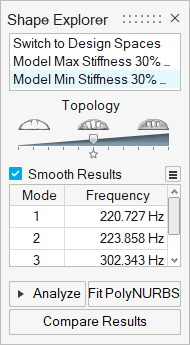In some cases, you may want to change the natural frequency of an object, so as to
avoid resonance with other parts in your design. Use frequency constraints to control the
frequency at which an optimized part vibrates.
-
On the Structures ribbon, click Run Optimization
 on the
Optimize icon.
on the
Optimize icon.

-
Select the optimization Type.
-
Select Maximize Stiffness or Maximize
Frequency as the optimization objective.
-
Select an option for Frequency Constraints.
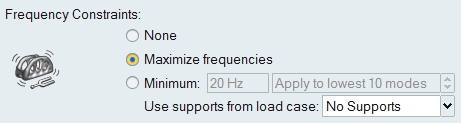
| Option |
Description |
|---|
| Maximize Frequencies |
Select Maximize frequencies. (If you selected
Maximize Frequency as the optimization objective, this step is not
necessary.) |
| Minimum |
Select Minimum and enter the lowest frequency
you want to allow in the text field. Use the arrows in the scroll menu
to select the number of modes that you must exceed the minimum
frequency.
|
-
If you want to include supports in the calculation, select the load case that
includes the supports you want to use from the Use Supports from Load
Case pull-down menu. You can also select No
Supports.
-
Define additional optimization constraints and options as desired.
-
Click Run to start the optimization.
-
When complete, double-click the name of the run to view the results.
| Option |
Description |
|---|
| Maximize Frequencies |
The Shape Explorer displays the frequencies
for the first six modes.
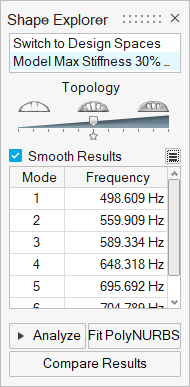
|
| Minimum Frequency Constraint |
The Shape Explorer displays the frequencies
for the modes that you selected.
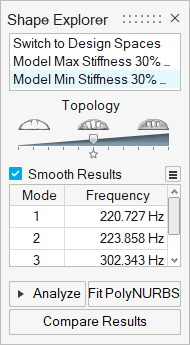
|
Tip:
- When maximizing stiffness, you may choose to either maximize
frequencies or set a specific minimum frequency. If you choose to
maximize frequencies, Inspire will
automatically maximize both the stiffness and frequency of the
model, and the lowest natural frequency will be displayed in the
Shape Explorer window. If the resulting frequency is not high enough
to meet your constraint, you may need to assign a stiffer material
or modify your mass target for the optimized shape (if running
topology optimization).
- When minimizing mass, you may enter a specific minimum frequency and
specify how many of the lowest modes must exceed that frequency. If
Inspire is unable to achieve the
specified frequency for the lowest modes, this will be flagged in
the Shape Explorer.
- When maximizing frequency as the optimization objective, you cannot
set a minimum frequency, but you can choose whether to include
supports from a specific load case.
What If I'm Not Achieving My Frequency Constraint?
If your optimized shape is not achieving your desired frequency constraint, you may
need to add material to your part if running a topology optimization. In the example
below, the final part as designed was not achieving the required minimum frequency
of 500 Hz.
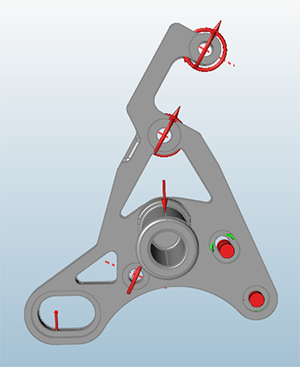
As a result, it was necessary to add three design spaces and apply an extrusion shape
control so that additional material could be added to meet the frequency
constraint.
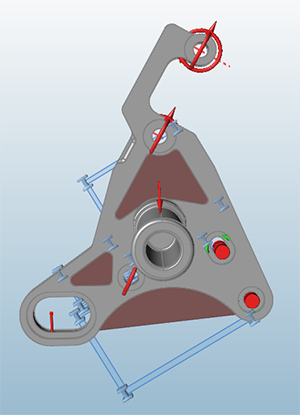
Then an optimization was run, with the objective to minimize mass. Only a frequency
constraint (no stress or displacement constraints) were applied. The image below
shows the resulting shape, with the additional material needed to meet the frequency
constraint displayed in yellow.