Relative Modal Contribution
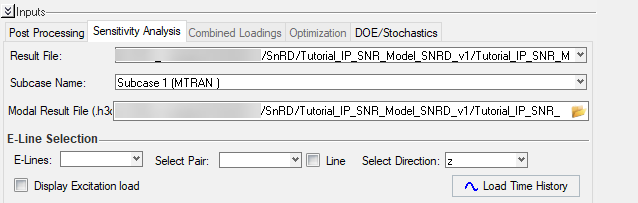
Figure 1.
- E-Line Selection -
- E-Lines - drop down list to select Elines in the model
- Select Pair - drop down list to select the respective pair, a node on the line or complete line
- Select Direction - drop down list to select the
plotting direction for displacement.Note: By default
zdirection will be selected, since the assumption is the relative displacement will occur and captured inzdirection. - Display Excitation Load - check box option to view the loading strength plotted in a HyperGraph window. This loading strength value is taken from Load Creation
- Load Time History - to generate and plot loading
time history and relative displacement plots for the selected Eline and
the pair.Note: Once the time history is loaded in the session, the next step would be to study the relative modal contributions.
- RMC Calculation -
- Max Peak - option is enabled only when you are
studying modal contributions based on nodes as the selected pair.
- Peak - Value & Time - The plot highlights the peaks values in relative displacement using horizontal and vertical dashed lines and also shows labels to highlight the same.
- % of Highest Peaks - option is enabled only when
you are studying modal contributions based on complete ELine as the
selected pair
- Enter the percentage value of peaks that you want to study in the % of Highest Peaks field
- Select Top Contributors - option to select the number of top modes contributing to be plotted and displayed as bar graphs in descending order of effect.
- Max Peak - option is enabled only when you are
studying modal contributions based on nodes as the selected pair.