PEM Material Database
Use of Altair Ziegler SnR Material Database.
The choice of suitable material pairs can avoid unexpected and undesirable noises occurring in products, as the phenomena can usually be traced back to the incompatibility of materials causing a stick-slip effect. An experience reinforced with over ten years of numerous research projects, ZIEGLER Instruments commands a wealth of know-how of such material pairs. The company has collected this knowledge into its leading Precise Expert Materials (PEM) database which consists of over 11,000 individual measurements and incorporates many of the common materials in the marketplace, all designed to help manufacturers to choose material pairs. The database is ideal for organizations that design products where unwanted noise can negatively affect customer satisfaction.
Altair and ZIEGLER have collaborated to enhance this Stick-Slip Material Database offering through the development of a user-friendly web portal that adds significant data exploration capabilities. This includes the ability to filter data using different criteria, the saving of favorite searches for easy re-access, comparison capabilities between materials using tables and visuals, and more.
Launch PEM Web Portal
- Windows: <HyperWorks Installation Path>\<HyperWorks Installation Path>\hwdesktop\hw\bin\win64\materialsnr.exe
- Linux: <HyperWorks Installation Path>\<HyperWorks Installation Path>\hwdesktop\hw\bin\linux64\materialsnr.exe

Figure 1.
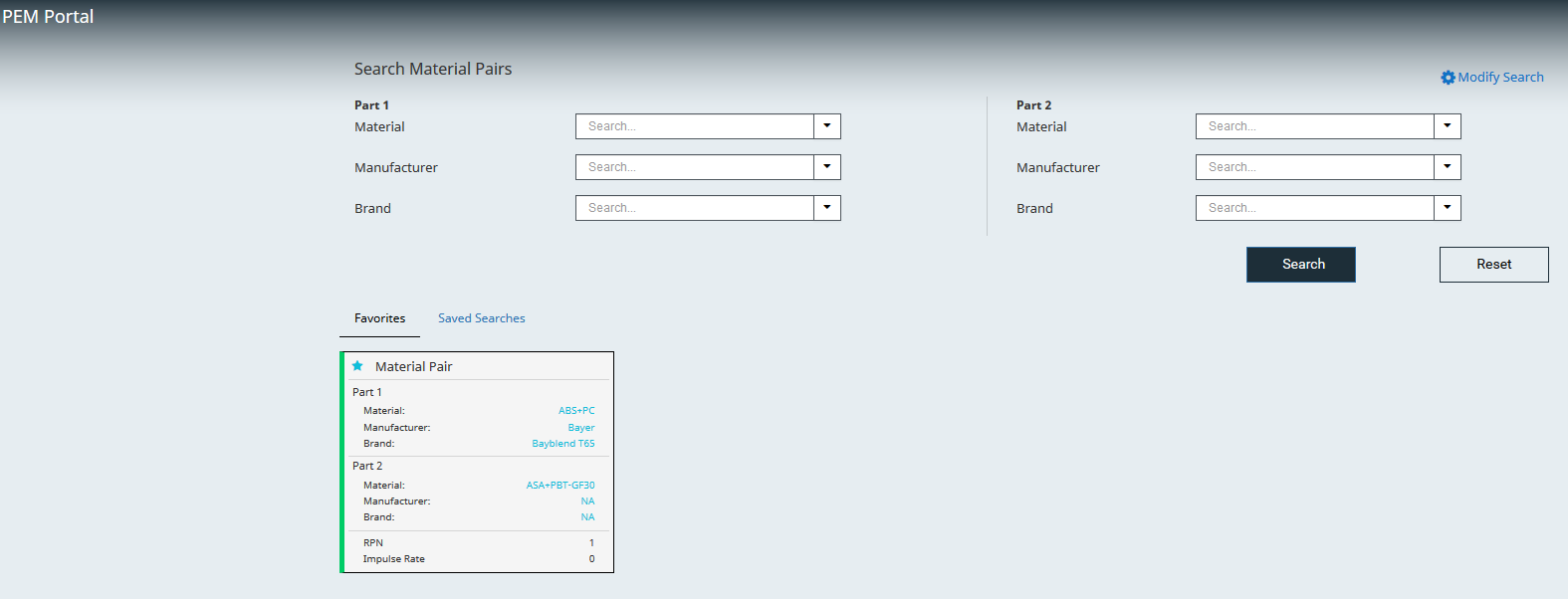
Figure 2.
PEM Portal Home Page
On PEM Portal Homepage you can select which material pairs to include in investigation either by creating a new search or selecting a previously saved search.
The material pair search can be approached in two ways:
- Select required Material,
Manufacturer and Brand under
Part 1 and Part 2 sections and
click Search.
This searches the material pairs in the database based on the applied search filters.
- Select any one of the criteria either under Part 1 or
Part 2 sections and click
Search.
This searches for all the possible material pair combination available for the selected criteria.
Reset button can be used to reset the selection in all lists.
If a search has been saved in a previous session, it will be visible here. Select the required search you want to review again.
Results Page
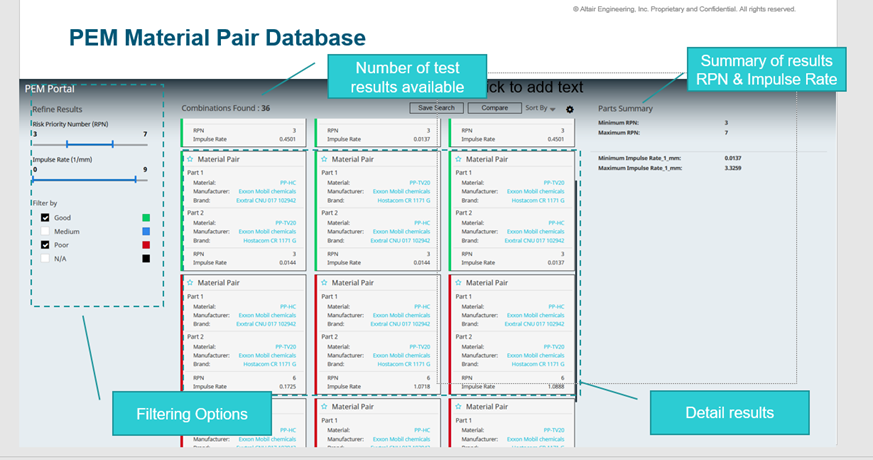
Figure 3.
- Green- Low risk of Squeak
- Red- High risk of Squeak
- Medium- Relatively lower risk than Red.
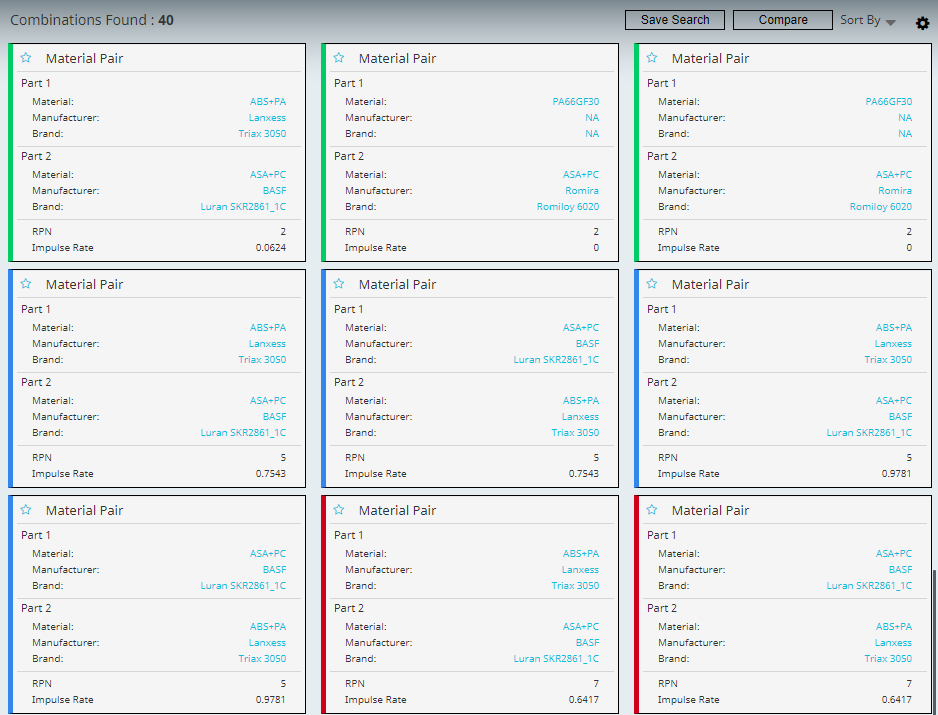
Figure 4.
From the Results Page you can:
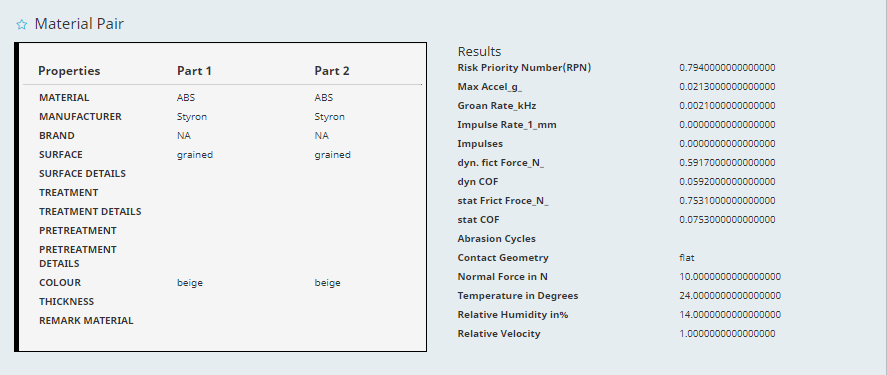
Figure 5.
Use filter options to refine results. This is mainly used to find the material pairs that have poor compatibility to investigate further.
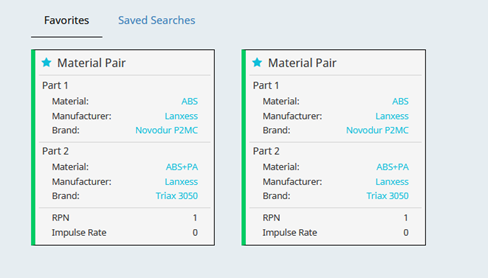
Figure 6.
- Click Save Search.
- Enter a title for the search and click Save.
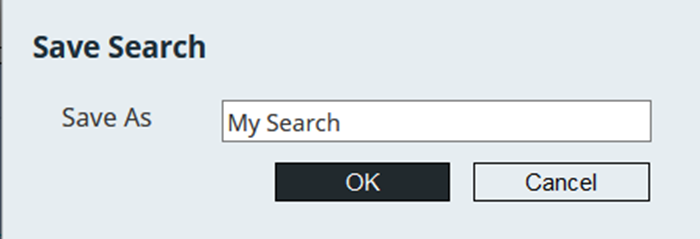
Figure 7.Saved searches are accessible from PEM Portal home page. Each PEM session is bound to your machine MAC ID and will be saved in session.
Figure 8.
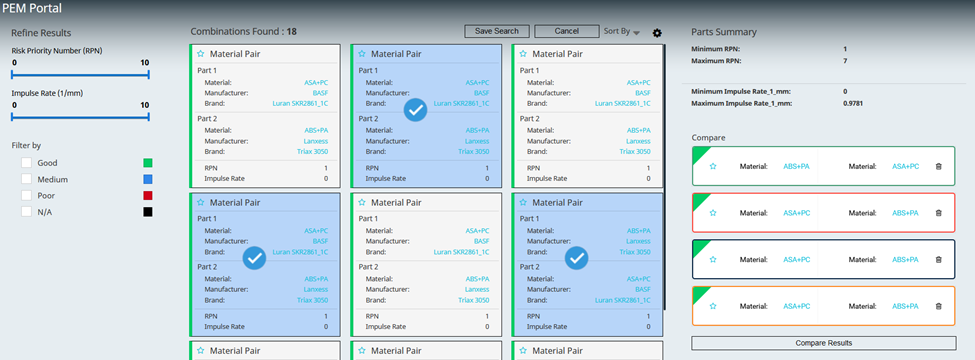
Figure 9.
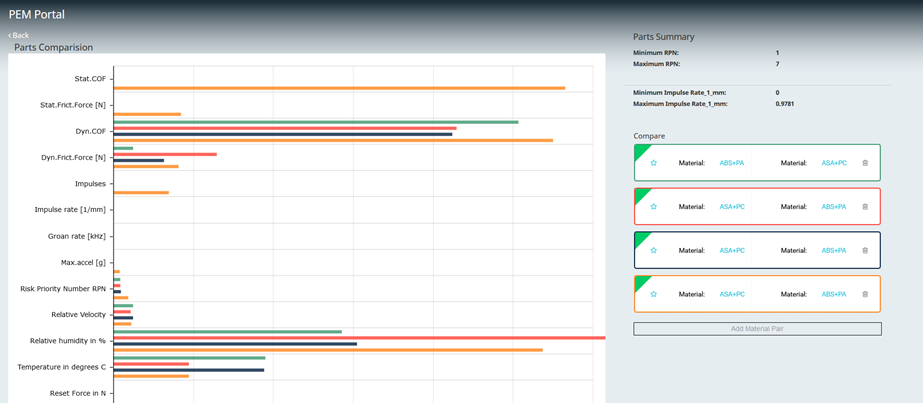
Figure 10.