Defining a Microsoft Template Using Content Controls
Create a report template in Microsoft Office that uses content controls to create structured content that can be reused each time you generate a report.
-
Create a Microsoft PowerPoint (.potx) or Microsoft Word
(.dotx) template using one of the following
workflows:
- Use one of the predefined templates provided by Microsoft.
- Create a template with the required styling.
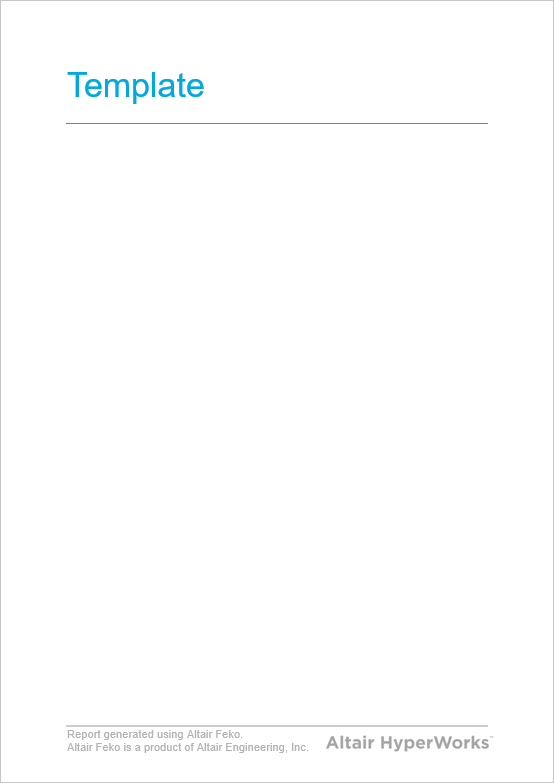
Figure 1. Example of a Microsoft Word template (.dotx file) with styling. -
In POSTFEKO, decide on the graphs and 3D views to
be added to the report.
For this example, the startup model is used. The required views are the 3D view and the graphs are:
- startup1
- Cartesian graph1
- Smith chart1
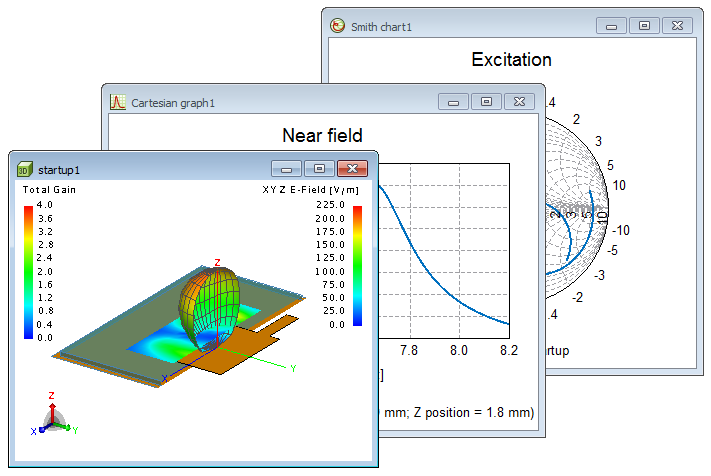
Figure 2. The startup model with the 3D view (startup1), Cartesian graph (Cartesian graph1) and Smith chart (Smith chart1) which will be required for the report. -
In Microsoft Word or Microsoft PowerPoint, activate the
Developer tab.
- On the application menu, click Options > Customize Ribbon and select the Developer check box.
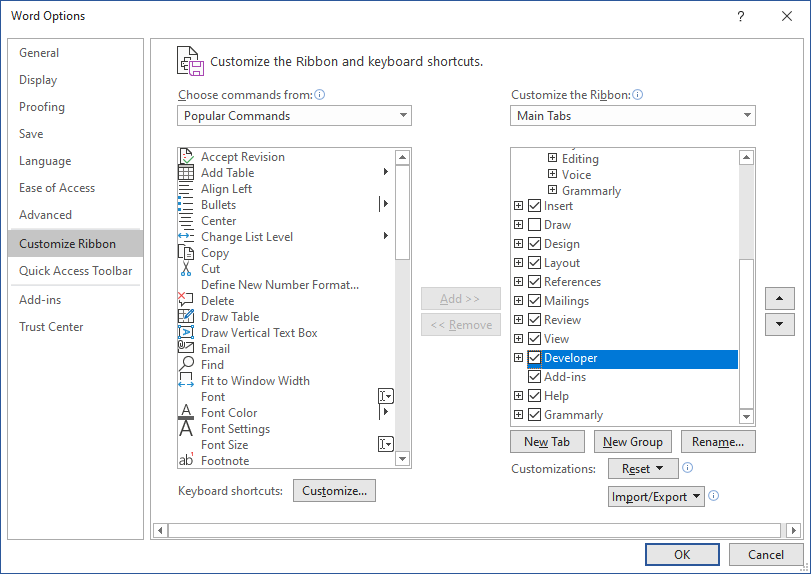
Figure 3. The Word Options dialog in Microsoft Word. Select the Developer check box to enable the Developer tab in Microsoft PowerPoint or Microsoft Word. -
Add content controls to the Microsoft Word or Microsoft PowerPoint
template.
- In Microsoft Word or Microsoft PowerPoint, on the ribbon click the Developer tab.
- Add a Picture Content Control (Controls group) to the template at each location in the template where a graph or 3D view is to be added.
-
Enable Design Mode in Microsoft Word or Microsoft
PowerPoint.
On the Developer tab, in the Controls group, click the Design Mode icon.
-
Add tags to the Microsoft Word or Microsoft PowerPoint template.
- For each content control, on the Developer tab, in the Controls group, click Properties.
-
On the Content Control Properties dialog, add the
tag that links to a specific POSTFEKO
graph.
For this example, the tag is TagFor3dView.
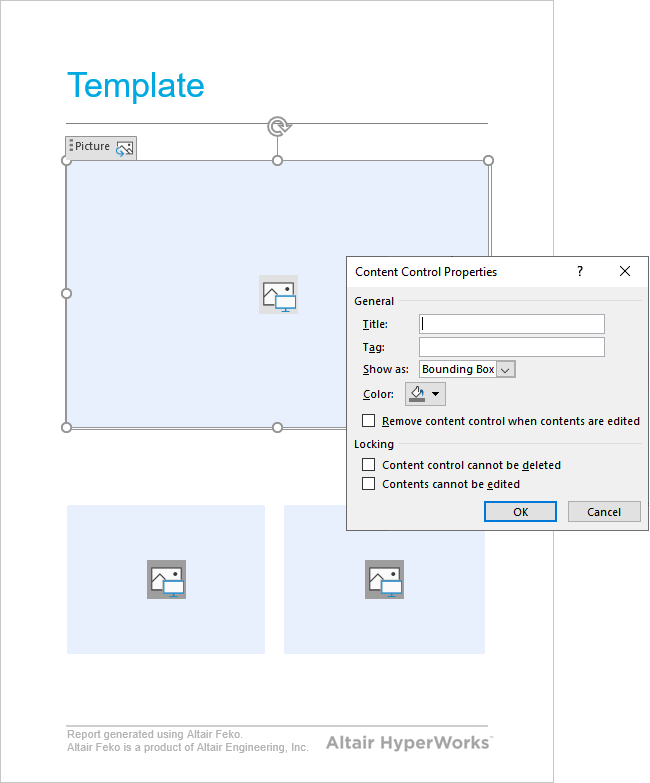
Figure 4. The Content Control Properties dialog in Microsoft Word where the tag for the POSTFEKO graph is specified. - Save the Microsoft PowerPoint (.potx) or Microsoft Word (.dotx) template.