Viewing the 3D Currents
Add a currents result to the 3D view by searching and navigating the documentation.
Note: There can be multiple 3D views. As a result the 3D view will be in a collection. When loading a model in POSTFEKO,
note that a 3D view is created from the first configuration by default. Therefore
there is no need to add a 3D view.
- Search for view in the integrated help.
-
Double-click API object, ViewCollection.
The Choose Topic dialog is displayed.
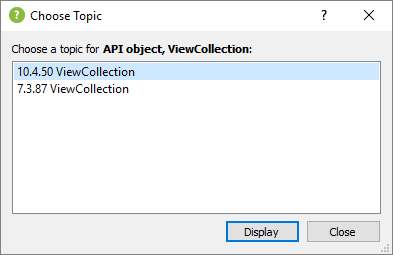
-
Double-click ViewCollection on the Choose
Topic dialog (POSTFEKO relevant
section).

Figure 1. A snippet of the ViewCollection which shows the Usage locations. -
Use indexing to access the first view (the only available view for this
example) using the following syntax:
this_3Dview = app.Views[1]
Multiple results from multiple requests can be added to the same 3D view. Therefore results are added to a collection.
-
Look in the POSTFEKO
GUI for a clue for the search term to use in the
documentation.
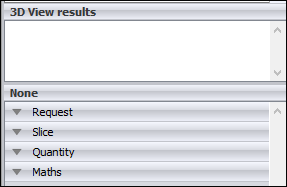
Figure 2. The empty result palette in POSTFEKO when a 3D view is selected.When a 3D view is selected, the result palette shows a section entitled 3D View results.
-
Search for 3D View results.
This does not yield any topics.
-
Use result instead using the same search text. This
yields the topic API object, Result3DPlotCollection.
Select this topic.
An example is shown for adding a far field as well as the Usage locations.

Figure 3. A snippet of the Result3DPlotCollection object which shows the Usage locations. -
Scroll to the Method list.
The method list shows the :Add(result) method.

Figure 4. A snippet of the Result3DPlotCollection object which shows the :Add(result) method. -
Click the ResultPlot hyperlink.
This gives a list of objects.
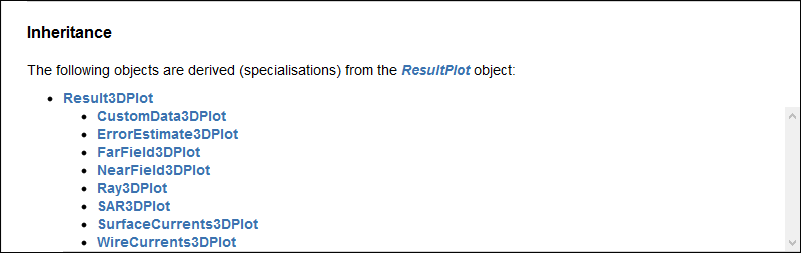
Figure 5. A snippet of the ResultPlot object which shows the derived object. -
Use the following syntax to add the trace.
my_3Dview_currents_plot = this_3Dview.Plots:Add(app.Models[1].Configurations[1].SurfaceCurrents[1])
Note: Similar to adding the far field trace it is required to specify the index of the model, configuration, current request and view. -
Change the currents to dB.
my_3Dview_currents_plot.Quantity.ValuesScaledToDB = true
Note: The dB setting for the far field trace is done similar to the far field trace. - Run the script and observe the result in the POSTFEKO GUI.