Example 5: 20x20 Pattern File Array with Dolph-Chebychev Algorithm
This case explains how to use the Dolph-Chebychev algorithms to calculates the pointing parameters in a bidimensional pattern file array.
Step 1 Create a new MoM Project.
Open newFASANT and select File - New option.
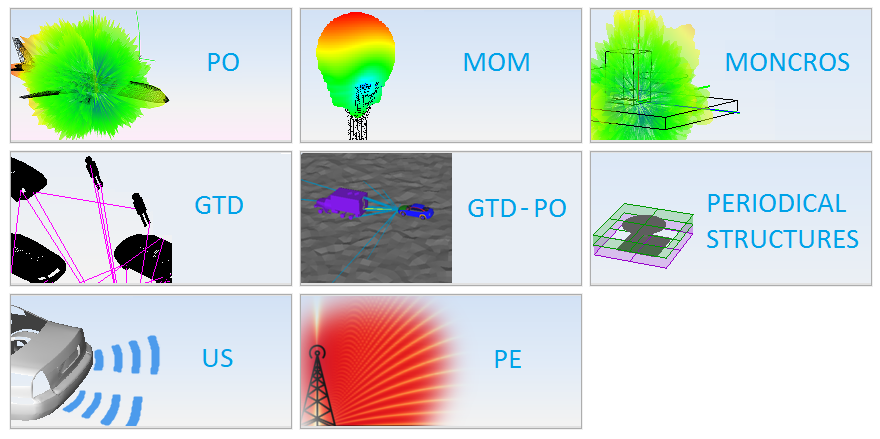
Figure 1. New Project panel
Select MOM option on the previous figure and start to configure the project.
Step 2 Set the simulation parameters as shown.
Select Simulation - Parameters option, set the parameters and save it.
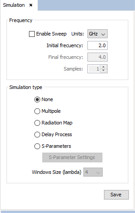
Figure 2. Simulation panel
Step 3 Import the pattern file
Select Source - Import Pattern File and click on the Import button.
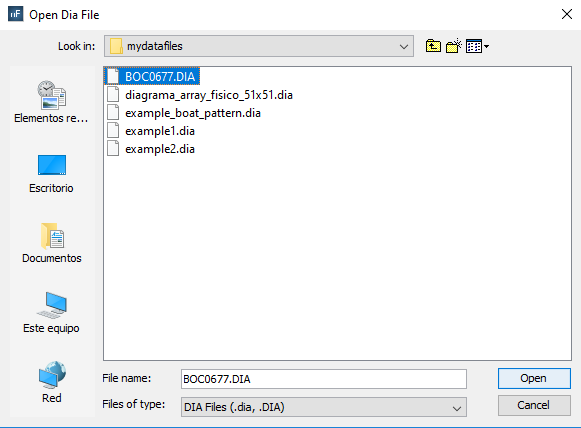
Figure 3. Open DIA File panel
The file is now imported.
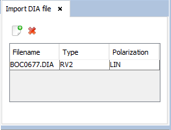
Figure 4. Import DIA File panel
Step 4 Create the array
Click on Source - Pattern File - Pattern File Array to create an array of 20x20 pattern file dipoles, with a spacing of 0.04m, that are oriented following the z-axis. The array is located on the XY plane. The spacing of 0.04m is equivalent to a spacing of 0.267 in units of lambda, at a frequency of 2 GHz.
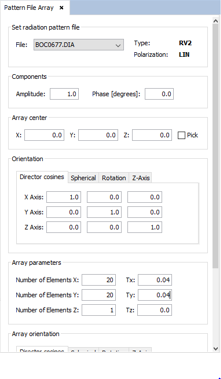
Figure 5. Pattern File Array panel
Step 5 Feed the array
To set the feeding of the array select Source - Antenna Feeding and the following panel will open.
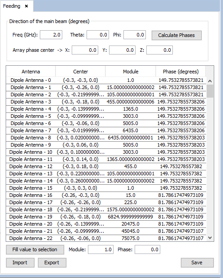
Figure 6. Antenna Feeding panel
This is the default setting. To use the Dolph-Chebychev algorithm click on Tools - User Function and select the corresponding function. NOTE To use the bidimensional Dolph-Chebychev function it is needed to download both the bidimensional and the unidimensional functions.
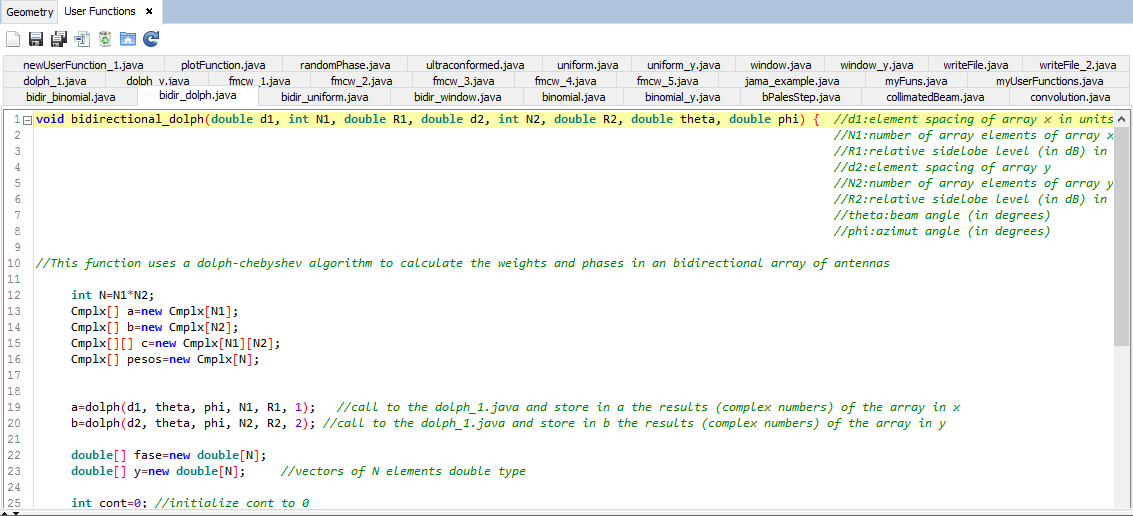
Figure 7. Bidirectional Dolph-Chebychev function
A path has been selected by default so the files will be created on the mydatafiles folder in the newFASANT directory.

Figure 8. Bidirectional Dolph-Chebychev function
The next step is generating the text file. To do so click on Tools - Calculator and write the call to the function.

- d1: element spacing of the array in the x axis in units of lambda
- N1: number of array elements of the array in the x axis
- R1: relative side lobe level (in dB) in the x array
- d2: element spacing of the array in the y axis in units of lambda
- N2: number of array elements of the array in the y axis
- R2: relative side lobe level (in dB) in the y array
- theta: beam angle, in degrees
- phi: azimuth angle, in degrees
In this case, set the parameters as shown. Angles of theta=20º and phi=0º, and a side lobe level of 50dB, are selected as an example.

Figure 9. Calculator panel
The text file will be automatically generated in the mydatafiles folder.
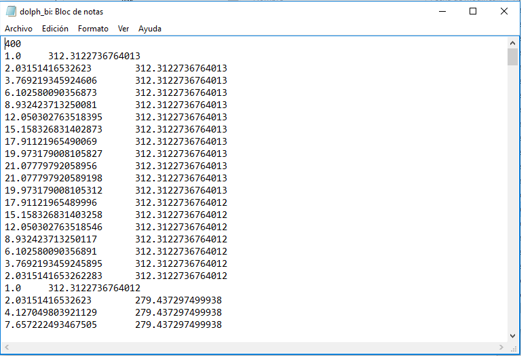
Figure 10. Results file
Now, apply these results to the array created before by clicking on Source - Antenna Feeding.
The panel shown before will appear. To use the weights and phases calculated with the Dolph-Chebychev algorithm, click on Import.
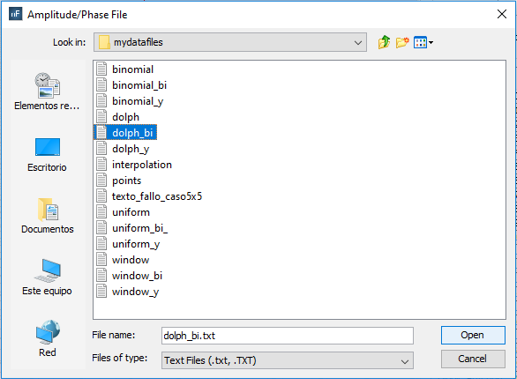
Figure 11. Amplitude/Phase File panel
Select the corresponding file and save the feeding.
Step 6 Create ground plane.
In order to avoid unwanted radiation to go below the array, create a ground plane using the plane command, or Geometry - Surface - Plane. The array is situated in the XY plane with z=0, so the z coordinate has to be negative.
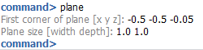
Figure 12. Plane parameters
View of the pattern file array.

Figure 13. Array view
Step 7 Solver parameters.
Select Solver - Advanced Options and set the parameters as shown.
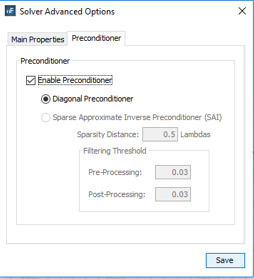
Figure 14. Solver Advanced Options panel
Step 8 Meshing the geometry model.
Select Mesh - Create Mesh to open the meshing configuration panel and then set the parameters as show the next figure.
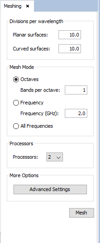
Figure 15. Meshing panel
Click on Mesh.
Step 9 Execute the simulation.
Select Calculate - Execute option to open simulation panel.
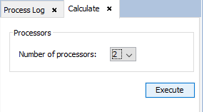
Figure 16. Calculate panel
Step 10 Show Results.
The radiation cuts can be visualized by clicking on Show Results - Radiation Pattern - View Cuts.
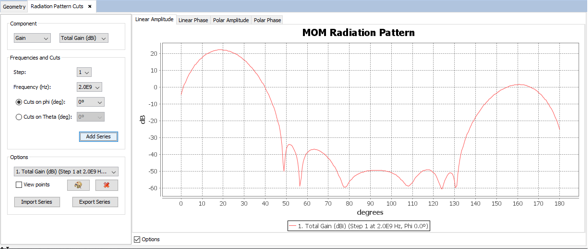
Figure 17. Radiation Pattern Cuts
Note that the side lobe level selected earlier must be represented here.
The radiation pattern can be visualized by clicking on Show Results - Radiation Pattern - View 3D Pattern.
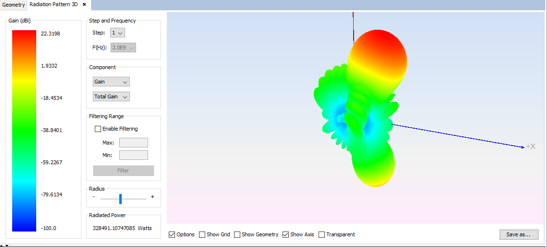
Figure 18. Radiation Pattern 3D