Create and Edit a File in Job Output and Running Folder
Create a file for running a job script or job master file in Job Output or Running Folder.
You can also edit the input file from the Input tab in the file viewer.
-
Click the Jobs tab located in the upper left-hand of the page.
The job monitoring page is displayed with the list of the jobs that is submitted to a cluster.
-
Perform one of the following options:
- Click the job name from the list.
- Select the job name from the list and click the View Details from the context menu.
The job summary page is displayed.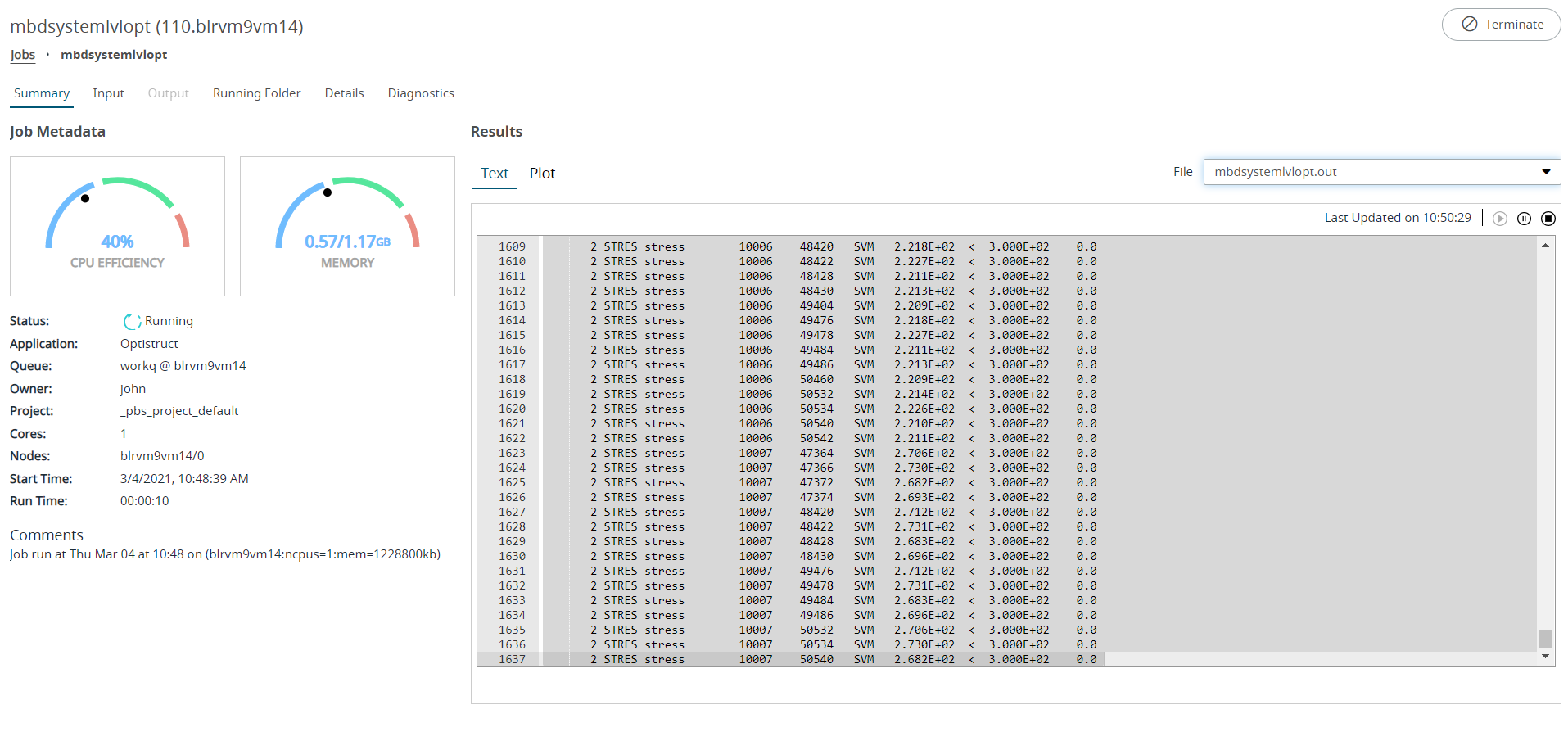
Figure 1. Job SummaryNote: Based on the job status, the job tab is enabled. If the job selected is completed, then the Output tab is enabled. If the job selected is in running state, then the Running Folder tab is enabled. -
If you are in Output tab or in Running
Folder tab, then select a file and select New
File from the context menu.
New file option from the Output tab
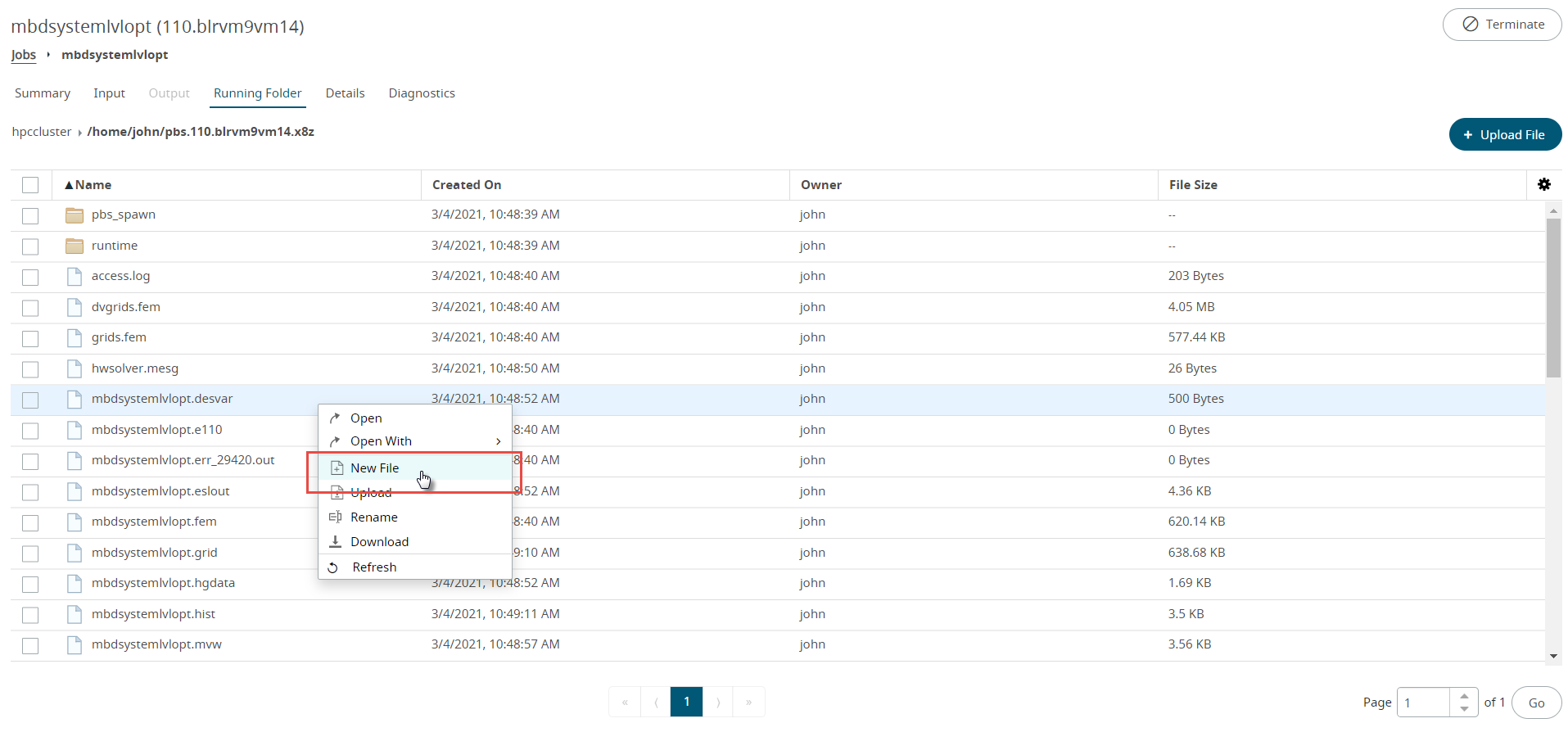
-
Enter the name of the file and press Enter.
The new file is created.
- Choose one of the following options:
- If you want to open the file in the default application, double-click the file.
- If you want to open the file in the default application, right-click the file and select Open in the context menu.
- If you want to choose an application and to set a default application to open the file, right-click the file and select Open With.
Tip: To set a default application to open a file based on the file extension, then select Always Use this check-box.The file will be opened in the application: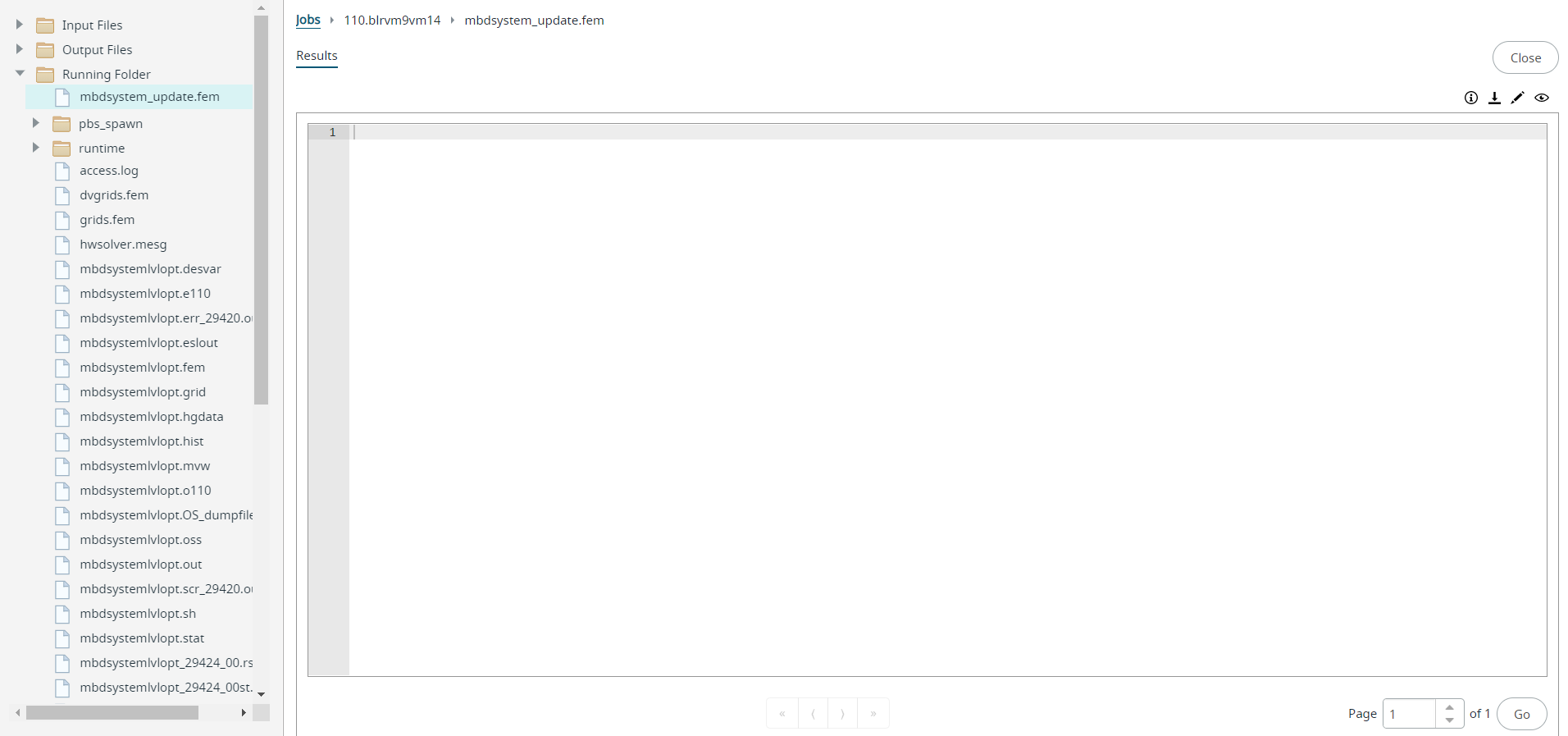
Figure 2. Opened File -
Click
 to edit the file.
to edit the file.
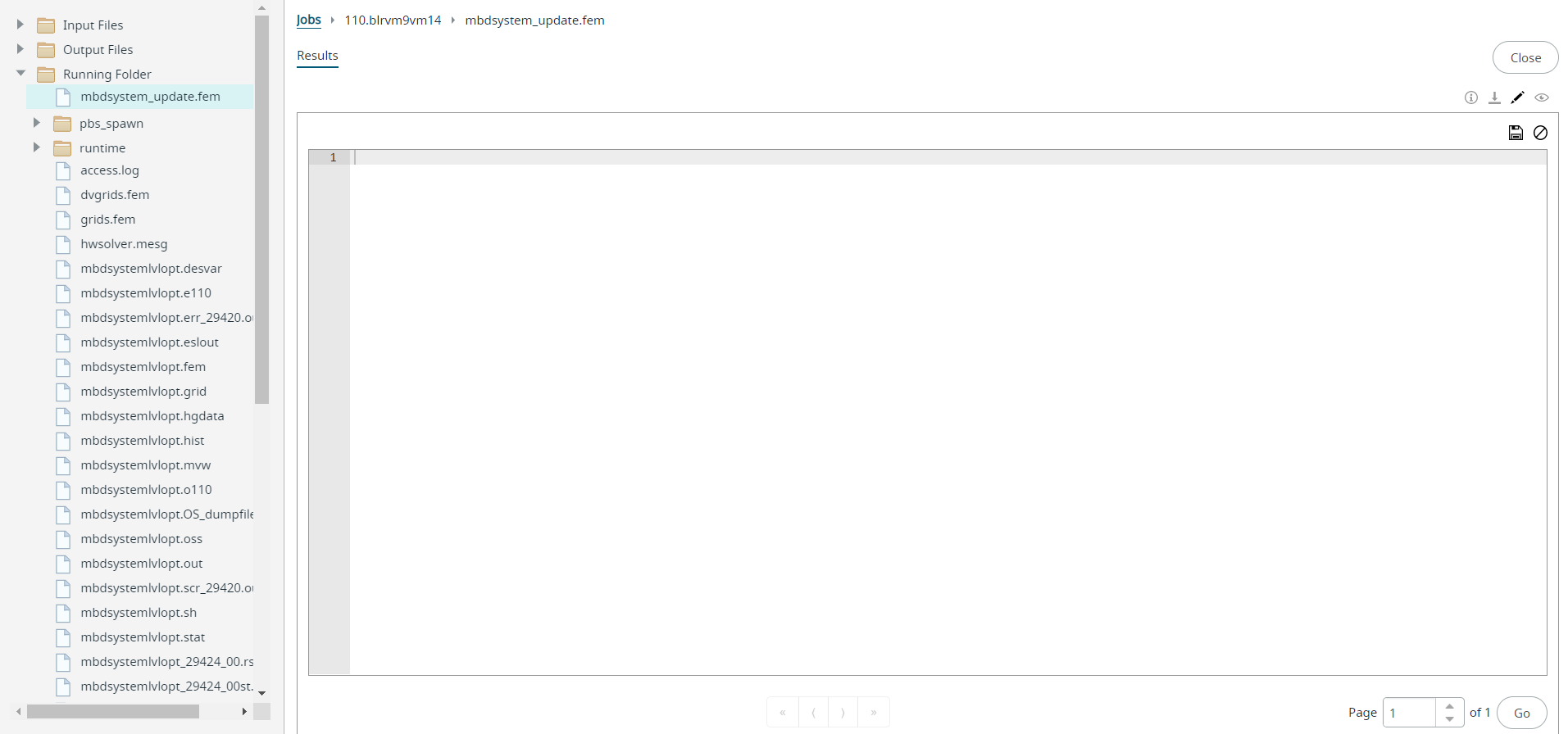
Figure 3. File Editing -
Click
 to save the file.
to save the file.