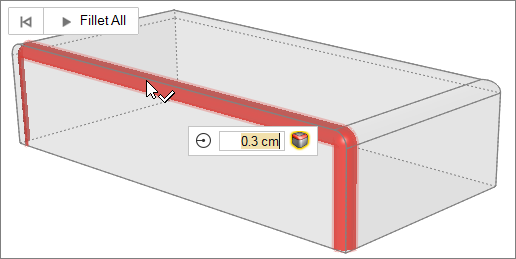Fillet Edges
Round edges to create fillets with a constant radius.
- By default, clicking an edge will also select all of its tangent edges.
Deselect Tangent Propagation
 in the microdialog to
disable this behavior.
in the microdialog to
disable this behavior. - If the fillet radius text box is highlighted red due to an invalid edge selection, press Ctrl+Z to undo or press Ctrl while clicking to deselect the edge. The previously valid selection will reappear.
- Change the default fillet radius in the Preferences.
Keyboard Shortcuts & Mouse Controls
| To | Do this |
|---|---|
| Select features | Click |
| Append/remove feature selection | Ctrl+click |
| Delete selected feature | Delete+click |
| Delete selected filleted/chamfered face | Delete |
| Exit tool | Right-click and mouse through the check mark to exit, or double-right-click. |