Design Table
Create design iterations on the fly using a design table, where you can quickly modify and set thresholds for the various parameters of a model, including sketch dimensions, without having to dig through construction history. You can create multiple snapshot tables, setting different values for variables in each table. Then you can export the file (model with design table) to HyperStudy to test and explore design alternatives.
- Open a model.
- On the ribbon, click the Analysis tab.
-
Click the Design Table icon.
- Select an object in the view.
- In the table, the Available Variables are displayed. Select one or more variables, and then click >> to add them to the Variables you want to control.
-
You can do the following:
To Do this Add new variables - Select one or more objects.
- To select multiple variables, hold down Ctrl while clicking.
- To select a range of variables, hold down Shift while clicking .
- Click the variable name.
- Click >>.
Remove a variable - Click the variable name.
- Click <<.
Modify a variable - Click the variable name.
- Click the Value,
Min, or
Max text box, and then type
a value or drag the slider.
- Value: Define the current value of the variable.
- Min: Define the minimum value of the variable.
- Max: Define the maximum value of the variable.
Remove all variables Click the Remove All Variables button. Create multiple snapshot tables, setting different values for variables in each table - Click Save snapshot
 .
. - Enter a Snapshot Name.
- Repeat the steps above to create multiple snapshot tables.
- Using the drop-down menu, you can switch between
your snapshots to set different values for the
variables.
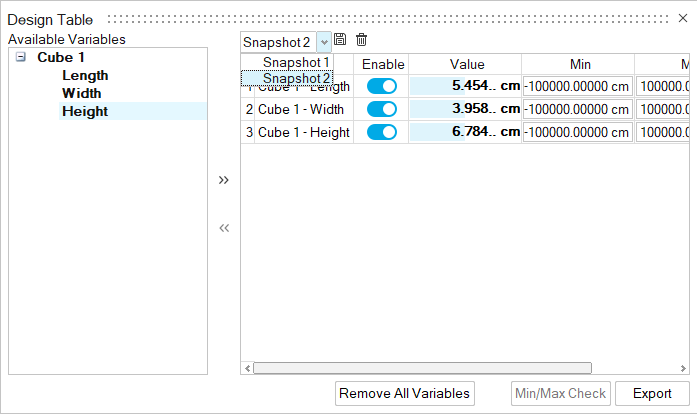
Export the design table Click Export. Currently, only the .hstp (HyperStudy) format is supported. - Select one or more objects.
- When you close the design table, it's saved automatically.