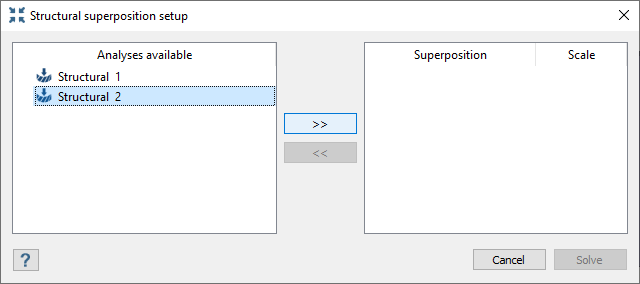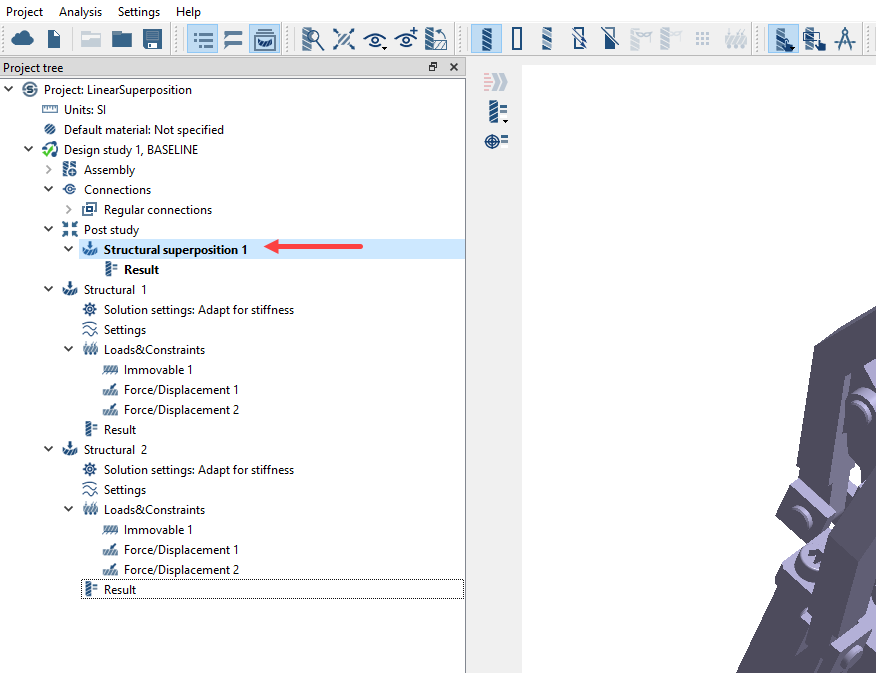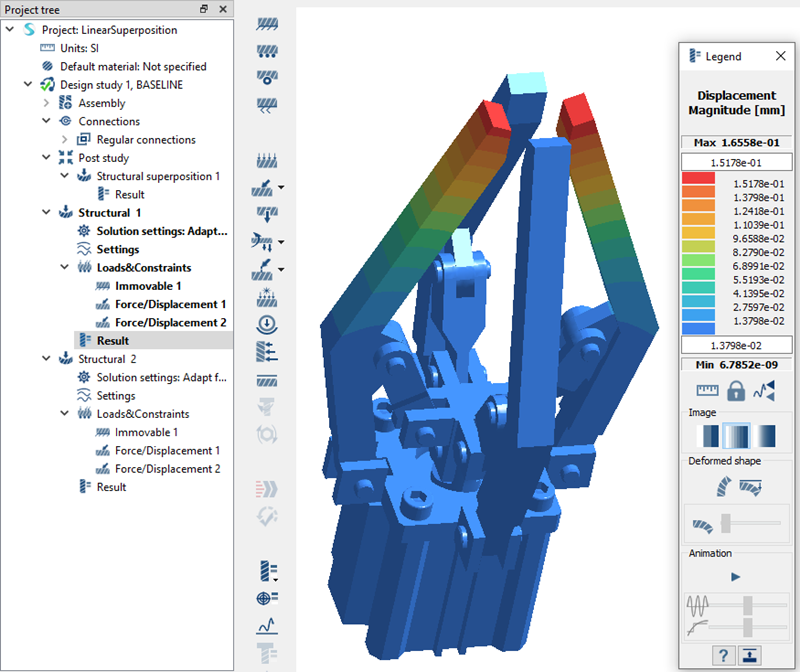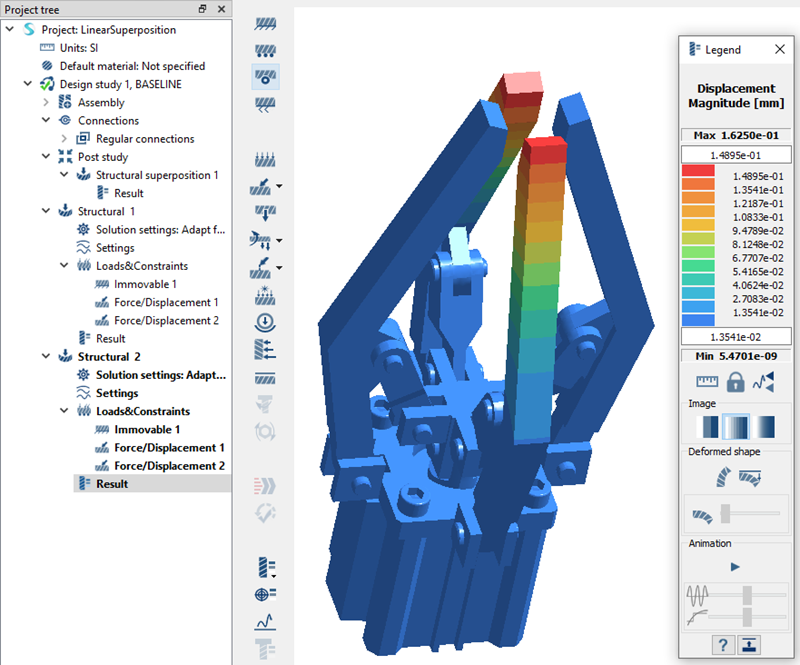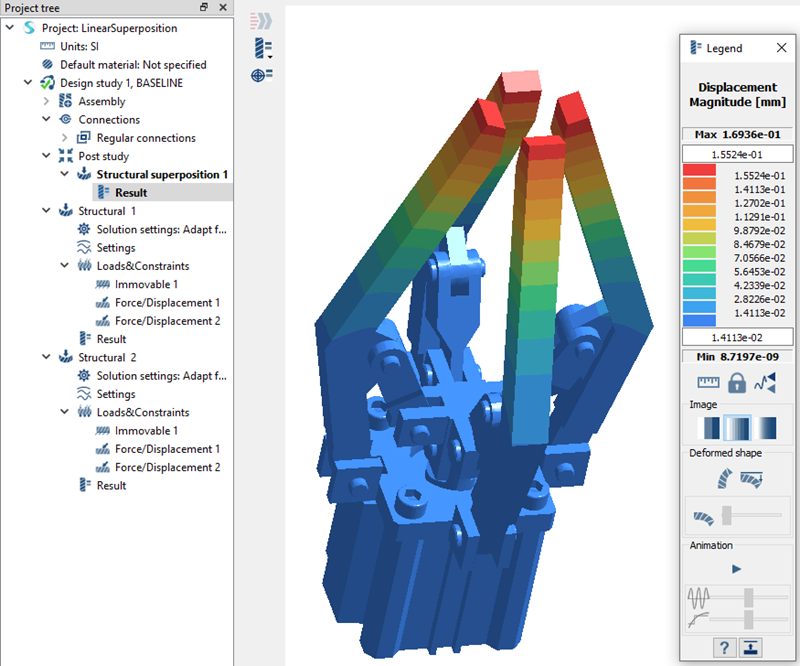Linear Superposition
Setup linear superposition in SimSolid.
Purpose
- Learn how to setup linear superposition of subcases.
Model Description
- LinearSuperposition.ssp
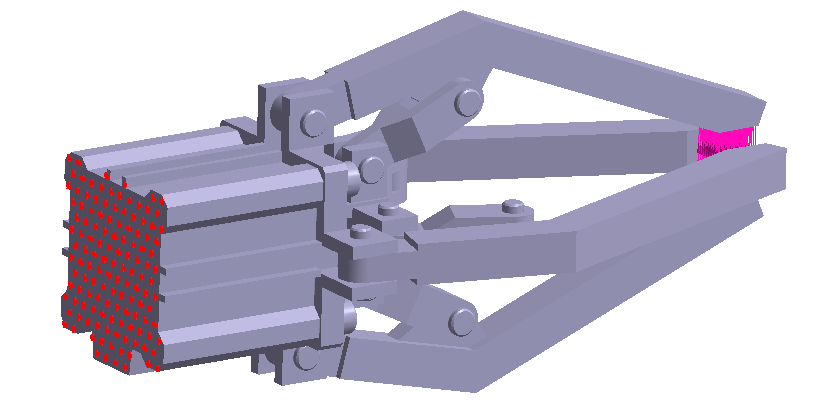
Figure 1.
- Material is set to Steel for all parts.
- Regular connections with 0.25mm gap and penetration tolerance.
- Bonded contact conditions are created automatically.
- Static subcases are pre-defined and solved.
Open Project
Open the SimSolid project file.
Review Loads and Boundary Conditions
Review loads and boundary conditions of the subcases in the project.
Create Linear Superposition
Review Results
Plot displacement magnitude for each subcase.
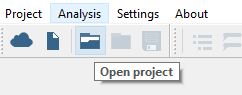
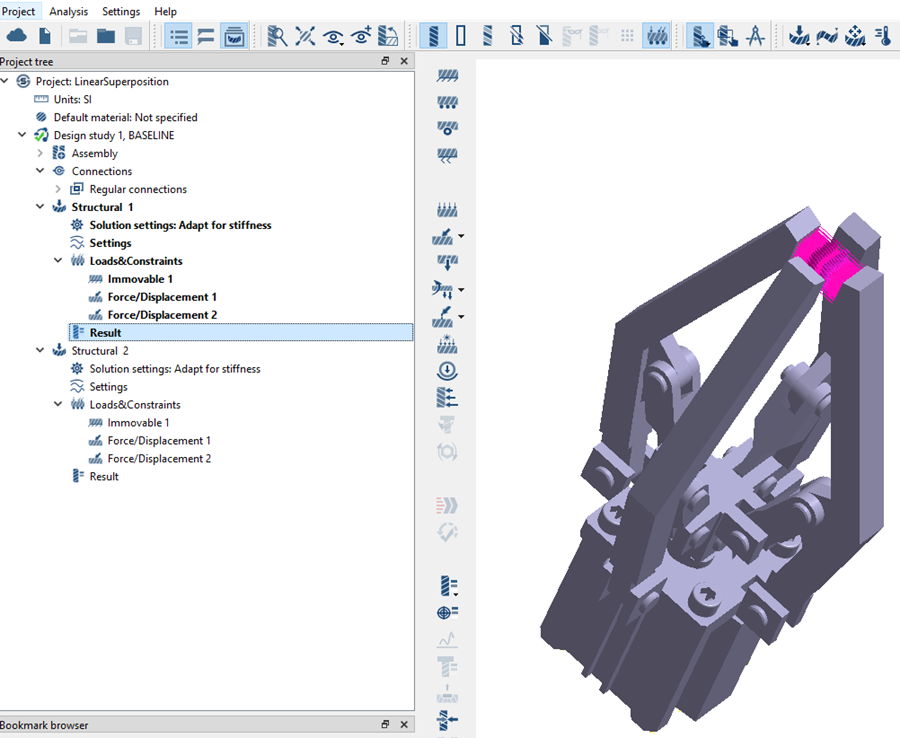
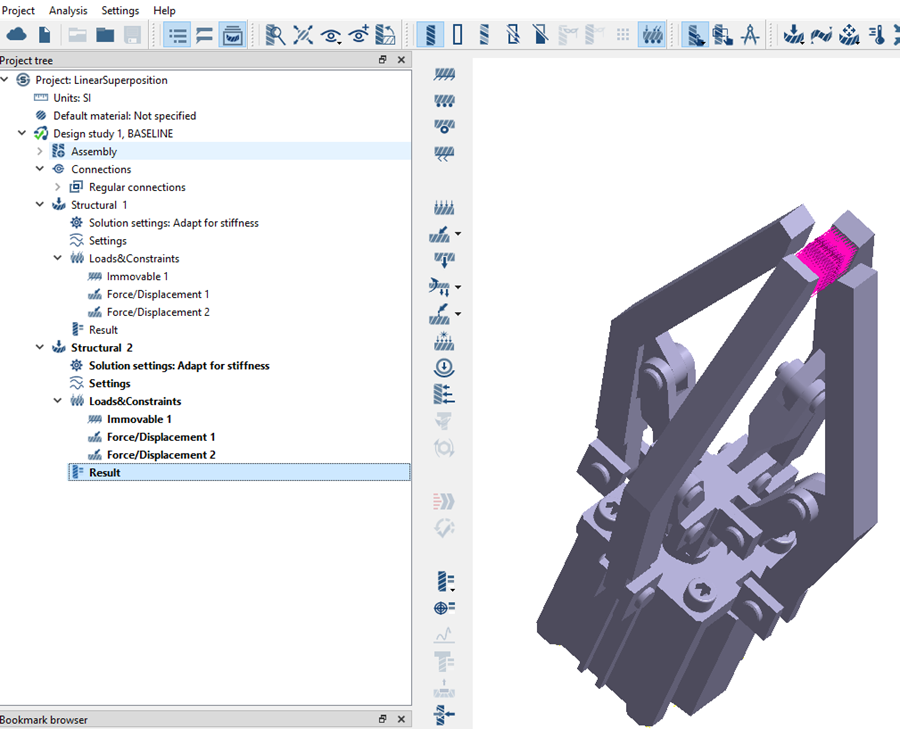
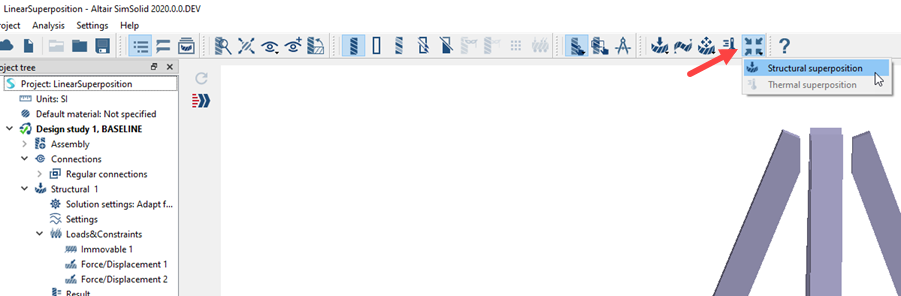
 button to combine analyses.
button to combine analyses.