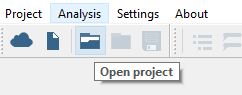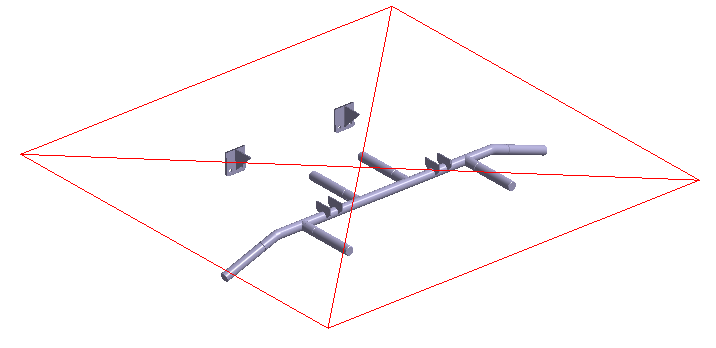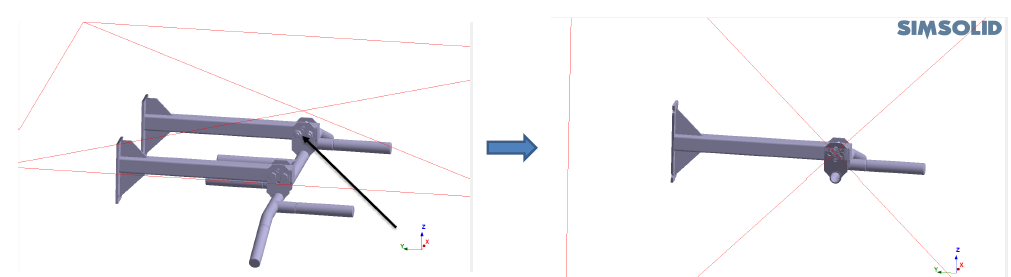Clip Assembly with Plane
Clip the model assembly with a plane.
Purpose
- Use the Clip Assembly with Plane display option.
Model Description
- ClipAssemblyWithPlane.ssp
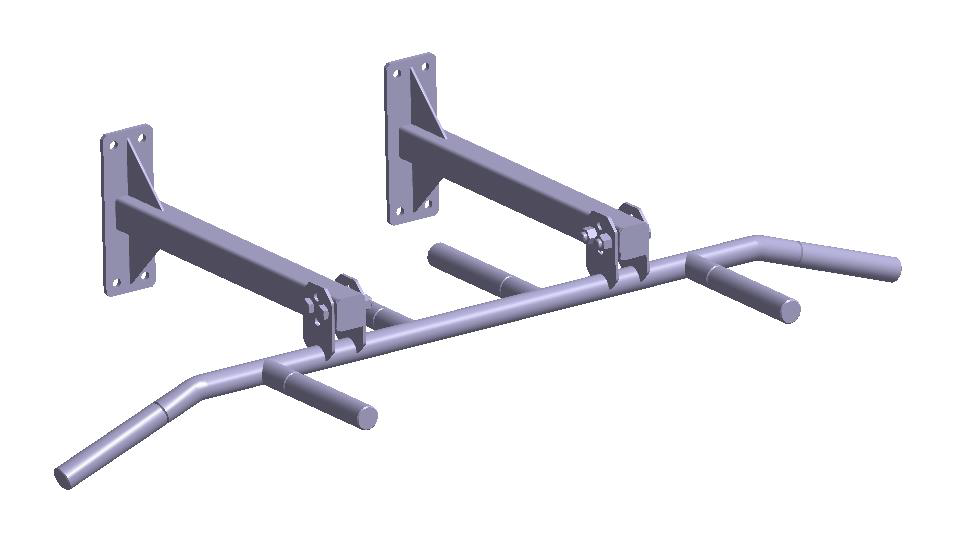
Figure 1.
- Material is set to Steel for all parts.
- Regular connections with default gap and penetration tolerance.
Open Project
Open the SimSolid project file.
Clip Assembly With Plane
Use the Clip Assembly With Plane display option in the modeling window.