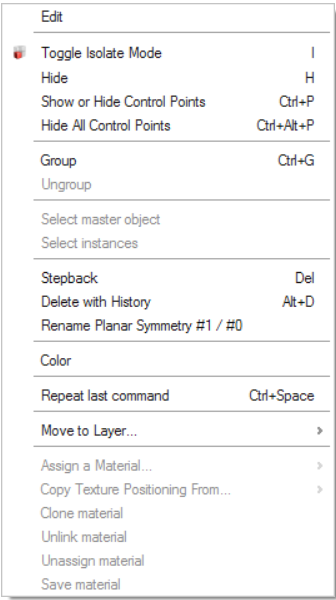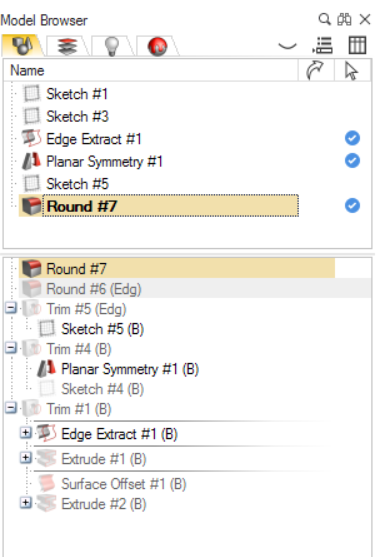Working with Construction History
You can left-click or right-click an object in the construction history.
View an Object's Construction History
Left-clicking an object expands the levels of information about it in the tree.
Edit an Object's Construction History
Right-clicking an object opens a context menu with options to show and hide layers, edit parts, delete history, and return an object to a previous state. This can be useful if you want to create a new object from a particular state of an existing object.
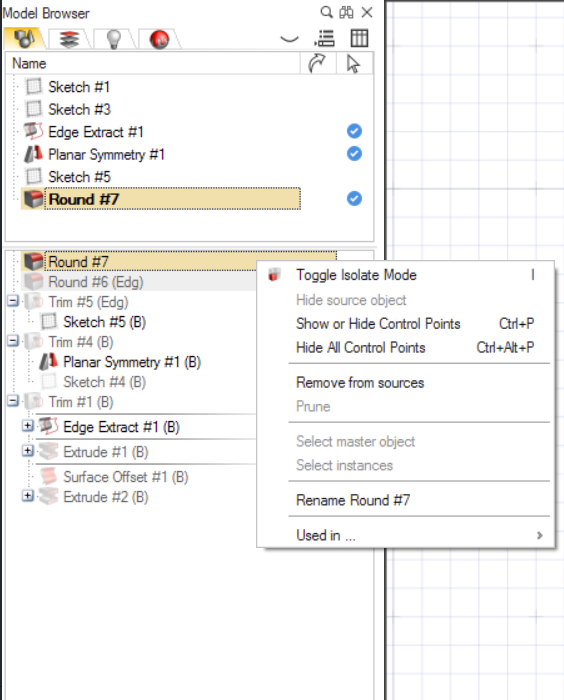
- Right-clicking the master object unlocks the Select
instances option.
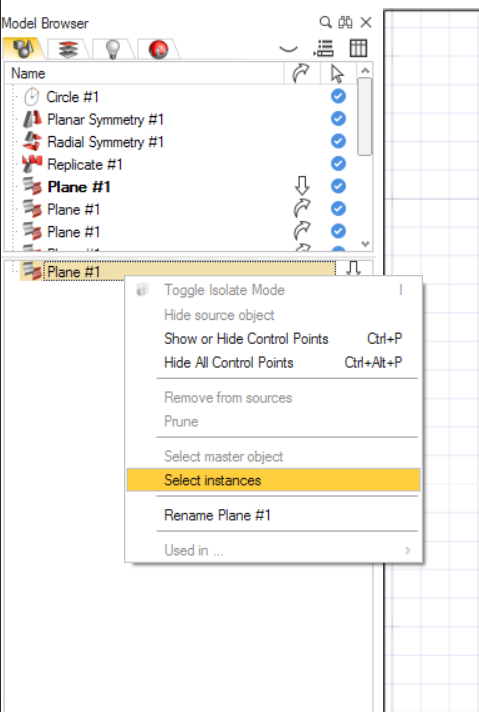
- Right-clicking one of the instances unlocks the Select master
object option.