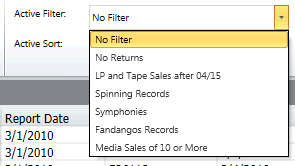Creating a Formula-Based Filter
To create a formula-based filter, you create a filter expression. A filter expression is a set of rules that tells Monarch Classic which records to display. You can think of a filter expression as a continuation of the instruction:
"Display only those records where..."
For example, the expression Lastname="Smith" tells Monarch Classic to:
"Display only those records where the Lastname field value is equal to 'Smith'."
Notes:
-
With Monarch Classic you can create formula-based filters, value-based filters, and compound filters. This topic explains how to create a formula-based filter.
-
Note that when you are creating several similar filters, you can save time by using the first definition as the starting point for subsequent definitions. Refer to Duplicating Filters for details.
Creating a formula-based filter
Steps:
-
Go to Table Design.
-
Select Add from the Table Design ribbon, and then select Filter, then Formula Based Filter. The Formula Based Filter Properties window displays.
-
Enter a filter expression in the Expression box at the bottom of the Formula tab, and then select the green check icon
 to accept.
to accept. -
You can choose fields, operators and functions to add to your expression from the lists or you can type the expression manually.
-
For detailed information on creating expressions, including examples, see Creating expressions.
-
Enter an appropriate name for the filter in the Filter Name box, and then select the green check icon
 to accept.
to accept.
Notes:
Note: Filter names must adhere to Monarch Classic's long naming conventions. If you do not enter a filter name, Monarch Classic will attempt to name the filter using the name of the first field specified in the filter expression. If this name has already been used for another filter, you will be prompted to enter a name.
-
Choose Accept to accept the filter definition, otherwise choose Cancel.
Selecting an active filter
Once you have created a filter, you can use it to filter data in a table.
Steps:
-
Go to Table View.
-
Select a filter from the Active Filter drop-down: