Viewing Summaries in Data Prep Studio
You can create any number of summaries for a selected table and you can view each one using the Summary drop-down.
Viewing an ordinary summary
Steps:
-
In the Prepare window, select a table from which summaries were created and then click the Analyze from the Data Prep Studio toolbar.
The Analyze drop-down displays.
-
Click the Summary drop-down and then select the summary you wish to view.
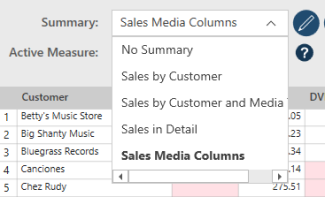
The summary displays in the Summary view.
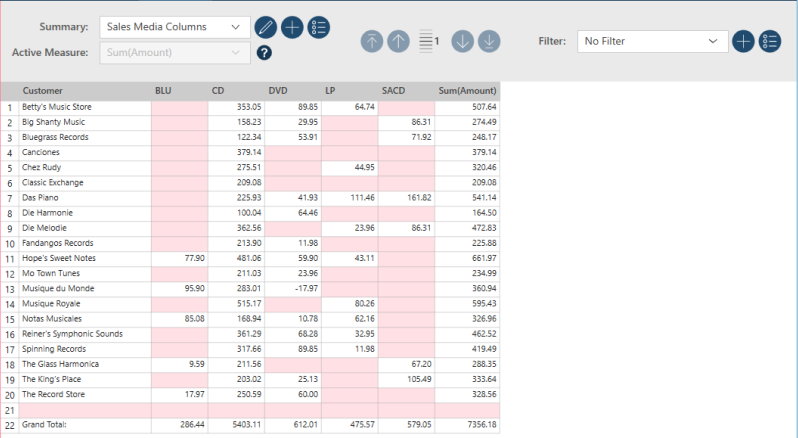
Hovering your mouse over the summary name selected in the Summary drop-down displays its description, if one has been defined for it.
Viewing an across-key summary
An across-key summary is one where a Columns field is defined. When multiple measures are defined for an across-key summary, you can only view one measure at a time. Across-key summaries are viewed the same way ordinary summaries are viewed. However, you must also select a measure to view using the Active Measure drop-down.
The following examples show the two measures defined for an across-key summary:
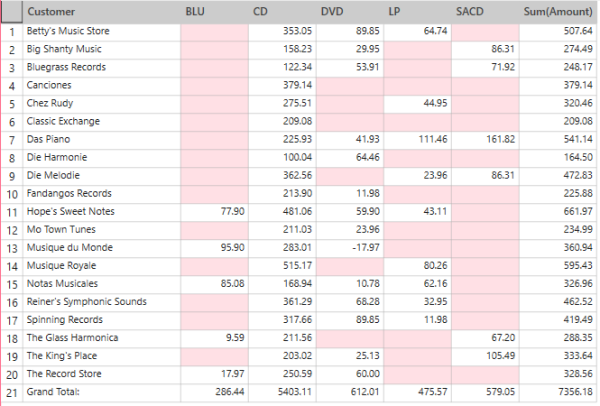
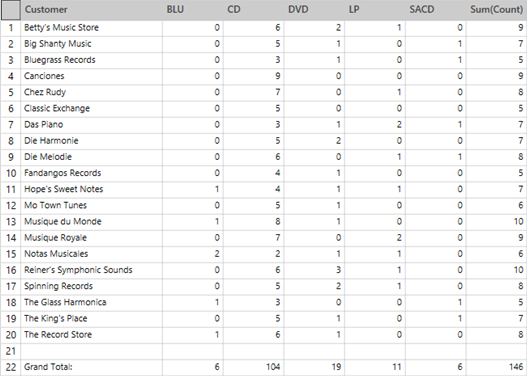
These two views are obtained from a single summary in which Customer is defined as a row, Media is defined as columns, and COUNT and Amount are defined as measures.


