Extracting Nulls and Blanks
Monarch Data Prep Studio allows you to easily eliminate all empty rows in your table.
For instance you start with a table like this:
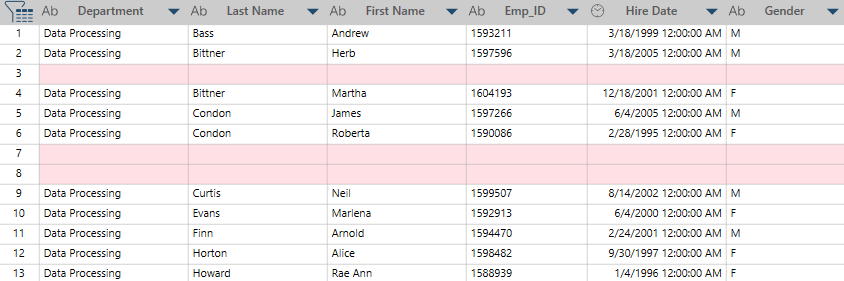
And remove empty rows to have a table like this:
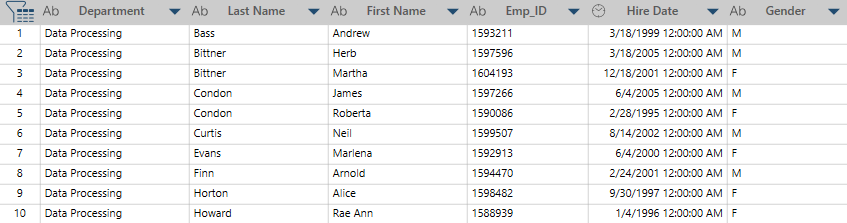
Steps:
-
Go to the Prepare window.
-
Select the table you want to transform.
-
Select Transform on the Monarch Data Prep Studio Toolbar.
-
Select Extract Rows.
-
Select the action you want performed. You can:
-
Exclude empty rows - Remove all rows with empty values in all columns
-
Exclude rows where there is an empty value in any column - Remove all rows with at least one empty value in any column
-
Include rows where there is an empty value in any column - Retain ONLY rows with at least one empty value in any column
-
-
Select column criteria. Click one or all of the following:
-
No content: Represents a value that is intentionally left blank.
For example, the column Spouse Name may be left blank for an individual who is not married. -
Null: Indicates a value that does not exist at all.
-
Whitespace Only - Represents a value of white spaces (text strings)
-
-
Select the columns against which the criteria will be evaluated:
-
Use All Columns
-
Use Selected Columns. If you select this option you must select columns from the list.
-
Click on a key icon beside a column to select it. You can use the Search Column box to easily look for the columns you want to include.
-
Click OK when you are finished.
A dialog box allows you to select a transformation.
The Extract Rows dialog displays.
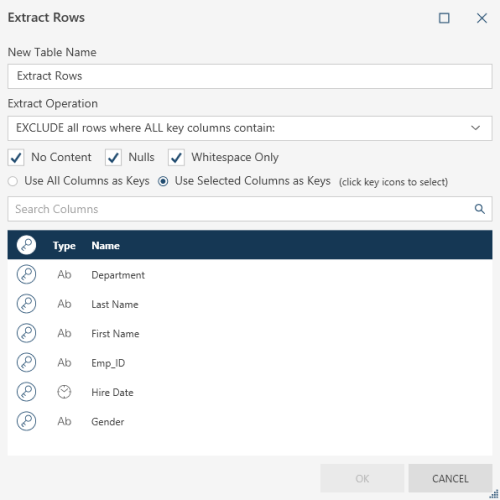
Monarch Data Prep Studio removes empty records and creates a new table:
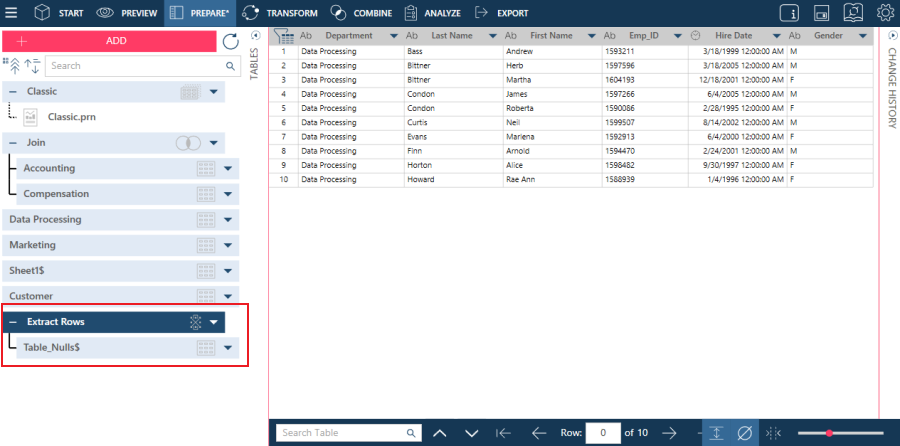
The new table is named: <TransformationApplied>, in this case "ExtractRows." You can rename this table as needed.


