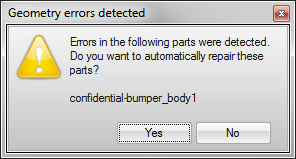Import and Merge Geometry
Import and merge a saved model with the current model.
- Select or press Ctrl+I.
- In the Import File dialog, select a file. You can filter by file type and show previous versions of models.
- Click Open.
Resolve Geometry Import Errors
Resolve geometry errors that are automatically detected on import.